Adobe Extending Dreamweaver CS4 User Manual
Page 125
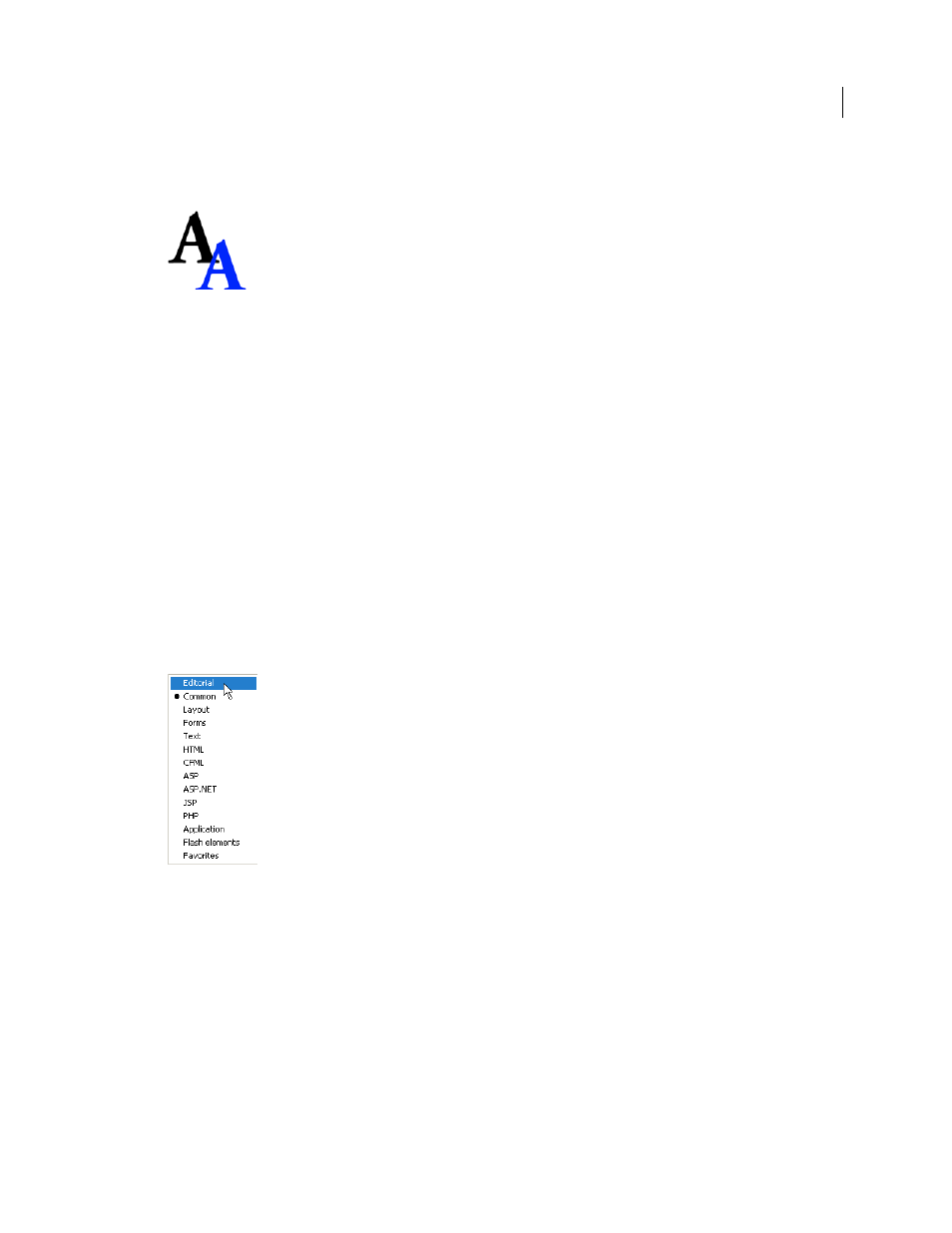
119
EXTENDING DREAMWEAVER CS4
Insert bar objects
Create the image
1
Create a GIF file that is 18 x 18 pixels, which looks like the following figure:
2
Save the image as AddBlue.gif in the Editorial folder.
Next, you edit the insertbar.xml file. This file defines the objects on the Insert bar and their locations. Notice the
various
menubutton
tags and their attributes within the
category
tags; these
menubutton
tags define each pop-up
menu in the HTML category. Within the
menubutton
tags, each
button
tag defines an item in the pop-up menu.
Edit the insertbar.xml
1
Find the following line of code near the beginning of the file:
The
insertbar
tag defines the beginning of all the Insert bar contents.
2
After that line, add a new
category
tag for the Editorial category you want to create. Give it a unique ID, name,
and folder attributes, and add a closing
category
tag, as shown in the following example:
3
Reload extensions. For information on reloading extensions, see “
The Editorial category appears on the Insert bar:
4
Within the opening and closing
category
tags, add the pop-up menu by using the
menubutton
tag and the
following attributes, including a unique ID.
folder="Editorial"> For more information about attributes, see “ Insert bar definition tag attributes 5 Add the objects for the new pop-up menu using the button tag, as follows:
