Customizing the coding toolbar – Adobe Extending Dreamweaver CS4 User Manual
Page 32
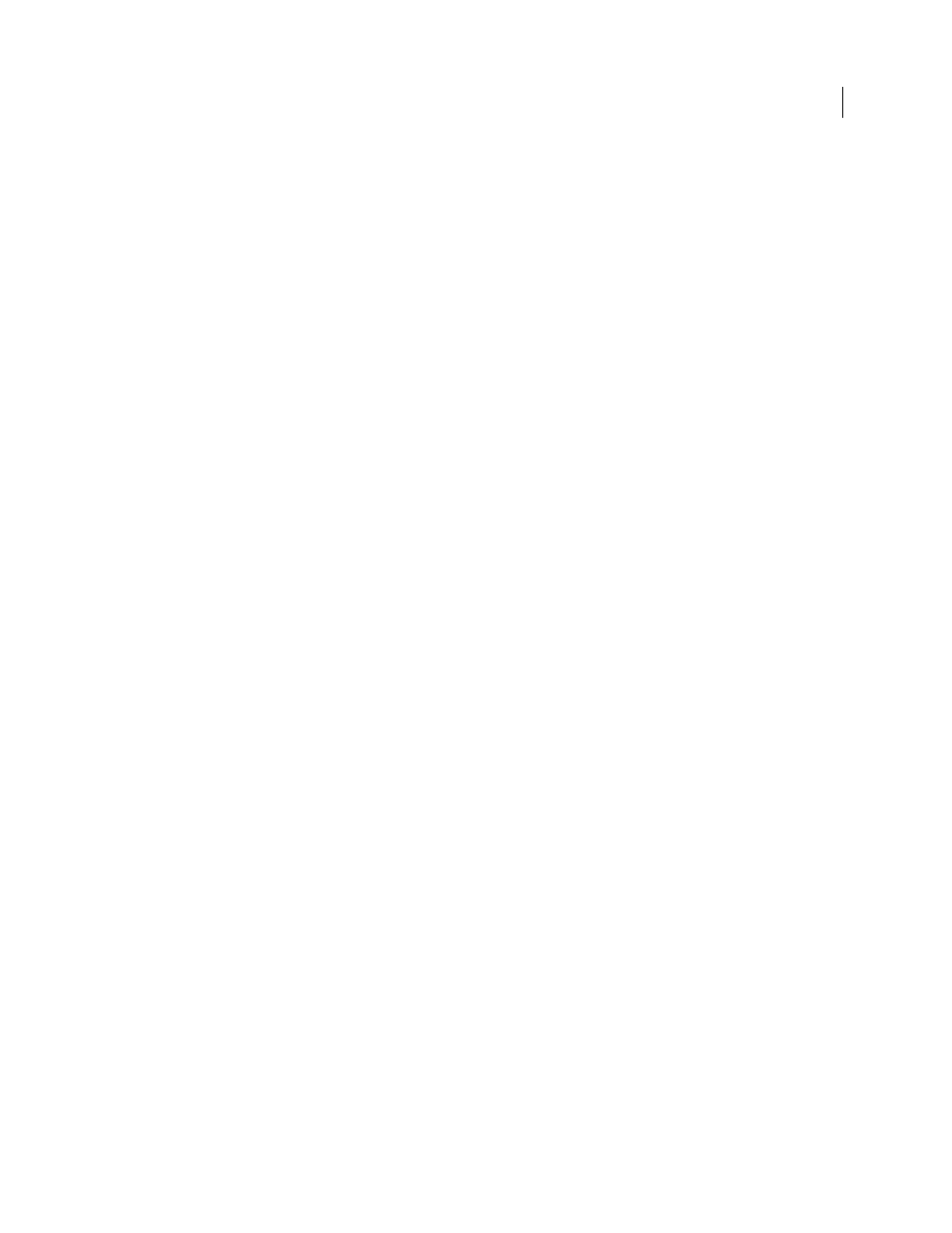
26
EXTENDING DREAMWEAVER CS4
Customizing Dreamweaver
Example
Customizing the Coding toolbar
The Coding toolbar displays 15 buttons initially. This is a subset of the buttons that are available. You can customize
the Coding toolbar by changing the buttons that appear on the toolbar and the order in which they appear by editing
the file Configuration/Toolbars/Toolbars.xml. You can also insert your own buttons into the toolbar through the
Extension Manager.
Change the order of buttons
1
Open the file Configuration/Toolbars/toolbars.xml.
2
Locate the Code view toolbar section by searching for the following comment:
3
Copy and paste the button tags so that they appear in the order you want on the toolbar.
4
Save the file.
Remove a button
1
Open the file Configuration/Toolbars/toolbars.xml.
2
Locate the Coding toolbar section by searching for the following comment:
3
Surround the button you want to remove with a comment.
The following example shows a button that is surrounded by comments so that it does not appear on the toolbar:
4
Save the file.
To make any buttons that are not visible in the toolbar appear, you remove the comment that surrounds a button in
the XML file.
