Menubutton, Dropdown – Adobe Extending Dreamweaver CS4 User Manual
Page 183
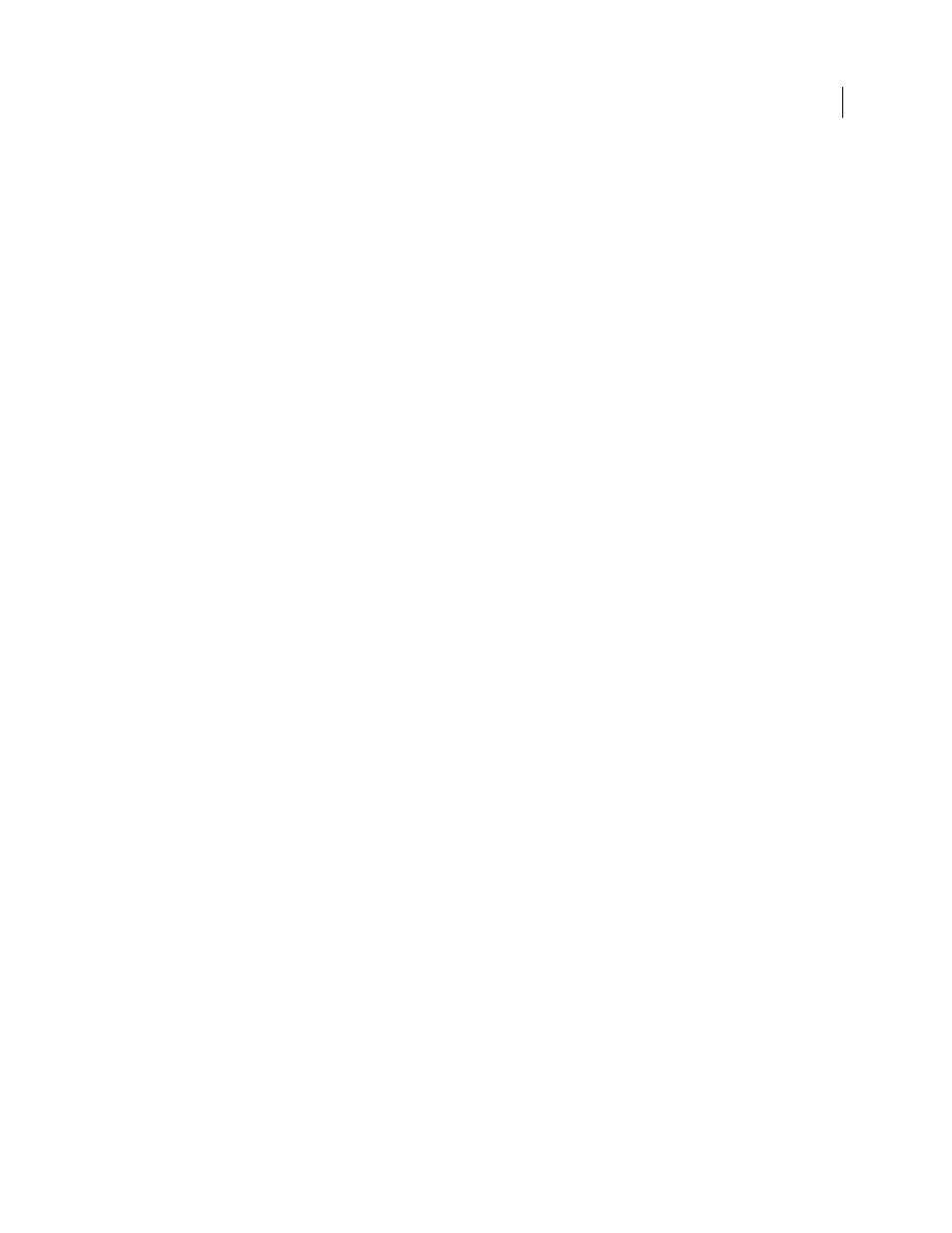
177
EXTENDING DREAMWEAVER CS4
Toolbars
Example
image="Toolbars/images/MM/codeView.gif" Description menuid attribute. Dreamweaver implements Mouse-over and Pressed states for menu buttons. Dreamweaver does not draw the menu arrow, which is Attributes id, image, tooltip, menuID, domRequired, enabled, {showIf}, {disabledImage}, {overImage}, {label}, {file}, {update} For a description of each attribute, see “ Contents Container toolbar tag or the toolbarset tag. Example image="Toolbars/images/MM/codenav.gif" Description
disabledImage="Toolbars/images/MM/codeView_dis.gif"
tooltip="Show Code View"
domRequired="false"
enabled="dw.getDocumentDOM() != null"
checked="dw.getDocumentDOM() != null && dw.getDocumentDOM().getView() == 'code'"
command="dw.getDocumentDOM().setView('code')"
update="onViewChange"/>
A menu button is a button that invokes the context menu that is specified by the
the downward-pointing arrow that indicates menu items are attached to the button; you must include it in your icon.
The File Management and Code Navigation buttons on the Dreamweaver document toolbar are examples of menu
buttons.
None.
The
disabledImage="Toolbars/images/MM/codenav_dis.gif"
tooltip="Code Navigation"
enabled="dw.getFocus() == 'textView' || dw.getFocus() == 'html'"
menuID="DWCodeNavPopup"
update="onViewChange"/>
A drop-down menu (or pop-up menu) is a noneditable menu that executes a specific command when you select an
entry and the menu updates itself, based on an attached JavaScript function. The drop-down menu looks and acts the
same as the Format control in the Text Property inspector, except it’s a standard size instead of the small Property
inspector size.
