Change the name of a menu command or menu, Change keyboard shortcuts – Adobe Extending Dreamweaver CS4 User Manual
Page 155
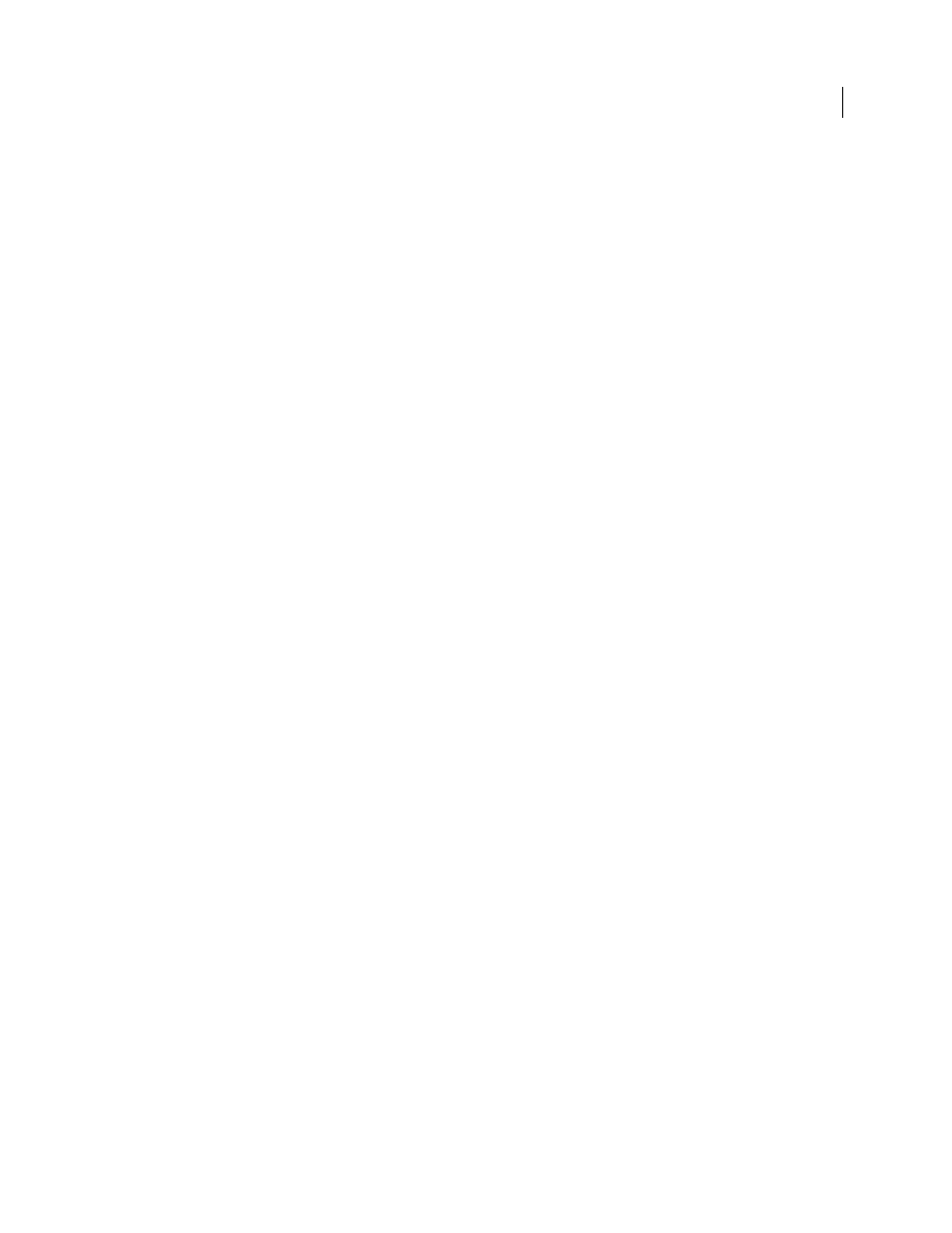
149
EXTENDING DREAMWEAVER CS4
Menus and menu commands
Create a submenu while moving a menu command
1
Place the insertion point inside a menu (somewhere between a
menu
tag and the corresponding
/menu
tag).
2
Insert a new
menu
tag and
/menu
tag pair inside the menu.
3
Add new menu commands to the new submenu.
Insert a separator between two menu commands
•
Place a
separator/
tag between the two
menuitem
tags.
Remove an existing separator
•
Delete the corresponding
separator/
line.
Move a menu
1
Quit Dreamweaver.
2
Make a backup copy of the menus.xml file.
3
Open menus.xml in a text editor such as BBEdit, HomeSite, or Wordpad. (Don’t open it in Dreamweaver.)
4
Cut an entire menu and its contents, from the opening
menu
tag to the closing
/menu
tag.
5
Place the insertion point at the new location for the menu. (Make sure it’s between a
menubar
tag and the
corresponding
/menubar
tag.)
6
Paste the menu into its new location.
Change the name of a menu command or menu
You can easily change the name of any menu command or menu by editing the menus.xml file.
1
Quit Dreamweaver.
2
Make a backup copy of the menus.xml file.
3
Open menus.xml in a text editor such as HomeSite, BBEdit, or Wordpad. (Don’t open it in Dreamweaver.)
4
If you’re changing a menu command, find the appropriate
menuitem
tag, and change the value of its
name
attribute.
If you are changing a menu, find the appropriate
menu
tag, and change the value of its
name
attribute. In either case,
do not change the
id
attribute.
5
Save and close menus.xml; then start Dreamweaver again to see your changes.
Change keyboard shortcuts
If the default keyboard shortcuts aren’t convenient for you, you can change or remove existing shortcuts or add new
ones. The easiest way to do this is to use the Keyboard Shortcut Editor. (For more information, see Dreamweaver
Help). However, you can also modify keyboard shortcuts directly in menus.xml if you prefer, but it’s much easier to
make mistakes entering shortcuts in menus.xml than in the Keyboard Shortcut Editor.
1
Quit Dreamweaver.
2
Make a backup copy of the menus.xml file.
3
Open menus.xml in a text editor such as BBEdit, HomeSite, or Wordpad. (Don’t open it in Dreamweaver.)
4
Look at the Keyboard Shortcut Matrix (available from the Dreamweaver Support Center at
) and find a shortcut that is not being used or one that you want
to reassign.
