Add a new object to the insert bar, Adding objects to the insert menu, A simple insert object example – Adobe Extending Dreamweaver CS4 User Manual
Page 118
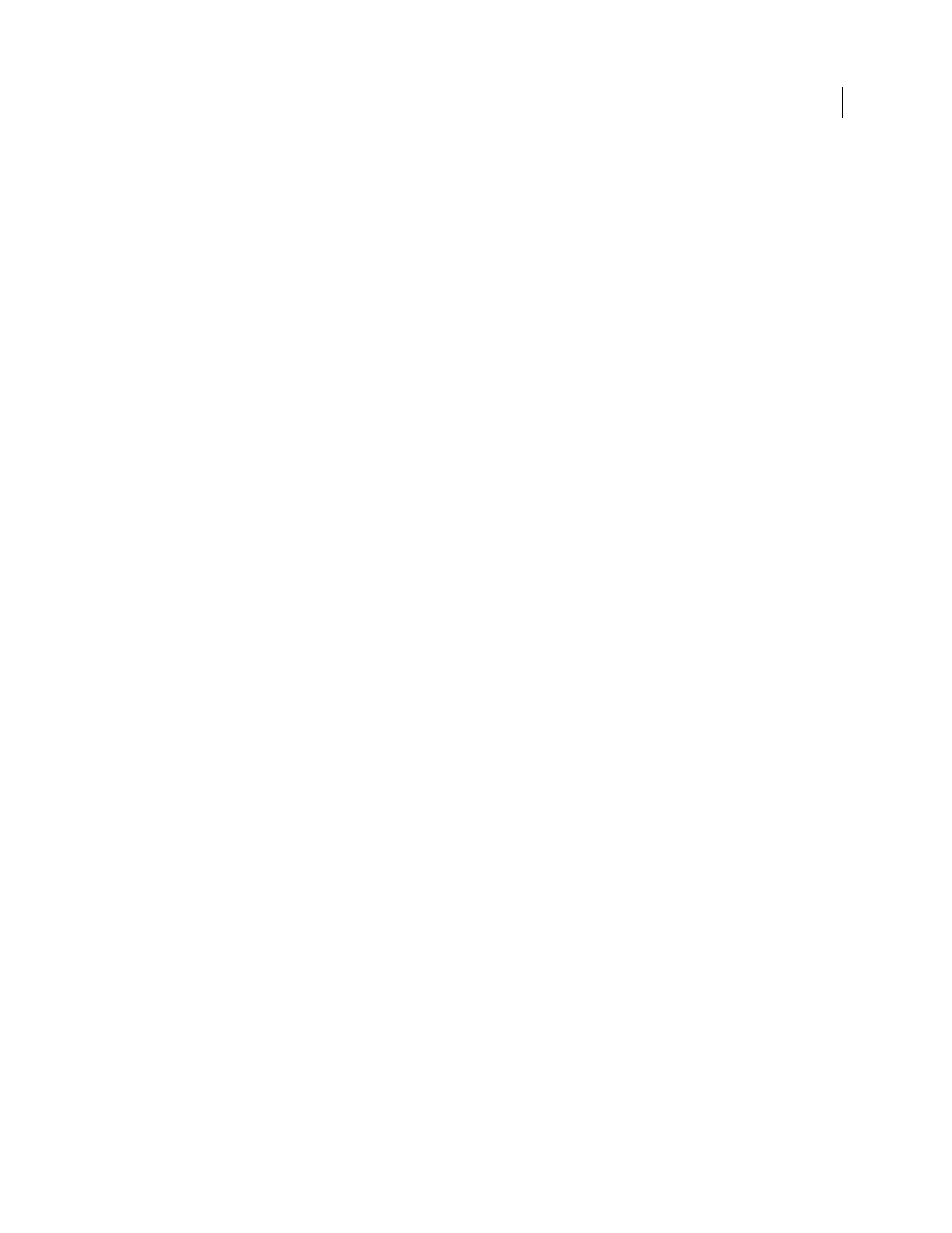
112
EXTENDING DREAMWEAVER CS4
Insert bar objects
Create a new category
1
Save a backup copy of insertbar.xml (with a name such as “insertbar.backup.xml”).
2
Open the original insertbar.xml file.
3
Create a new category tag, specifying the default folder for the category and a set of objects to appear in the category.
4
For information on the syntax of the tags in insertbar.xml, see “
5
Save the insertbar.xml file.
6
Reload extensions.
Add a new object to the Insert bar
You can add objects to the Insert bar. To make the changes appear in the Insert bar, you must either restart
Dreamweaver or reload extensions. For information on reloading extensions, see “
1
Define the specific string of code for the user’s document by using HTML and, optionally, JavaScript.
2
Identify or create an image (18 x 18 pixels) for the button in the Dreamweaver interface.
If you create a larger image, Dreamweaver scales it to 18 x 18 pixels. If you do not create an image for your object,
a default object icon with a question mark (?) appears on the Insert bar.
3
Add the new files to the Configuration/Objects folder.
4
Edit the insertbar.xml file to identify the location of these new files and set attributes (see “
” on page 105) for the button’s appearance.
5
Restart Dreamweaver or reload extensions.
The new object appears on the Insert bar in the specified location.
Note: Although you can store Object files in separate folders, it’s important that each filename be unique. The
dom.insertObject()
function, for example, looks for files anywhere within the Objects folder without regard to
subfolders (for more information about the
dom.insertObject()
function, see the Dreamweaver API Reference). If a
file called Button.htm exists in the Forms folder and another object file called Button.htm is in the MyObjects folder,
Dreamweaver cannot distinguish between them. If two separate instances of Button.htm exist,
dom.insertObject()
displays two objects called Button, and the user might not recognize any difference.
Adding objects to the Insert menu
To add or control the position of an object on the Insert menu (or any other menu), modify the menus.xml file. This
file controls the entire menu structure for Dreamweaver. For more information about modifying the menus.xml file,
see “
If you plan to distribute the extension to other Dreamweaver users, see “
Working with the Extension Manager
page 81 to learn more about packaging extensions.
A simple insert object example
This example adds an object to the Insert bar so users can add a line through (strike through) selected text by clicking
a button. This object is useful if a user needs to make editorial comments in a document.
