Canacceptbehavior() – Adobe Extending Dreamweaver CS4 User Manual
Page 247
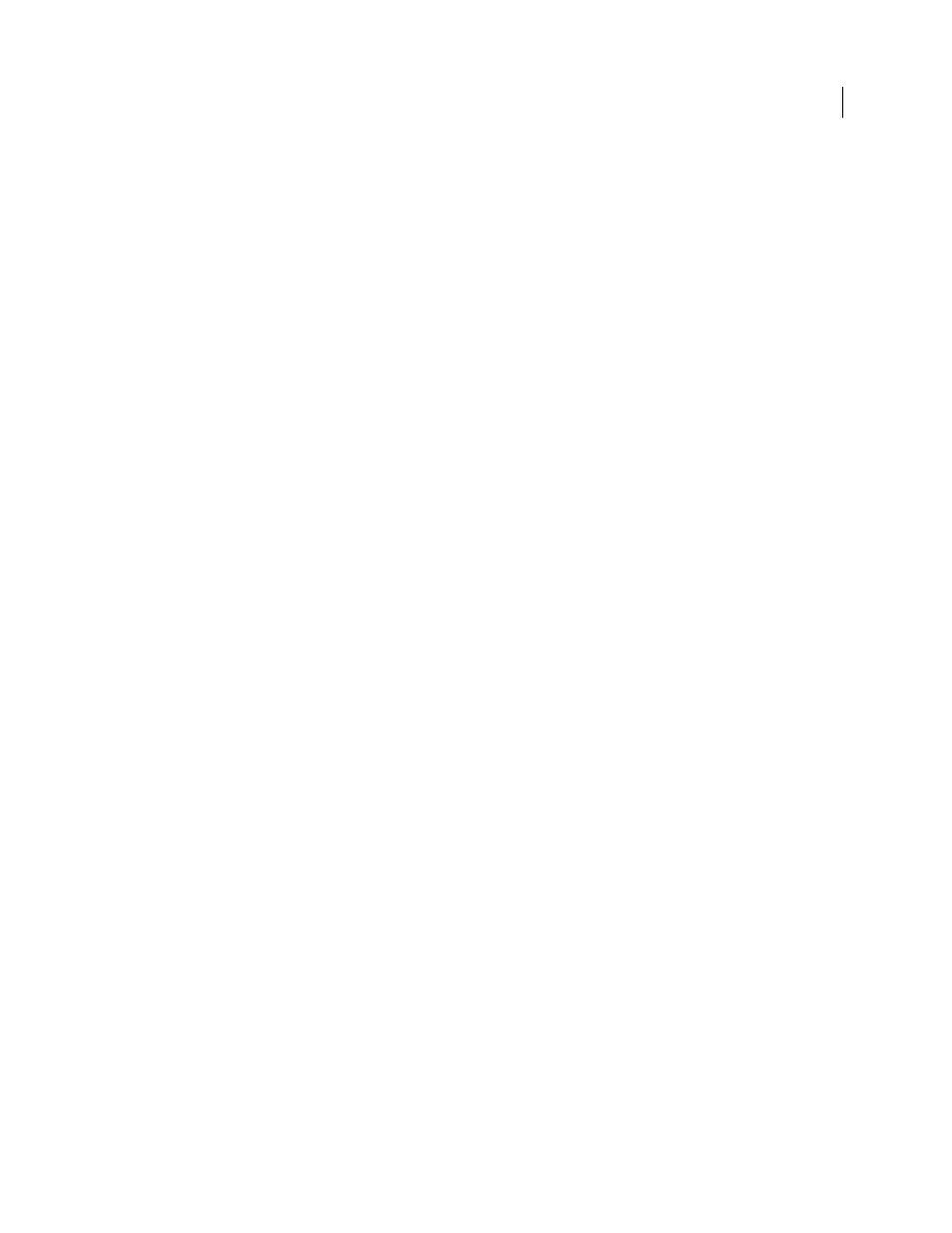
241
EXTENDING DREAMWEAVER CS4
Behaviors
Returns
Dreamweaver expects either a string that contains the JavaScript functions or a string that contains the names of the
functions to be inserted in the user’s document. This value must be exactly the same every time (it cannot depend on
user input). The functions are inserted only once, regardless of how many times the action is applied to elements in
the document.
Note: Quotation marks (
""
)within the returned string must be preceded by a backslash (\) escape character to avoid
errors that the JavaScript interpreter reports.
Example
The following instance of the
behaviorFunction()
function returns the
MM_popupMsg()
function:
function behaviorFunction(){
return ""+
"function MM_popupMsg(theMsg) { //v1.0\n"+
"alert(theMsg);\n"+
"}";
}
The following example is equivalent to the preceding
behaviorFunction()
declaration and is the method used to
declare the
behaviorFunction()
function in all behaviors that come with Dreamweaver:
function MM_popupMsg(theMsg){ //v1.0
alert(theMsg);
}
function behaviorFunction(){
return "MM_popupMsg";
}
canAcceptBehavior()
Description
This function determines whether the action is allowed for the selected HTML element and specifies the default event
that should trigger the action. Can also check for the existence of certain objects (such as SWF files) in the user’s
document and not allow the action if these objects do not appear.
Arguments
HTMLElement
The argument is the selected HTML element.
Returns
Dreamweaver expects one of the following values:
•
A
true
value if the action is allowed but has no preferred events.
•
A list of preferred events (in descending order of preference) for this action. Specifying preferred events overrides
the default event (as denoted with an asterisk [*] in the Event file) for the selected object. See step 1 in “
•
A
false
value if the action is not allowed.
If the
canAcceptBehavior()
function returns a
false
value, the action is dimmed in the Actions pop-up menu
on the Behaviors panel.
