Maintenance ethernet connection, Setnetgo configuration, Mapping – Adept Lynx Platform User Manual
Page 37
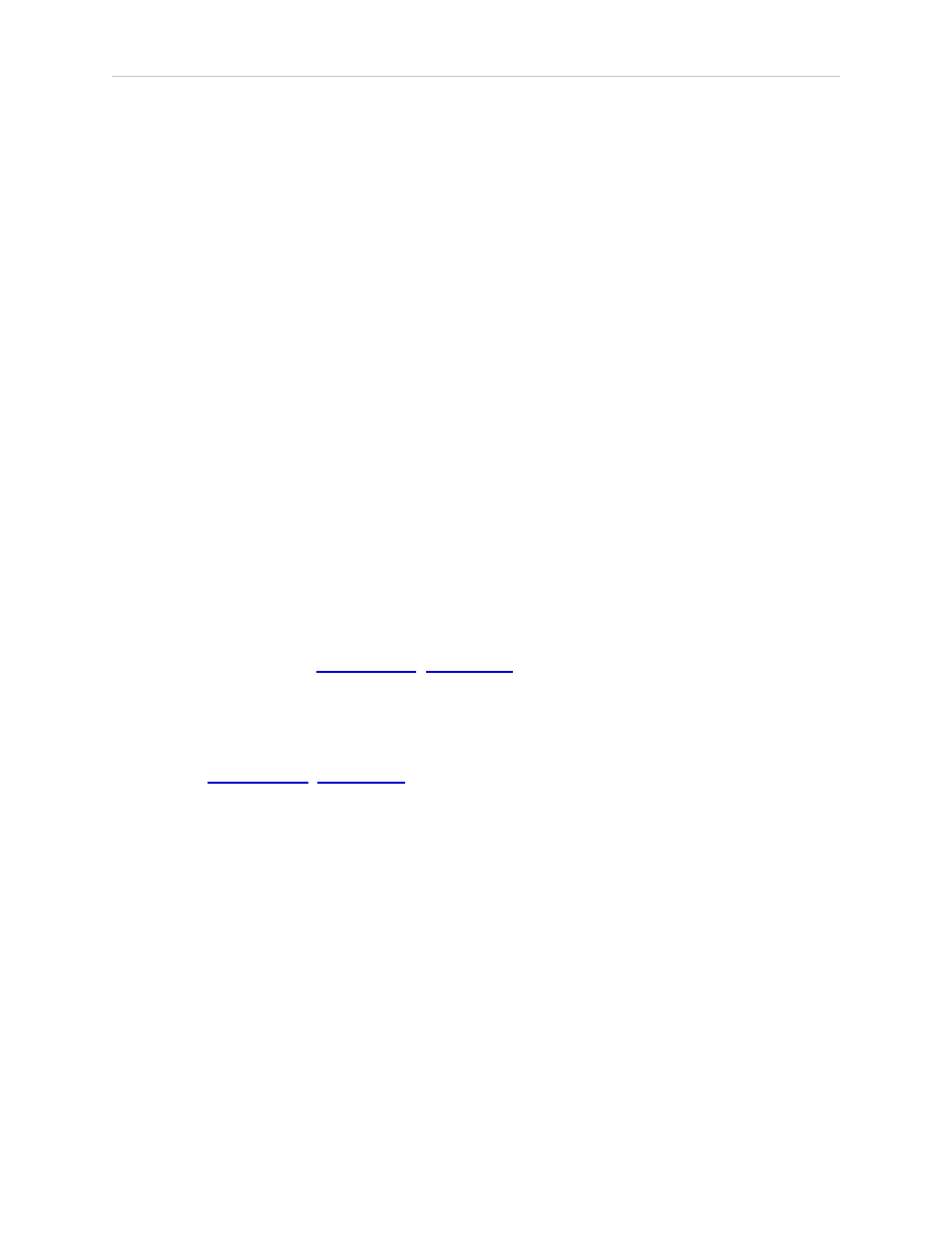
Adept Lynx Platform User's Guide, Rev B
Page 37 of 116
Chapter 3: Getting Started
with the SetNetGo OS through the MobilePlanner SetNetGo interface. If you do not have wire-
less yet, you can connect MobileEyes and MobilePlanner through the wired Ethernet port
(Maintenance LAN) and set up the wireless network later.
Maintenance Ethernet Connection
Attach a pass-through or cross-over CAT5 (or better) Ethernet cable between the PC and the
Maintenance Ethernet port of the Adept Lynx platform. The Lynx Ethernet is Auto-MDIX, and
will detect the type of cable you are using. Set your computer’s IP address to 1.2.3.x, where x is
any number from 1 through 254, except 4. Manually set the net mask to 255.255.255.0. No spe-
cial DNS or gateway settings are needed.
The Maintenance Ethernet plugs into the left side of the Lynx platform, under the small access
panel at the upper right corner of the platform. (The joystick port is also there.) The access
panel is held in place with a push-push latch, and retained by a lanyard. See Figure 8-1.
The platform's Maintenance Ethernet port is always enabled, and permanently set to IP
address 1.2.3.4, with a netmask of 255.255.255.0, for direct, wired access to the onboard sys-
tems.
Start the Network Connections:Local Area Connection dialog for the ETH 0 Ethernet port:
(Windows) Start > Settings > Network Connections > Local Area Connection
Select Properties, and, from its dialog, scroll to and double-click the Internet Protocol (TCP/IP)
option. In the Internet Protocol (TCP/IP) Properties dialog, click both ‘Use the following…’ asso-
ciated radio buttons to enable them, and then type in the IP and netmask values.
SetNetGo Configuration
The SetNetGo OS is used to configure the Adept Lynx platform wireless Ethernet, among other
things. Refer to the
Adept Motivity
®
User's Guide
for details.
Mapping
In order to have your Adept Lynx platform perform autonomous mobile activities, you need to
make a map of its operating space. Use the MobilePlanner application to make maps. Refer to
the
Adept Motivity
®
User's Guide
.
The tasks involved are:
l
Make a floor plan scan while driving the platform with the joystick.
l
Load that floor plan scan into MobilePlanner, on your PC, to make and edit the map.
l
Transfer the working map back to the platform and share it with any other Lynx plat-
forms in that workspace, to perform autonomous mobile actions.
l
Save map collections and deploy your platform in any of your working spaces by select-
ing the appropriate map file.
NOTE: It is a good idea to have the automated docking station installed prior to cre-
ating the map scan. Its distinctive diagonal face will be useful in locating and set-
ting it up in the map.
