Xtramus APMPT-4 V2.4 User Manual
Page 70
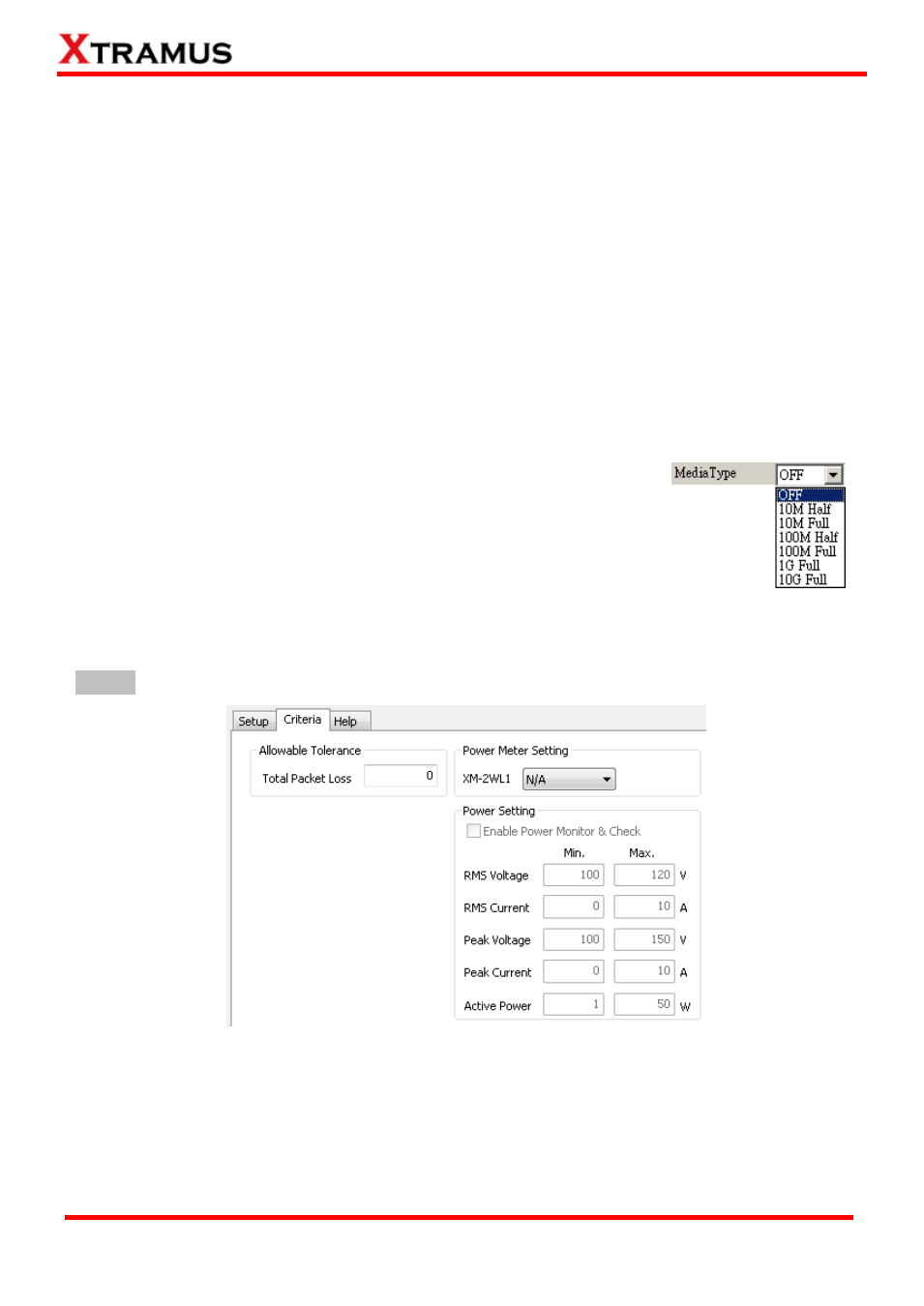
70
E-mail: [email protected]
Website: www. Xtramus.com
XTRAMUS TECHNOLOGIES
®
and Ping IP can be set by double clicking on the column and input manually.
Port Select: By clicking this button, a Select Ports for Testing window will pop up, allowing you to
select the module cards and the ports you would like to use for the task.
Auto DIP (Destination IP) Setup: You can select whether to import Pair Port IP or Rotate Port IP
and apply it for Ping test.
Pair Port IP Ping IP: Ports located on the same module card are paired together.
Rotate Port IP Ping IP: All ports located on different module cards are paired in a loop
manner.
Reset Default: Set the current setting to Pair Port IP Ping IP or Rotate Port IP Ping IP with
default setting values.
Ping Count: You can set how many times the Ping will be run in this field.
Ping Interval: You can set the interval between each Ping in this field.
Wait for Check Result: The system will halt for the set amount of time before checking the result.
Media Type: Click this scroll-down menu to select the media type for
Ping test. If you do not want to make any changes, please select OFF.
Waiting Time: You can set the amount of waiting time after the media type is
changed in this field. This function will turn gray and can‟t be accessed if you select
OFF under Media Type.
Link Status Check: Check link status before test. If you select ON&Alarm, an alarm window will
pop-up if link fails. And if the Media Type is set to be OFF, this function is unable to use.
Criteria
Allowable Tolerance: You can set the allowable amount packet loss/excess here.
Total Packet Loss: If packet loss (including error packets) is higher then the value you set here,
the test result of the DUT will be fail.
Power Setting:
This function allows you to check DUT‟s power status during the test. Please note
that if there is no power testing module card installed on the chassis, the Power Setting section will
