Create_slack_histogram, Usage, Options – Altera Quartus II Scripting User Manual
Page 511: Description, Example, Create_slack_histogram –381
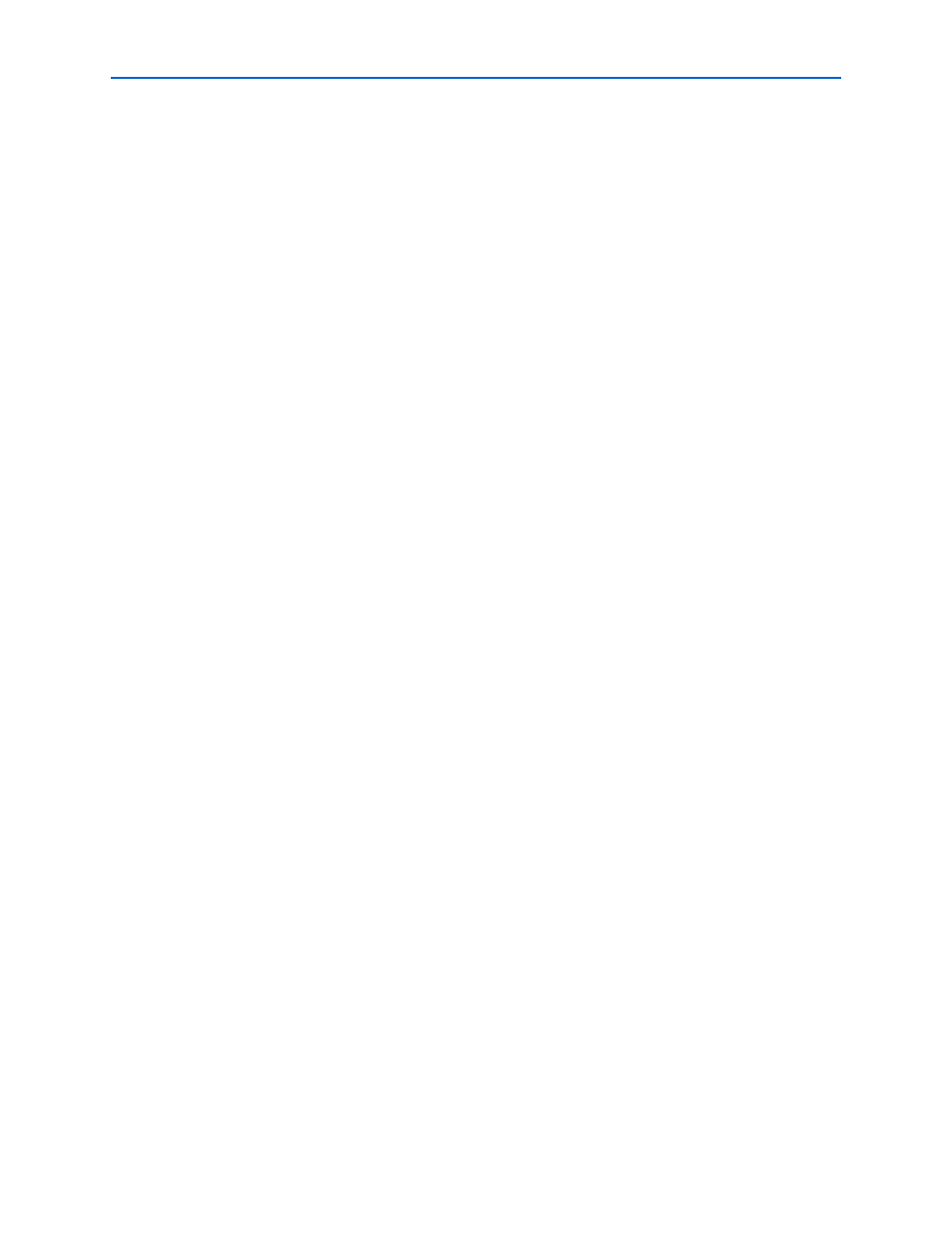
Chapter 3: Tcl Packages & Commands
3–381
sta
© July 2013
Altera Corporation
Quartus II Scripting Reference Manual
create_slack_histogram
Usage
create_slack_histogram [-append] [-clock_name
[-max_slack
Options
-append: If output is sent to a file, this option appends the result to that file.
Otherwise, the file will be overwritten
-clock_name
-file
-hold: Hold Analysis
-max_slack
-min_slack
-num_bins
-panel_name
panel
-recovery: Recovery Analysis
-removal: Removal Analysis
-setup: Setup Analysis
-stdout: Send output to stdout, via messages. You only need to use this option if you
have selected another output format, such as a file, and would also like to receive
messages.
Description
Creates a slack histogram in the timing report for the specified clock domain "-clock_name," showing the
number of timing edges within various ranges of slacks for a clock setup analysis. The histogram can be
named using the "-panel_name" option.
Use the "-setup", "-hold", "-recovery", or "-removal" options to specify which kind of analysis should be
performed. If none is specified, setup analysis is used by default.
Reports can be directed to the Tcl console ("-stdout", default), a file ("-file"), the TimeQuest graphical
interface ("-panel_name"), or any combination of the three.
The range of reported slack values can be controlled by specifying the "-min_slack" and "-max_slack"
options. The number of bins (histogram bars) can also be specified using the "-num_bins" option.
Example
project_open top
create_timing_netlist
read_sdc
update_timing_netlist
# Create a slack histogram for clk1, defaulting to
# the name "Slack Histogram (clk1)"
create_slack_histogram -clock_name clk1
# Create a slack histogram for clk2 named "MyHistogram"
create_slack_histogram -clock_name clk2 -panel_name MyHistogram
