3 configuring the functions, 4 specify the number of copies – Pitney Bowes RISO ComColor Printer User Manual
Page 82
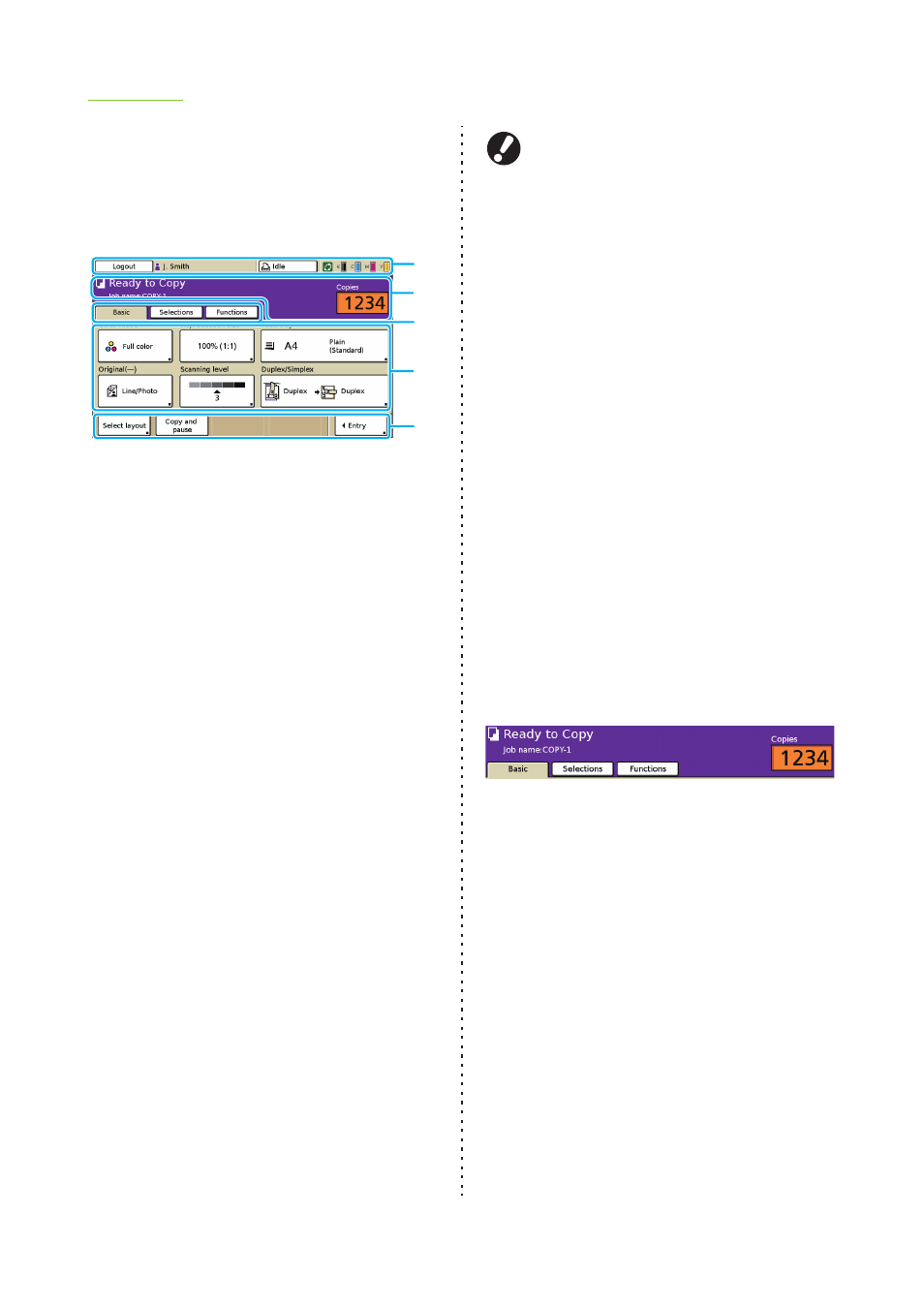
2-4
ComColor Series User’s Guide 03
●
3 Configuring the Functions
Specify the copy finishing settings.
For information on the functions that can be
configured, see "List of Settings" (p. 2-7).
a
Status bar
Displays the login or logout button, user name,
machine status (Printer Status Button), and
remaining ink indicator.
b
Message area
Displays the job name, number of copies, and any
messages.
c
Screen selection buttons
Displays the [Basic], [Selections], or [Functions]
screen when touched.
Use the [Basic] screen to configure the basic copy
settings.
The [Selections] screen displays the frequently
used functions.
Use the [Functions] screen to configure the copy
functions.
d
Function configuration buttons
Display the current settings. Press a button to display
the screen for configuring that function.
e
Direct access area
Displays the frequently used function buttons.
When using the high capacity stacker
When outputting printouts to the high capacity
stacker, make sure that the carriage has been
attached, and that there is no paper left on the
stacking tray. Also, remove printouts after you
finish a job.
• If paper is on the stacking tray, the paper
guides cannot move when you turn on the
machine or send a job. Therefore, the paper
guides cannot adjust to the paper size of the
next job. To remove paper, follow the message
displayed on the touch panel. However, when
you send a job with the same paper size, paper
orientation and paper feed setting, you can
print without removing printouts from the
stacking tray.
• A job with mixed-size originals cannot be
output.
●
4 Specify the Number of Copies
You can specify up to 9,999 copies using the
numeric keys.
The specified number of copies is displayed at the
top right of the screen.
• To clear the fields, press the [Clear] key.
a
b
c
d
e
