Changing finished job and folder job settings, Changing finished job and folder job settings -12 – Pitney Bowes RISO ComColor Printer User Manual
Page 158
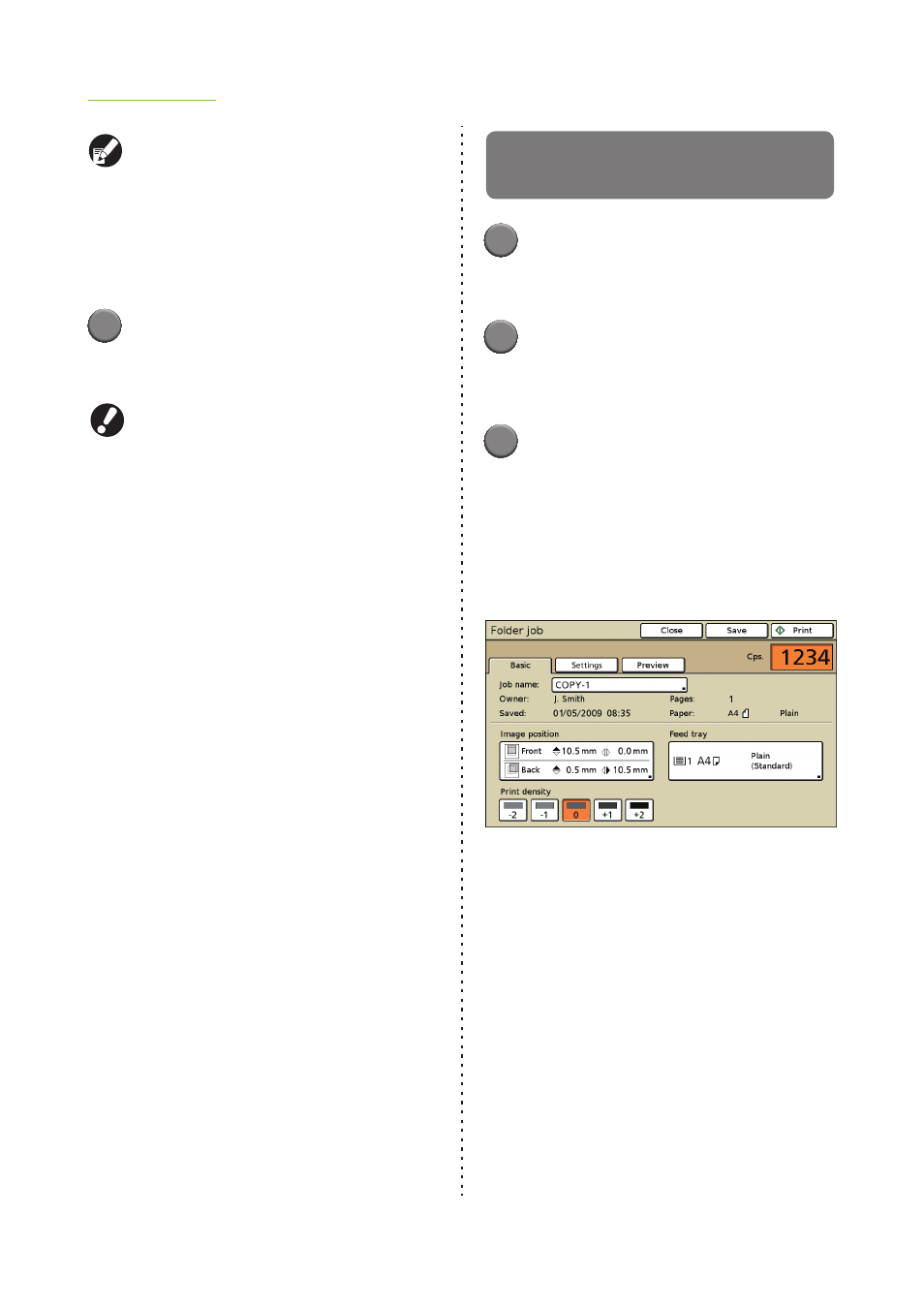
4-12
ComColor Series User’s Guide 03
Press [Details] and change the following settings.
• [Image position] (p. 4-13)
• [Feed tray] (p. 4-13)
• [Print density] (p. 4-14)
• [Copies] (p. 2-4)
Display the preview screen, and you can check
the print image.
5
Press [Print].
The selected job is moved to the active job list and
printed.
Do not remove the USB flash drive until saving
is finished.
You can copy, arrange, change use setting of, or
display a thumbnail of jobs saved to a USB flash
drive as well as the jobs in the job list.
For operations, see "Copying a Job to Another
Folder" (p. 4-10), "Sorting the Job List" (p. 4-11)
and "Changing Finished Job and Folder Job
Settings" (p. 4-12).
Changing Finished Job and
Folder Job Settings
1
Display the job list.
Press the screen selection button of the job list to
be displayed.
2
Select the job with the settings to
change.
To cancel the selection, press again.
3
Press [Details] and change the
settings.
The [Details] screen is displayed.
You can change the following settings.
• "Image position" (p. 4-13)
• "Feed tray" (p. 4-13)
• "Print density" (p. 4-14)
On the [Details] screen of a folder job, you can
rename the job and save it.
