Overview of the riso console, Overview of the riso console -2 – Pitney Bowes RISO ComColor Printer User Manual
Page 164
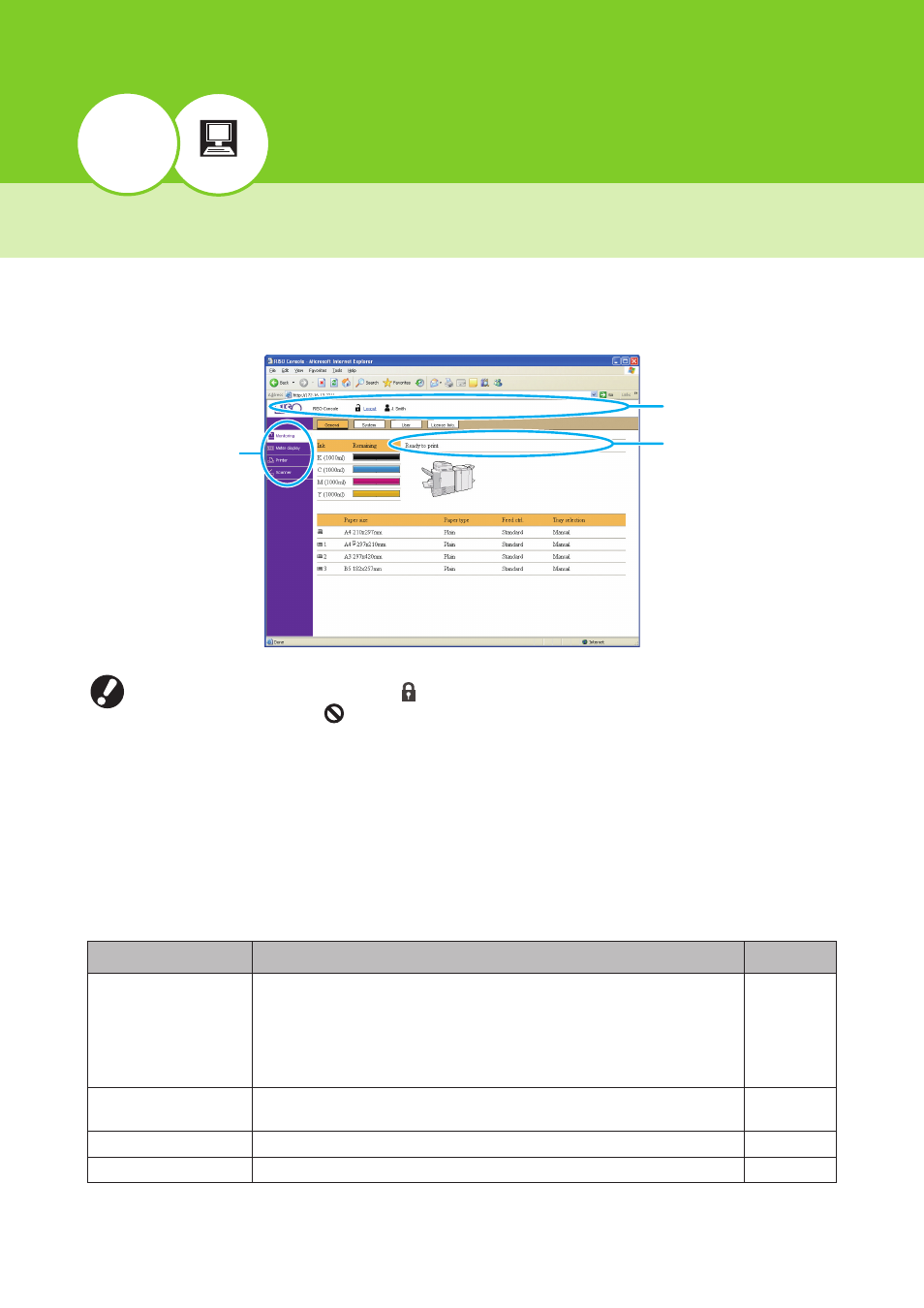
Console
5
5-2
ComColor Series User’s Guide 03
Overview of the RISO Console
The RISO Console is software that uses a Web browser to remotely control this machine. With a computer
connected to the printer via local area network, you can check the printer status, change the settings of a job,
and perform other operations.
● When an item on the side menu has the icon, this indicates that you must login before you can access that
item. When an item has the
icon, this indicates that access to that mode is restricted.
● Make sure the machine has been connected to the network.
● The Web browsers that support the RISO Console are Microsoft® Internet Explorer 6.0 (SP 1 or later),
Windows® Internet Explorer 7.0, Windows® Internet Explorer 8.0 and Windows® Internet Explorer 10.0.
● The screens displayed vary depending on the operating system used and the optional equipment connected.
● The actual displayed content may be different from the above screenshot, depending on how the administrator
has configured the settings.
For details, ask your administrator.
● The RISO Console screen is not displayed in some power save settings. Contact the administrator for details.
Select an item from the side menu of the RISO Console to perform the following operations.
Menu Name
Description
See
Monitoring
• Check the status of the printer.
• Check the status of the consumables, such as the remaining amount of
ink or paper.
• Check the printer model, serial number, MAC address, and other
system information.
• Check information about the user currently logged in.
Meter display
• Check the use conditions, limit of number of printable sheets, and
charge count for users.
Printer
• Check the job list and change the job settings.
Scanner
• Check and download scanned jobs saved to the internal hard disk drive. p. 5-13
Side menu
Status bar
Message area
