Saving a program – Pitney Bowes RISO ComColor Printer User Manual
Page 115
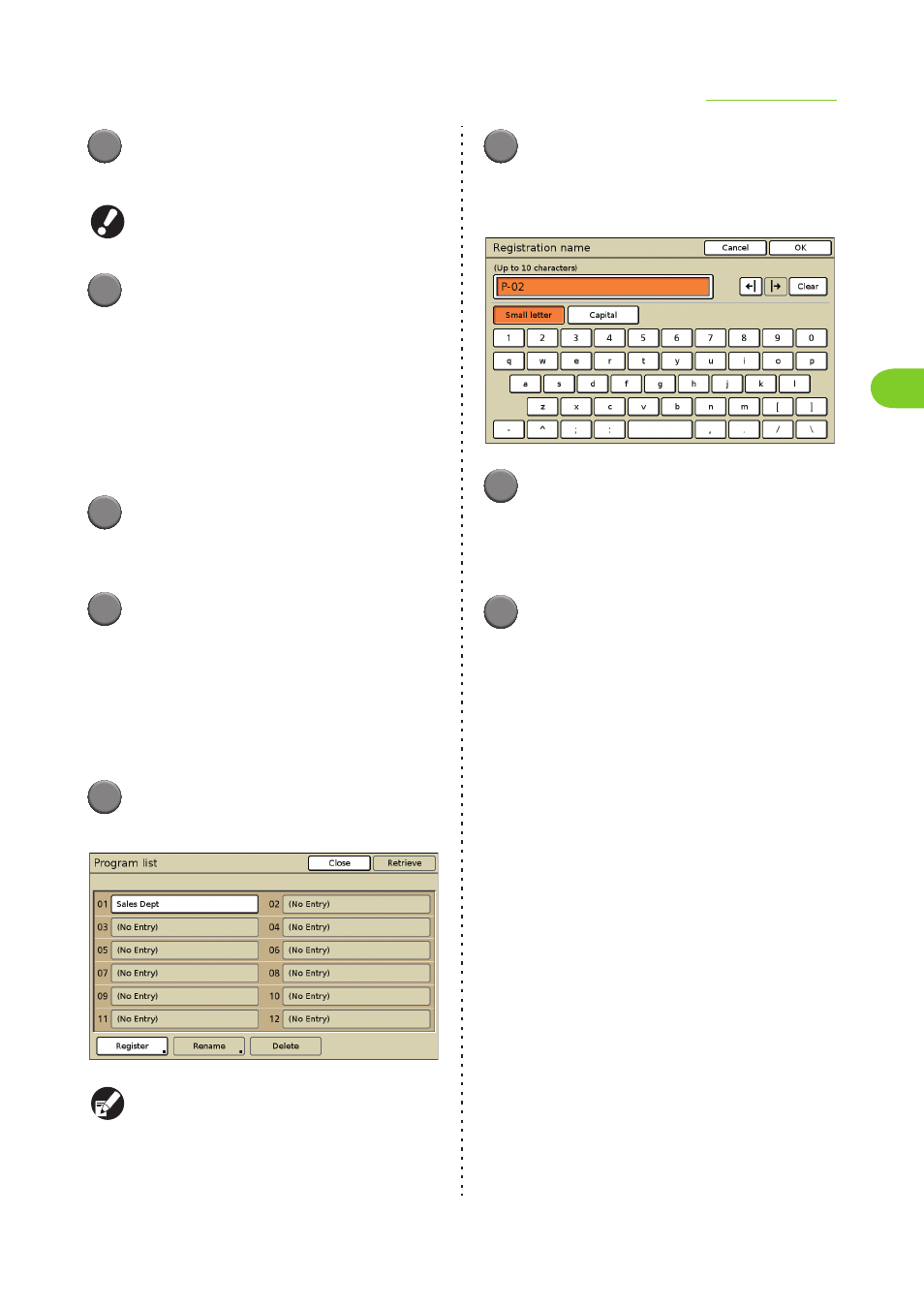
2-37
Copying Functions
2
ComColor Series User’s Guide 03
5
Configure the [Collate], [Slip sheet],
and [Offset output] settings.
You cannot use this function with "Collate/slip
sheet" on the [Functions] screen.
6
Press [OK].
The settings are confirmed and the copy mode
screen is displayed.
●
Saving a Program
Save settings to retrieve and use later.
Up to 12 program settings can be saved and
recalled later as needed.
1
Display the [Program (1)] screen.
Follow Steps 1 and 2 in "Configuring the
Program".
2
Enter the number of copies and sets.
Press the input box and enter the number using
the numeric keys.
• To clear the fields, press the [Clear] key.
• Press the [
∗] key to enter a number in the next
input box.
• Press [S] and [T] to scroll the list.
3
Press [Save/Call].
The [Program list] screen is displayed.
When 12 program settings have already been
saved, delete one before saving a new program.
("Deleting a Program" (p. 2-39))
4
Press [Register] on the [Program
list] screen.
The [Registration name] screen is displayed.
5
Enter the registration name of the
program.
• Enter a name up to 10 characters long. (p. 19
6
Press [OK].
The program is saved and the [Program list]
screen is displayed.
• To only save the program, press [Close], and
then press [Cancel] on the [Program (1)]
screen.
• To copy, press [Close] and then press [Next] on
the [Program (1)] screen.
