Monitoring] menu, General] screen, Monitoring] menu -4 – Pitney Bowes RISO ComColor Printer User Manual
Page 166: General] screen -4, P. 5-4
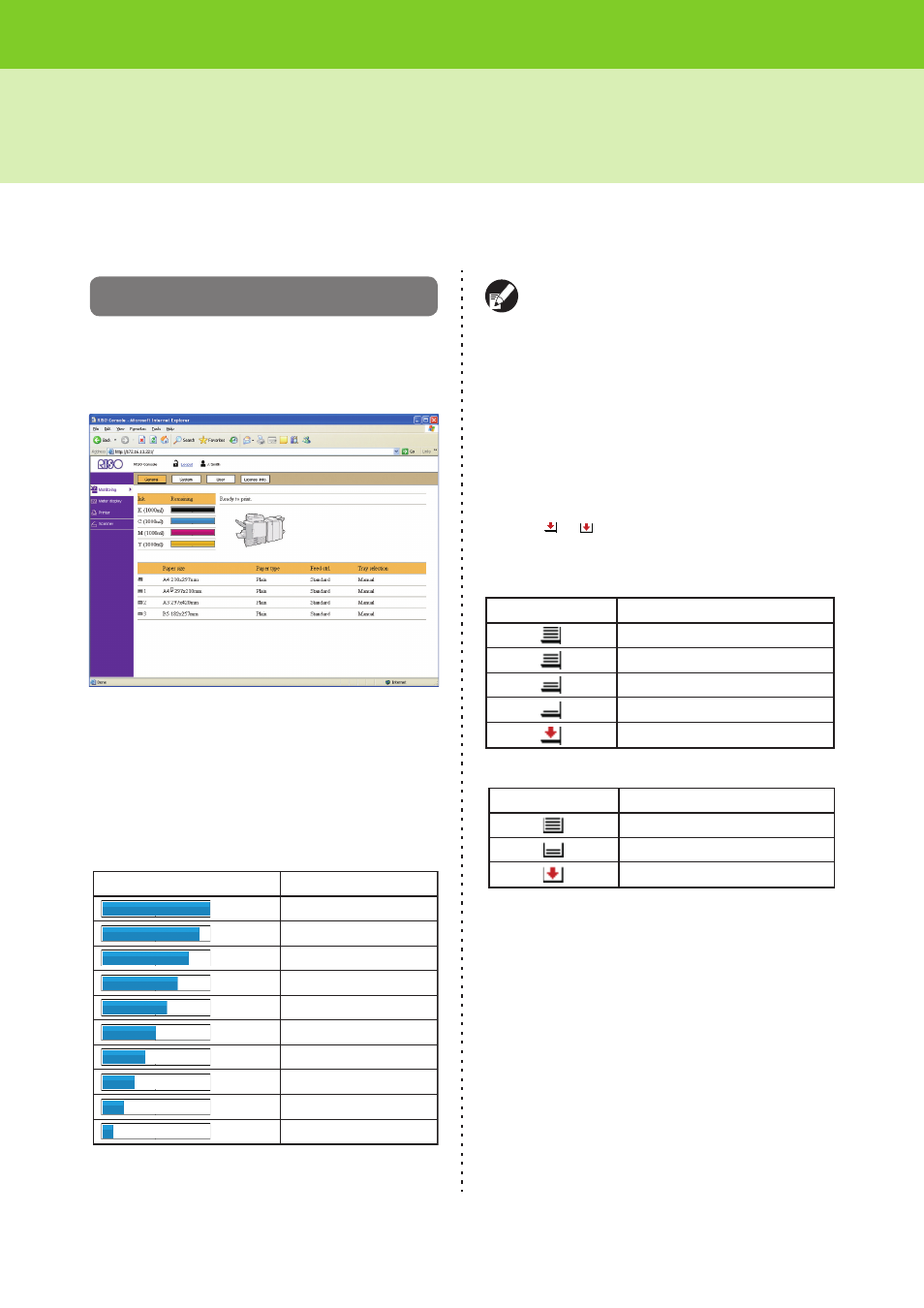
5-4
ComColor Series User’s Guide 03
[Monitoring] Menu
You can click [Monitoring] on the side menu to check paper and ink information, system information, and user
information.
[General] Screen
The [General] screen displays the printer status.
This screen displays information on the machine
and its consumables.
● Remaining Ink Indicator
The amount of remaining ink in the ink cartridges is
displayed using a 10-bar scale.
When the remaining amount of ink decreases to 9%
or less, the display flashes. Prepare a new ink
cartridge.
The amount of remaining ink is not displayed
when using Non-Riso ink.
● Printer Status
Displays a message indicating the current printer
status ([Ready to print.], [Sleeping.], etc.).
If an error occurs, the error code is displayed here.
● Paper
Displays the estimated amount of remaining paper
(three levels for feed tray 1 to 3 and five levels for
the standard tray), the paper size, paper type, feed
control, and tray selection.
When or is displayed, this indicates that there
is no paper. Load paper.
For the paper settings, see "Changing the Feed
Tray Setting" (p. 2-11) in "Copy".
Remaining Ink
90%-100%
80%-89%
70%-79%
60%-69%
50%-59%
40%-49%
30%-39%
20%-29%
10%-19%
0%-9%
(flashes)
Icon
Cyan ink (1000 ml bottle)(10-bar scale):
Remaining Paper
51%-100%
31%-50%
11%-30%
1%-10%
0%
Icon
Standard Tray (5 levels):
Remaining Paper
51%-100%
1%-50%
0%
Icon
Feed Tray 1-3 (3 levels):
