P. 1-10, Output, Destination – Pitney Bowes RISO ComColor Printer User Manual
Page 50: Input tray, Paper type, Output and destination
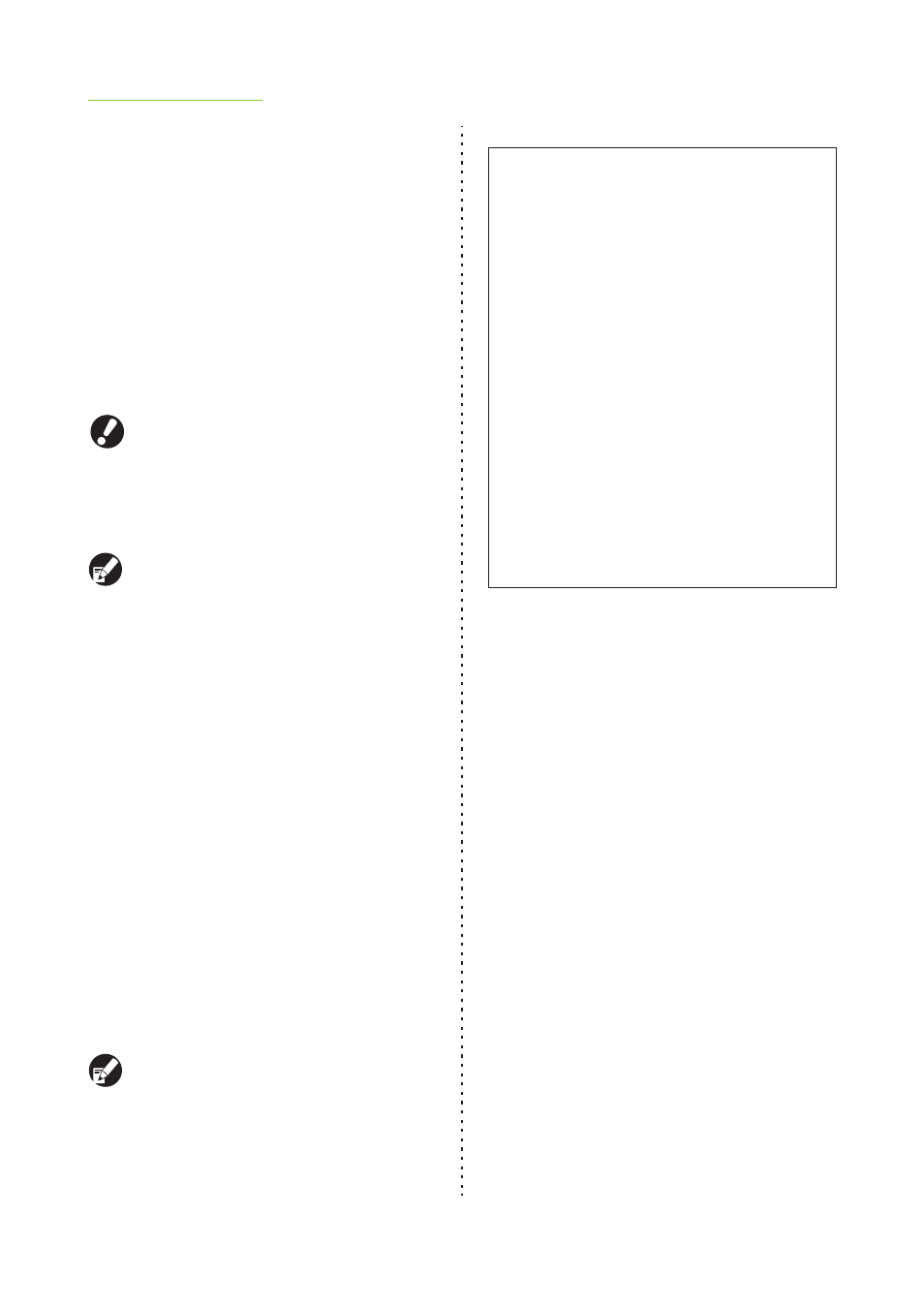
1-10
ComColor Series User’s Guide 03
●
Input tray
Specify the input tray to use for printing.
[Auto]
The feed tray is selected automatically according to
the [Paper type] and [Paper size] settings.
[Feed tray1] - [Feed tray3]
The paper loaded in the specified tray is used for
printing.
[Standard tray] or the optional [High capacity
feeder]
The paper loaded in the standard tray is used for
printing.
When [Auto] has been selected but the paper
matching the "Paper size" and "Paper type"
settings has not been loaded (or the paper is
loaded but [Manual] has been selected for [Tray
selection]), an error occurs and the job is not
printed. See "[Any]" (p. 1-10) in "Paper type".
You can use the RISO Console to confirm the
paper size and paper type loaded in the printer
feed tray. (p. 5-4 "[General] Screen" in "RISO
Console")
●
Paper type
Select the type of printing paper.
During printing, the ink amount is adjusted and
image processing is performed to match the
selected paper type.
[Any]
Set the paper type of the corresponding tray or the
[Default paper type of "Any"] setting on the
[Environment] tab.
[Plain]
[IJ paper], [Matt coated]
Select one of these when using IJ paper or similar
paper.
[High-quality]
[Card-IJ]
This printer selects the optimal color profile
according to the paper type. To print with the
appropriate color balance, match the printer paper
settings with the loaded paper.
●
Output and Destination
Specify whether to print the data sent from a
computer or save it to a folder on the printer. Also,
save the data to a USB flash drive as a PRN file, or
create a file to use in the barcode area definition
application.
[Print]
Print the data.
[Print & Save to folder]
Print the original data and saves it in a folder.
[Save to folder]
Save the original data in a folder.
[Save to USB flash drive]
Even if you do not have a network environment, you
can connect a USB flash drive to the machine and
print. You can save original data to a USB flash drive
in a PRN file format. Connect a USB flash drive to the
machine, and original data are saved to a folder.
[Save as a file]
Create a PRN file to use in the barcode area
definition application.
Color Profile
Colors on a monitor or other display are expressed in
terms of the three primary colors of light (RGB: red,
green, and blue), however colors printed with ink are
expressed in terms of the three primary colors (CMY:
cyan, magenta, and yellow).
Because CMY, which is used to express the colors
printed on paper, has fewer colors than RGB, which is
used to express colors displayed on a computer monitor,
the printer cannot print the colors exactly as seen on the
monitor. For this reason, it is necessary to use a special
method to convert RGB colors to CMY colors so as to
reproduce nearly the same colors or natural colors.
This method is called "color management", and the
conversion table is called a "color profile".
With color management, the printer automatically
selects several types of color profiles to obtain the
optimal color according to the combination of the
original image and paper being used.
• This printer uses created and edited color profiles
based on ColorSet™ technology licensed from
Monotype Imaging K.K.
