Setting user paper types to trays – Pitney Bowes DP50S Color Printer User Manual
Page 91
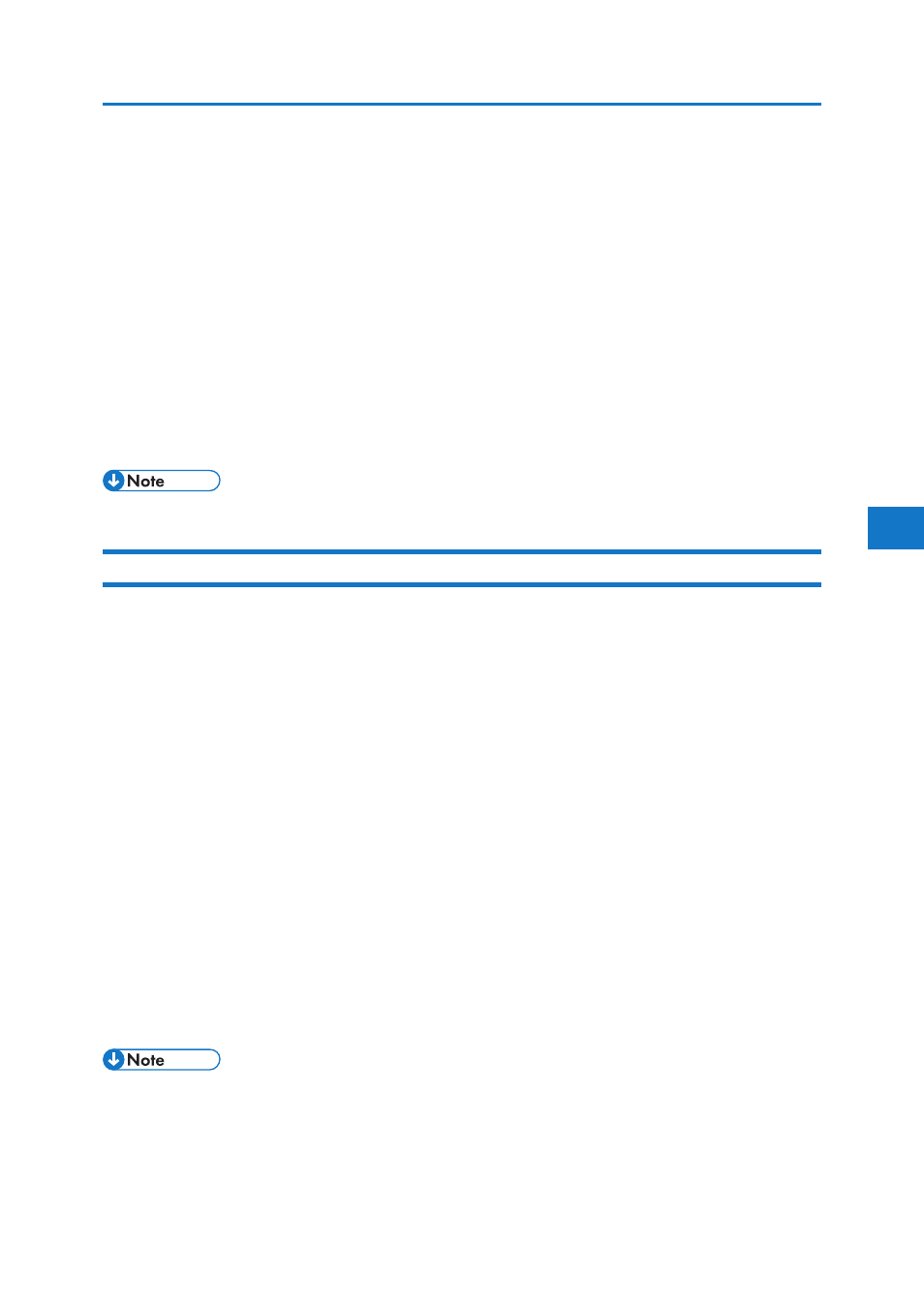
5
Using Paper Types that Have Unique Names
7. Make changes to the following settings:
Paper Name: Enter a descriptive name for easier recognition.
Paper Type: Select a suitable paper type from the list.
The example below is for printing invoices.
• Enter “Invoice A” for [Paper Name].
• Select [Plain Paper] for [Paper Type]. If the setting is incorrect, the paper might become jammed or
print quality could be affected.
• For details about combinations of paper sizes types, paper type, see “Paper and Other Media”,
Hardware Guide.
8. Click [OK].
• You can register up to eight user paper types.
Setting User Paper Types to Trays
Before printing, set the paper registered on the user paper type to the paper tray, and then set the
paper type already registered. Paper types can be set either from Web Image Monitor or from the
printer’s control panel.
1. Log on to Web Image Monitor in administrator mode.
2. In the menu area, click [Configuration].
3. On the [Device Settings], click [Paper].
4. Set the paper tray you want to use as a user paper type, and then select the registered paper
type.
The example below is for printing invoices.
The registered paper type “Invoice A” is displayed as [+ Invoice A (Custom x)] on this screen.
Select [+ Invoice A (Custom x)] for [User Paper Type]. Make the appropriate changes to other
settings as required.
5. Click [OK].
6. Click [Logout].
7. Quit Web Image Monitor.
• For details about loading paper, see “Loading Paper”, Hardware Guide.
• For details about setting the paper type from control panel, see “Loading Paper”, Hardware Guide.
89
