Removing misfed paper – Pitney Bowes DP50S Color Printer User Manual
Page 163
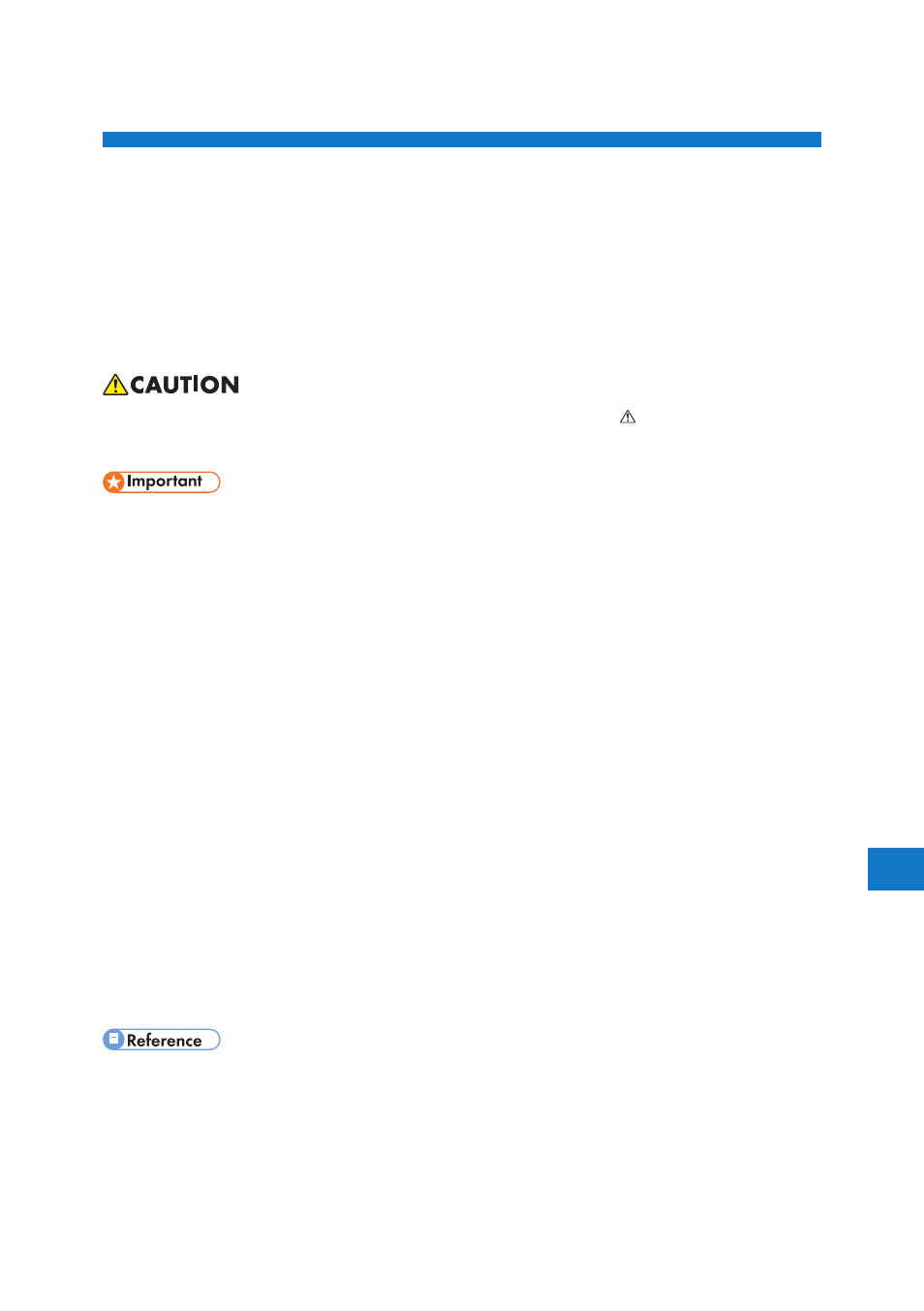
10
10. Removing Misfed Paper
This chapter explains how to remove misfed paper.
Removing Misfed Paper
An error message appears if a paper misfeed occurs. The error message gives the location of the
misfeed.
Check the location and remove the paper.
• The inside of this printer becomes very hot. Do not touch parts labeled “ ” (indicating a hot sur-
face). Touching these parts will result in burns.
• Do not forcefully remove misfed paper, it may tear and torn pieces may remain inside the printer.
• When paper is misfed a number of times, the following are possible causes.
• The control panel settings do not match the size or orientation of the loaded paper.
• The friction pad is dirty.
• Misfed paper may be covered with toner. Be careful not to get toner on your hands or clothes.
• If paper is still misfed after you have checked the above-mentioned causes, contact your sales or
service representative.
• When printing restarts after removing jammed paper, the printing position may be different,
depending on the location of the jam.
• If the paper jam occurred in the optional finisher, printing will restart from the top page of the
data currently being printed, or from the page where the paper jam occurred.
• If the paper jam occurred in the printer, printing will restart from the page where the paper jam
occurred.
• Even if the paper jam occurred in the printer, the error will not be cleared unless the cover of the
finisher is opened and closed.
• “Cleaning the Friction Pads”
161
