Additional troubleshooting – Pitney Bowes DP50S Color Printer User Manual
Page 160
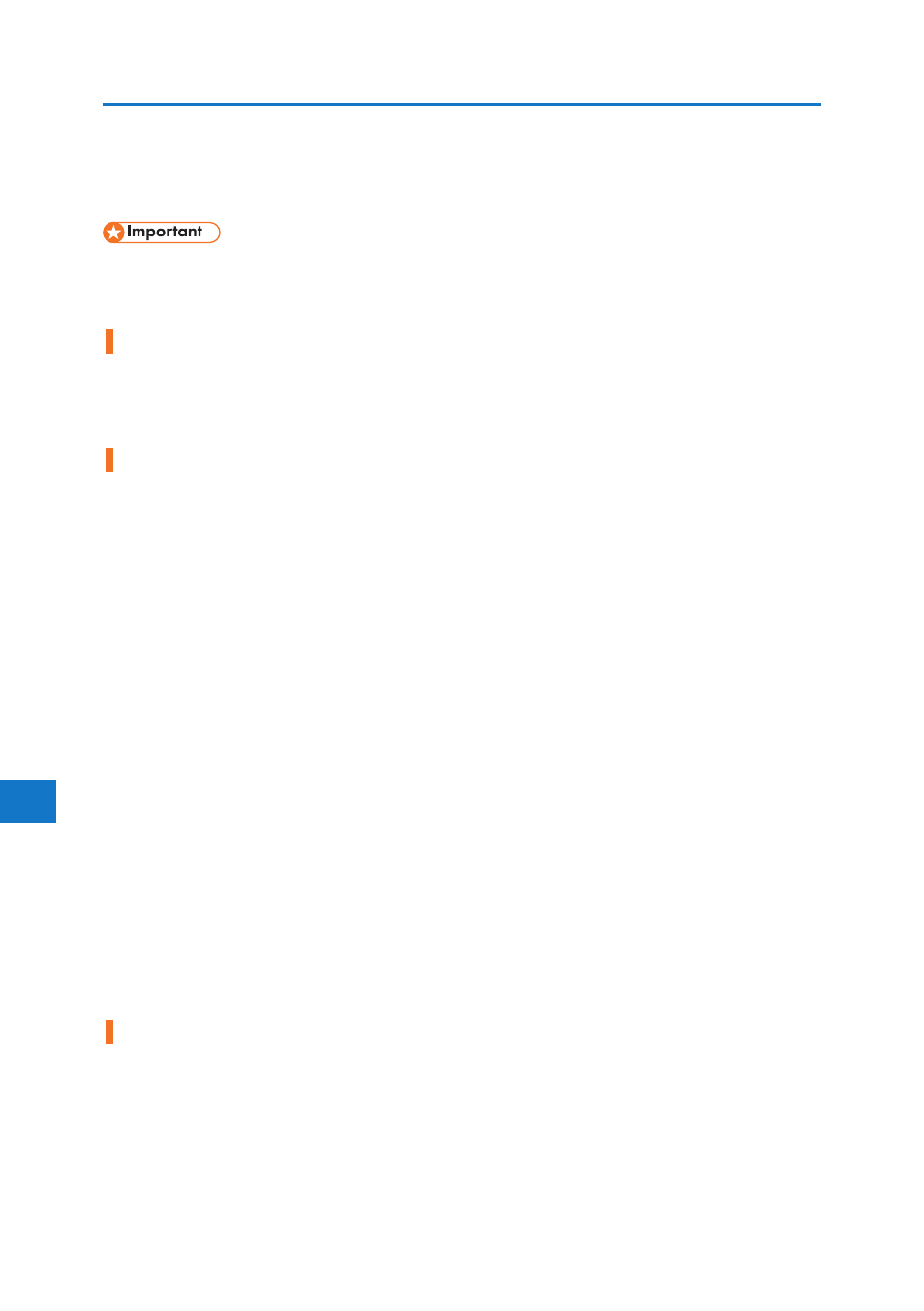
9
9. Troubleshooting
Additional Troubleshooting
158
• If the printer is still not operating satisfactorily after attempting the flowing solutions, contact your sales or
service representative. Consult with the store where the printer was purchased for information about the
location of sales or service representatives.
Strange noise is heard.
• If a supply was recently replaced or an option attached in the area the strange noise is coming from,
check the supply or option is properly attached. If the strange noise persists, contact your sales or ser-
vice representative.
No e-mail is received when an Alert occurs, and after resolving an Alert.
• Confirm [Auto Email Notify] is active in the [System] Menu on the Control Panel. See “System Menu”,
Software Guide.
• Access the printer through the Web browser, log on as an Administrator on the Web Image Moni-
tor, and then confirm the following settings in [Auto E-mail Notification]:
• Device E-mail Address
• Groups to Notify
• Select Groups/Items to Notify
For details about the settings, see Web Image Monitor Help.
• Access the printer through the Web browser, log on as an Administrator on the Web Image Monitor, and
then confirm the settings of the SMTP server in [E-mail]. For details about the settings, see Web Image
Monitor Help.
• When the power is turned off before the e-mail is transmitted, the e-mail will not be received.
• Check the e-mail address set for the destination. Confirm the printer’s operation history using the Web
Image Monitor’s System Log menu in [Network]. If the e-mail was sent but not received, it is possible
the destination was incorrect. Also check the information concerning error mail from the e-mail server.
The setting for [Auto Email Notify] on the System Menu was changed from [Off] to [On], but e-mail is not
arriving.
• After changing the setting, turn the main unit’s power off and then back on again.
Error notification e-mail was received, but no error-solved e-mail is received.
• Check e-mail is set for sending using the Web Image Monitor’s [Auto E-mail Notification] at the time the er-
ror was fixed. You must click the [Edit] button of [Detailed Settings of Each Item] in [Auto E-mail Notifica-
tion], and set [Notify when error:] to [Occurs & Fixed] on the displayed screen.
For details about the settings, see Web Image Monitor Help.
