Receiving an ip address automatically (dhcp) – Pitney Bowes DP50S Color Printer User Manual
Page 52
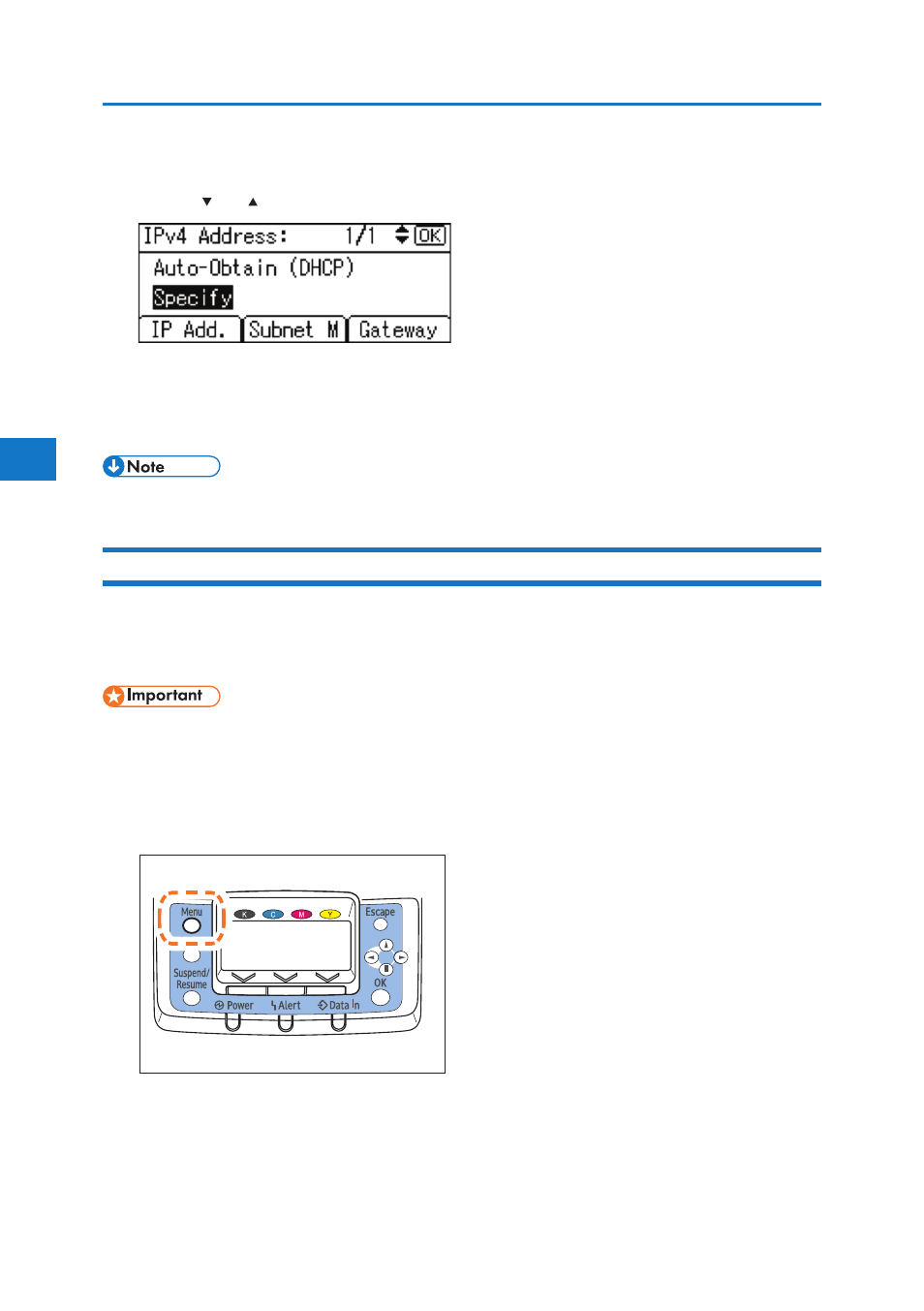
4
BMW028S
50
4. Configuration
• Change the IP address from “11.22.33.44” to an IP address supported by your network.
11. Press the [ ] or [ ] key to select [Specify], and then press the [OK] key.
If you do not select [Specify] in this step, the address you set will not be saved.
12. Press the [Menu] key to return to the initial screen.
13. Print a configuration page to confirm the settings.
• For details about printing the configuration page, see “List/Test Print Menu”, Software Guide.
Receiving an IP Address Automatically (DHCP)
Follow this procedure to set the printer to receive an IP address automatically using DHCP. The DHCP
feature is active by default, so this procedure is only required if you have changed the default settings.
• When [DHCP] is selected, you cannot configure the IP address, subnet mask, or gateway address.
• Consult your network administrator for information about configuring network settings.
1. Press the [Menu] key.
