Topic name, Network, Subsystem – Echelon LNS DDE Server User Manual
Page 60: Update interval
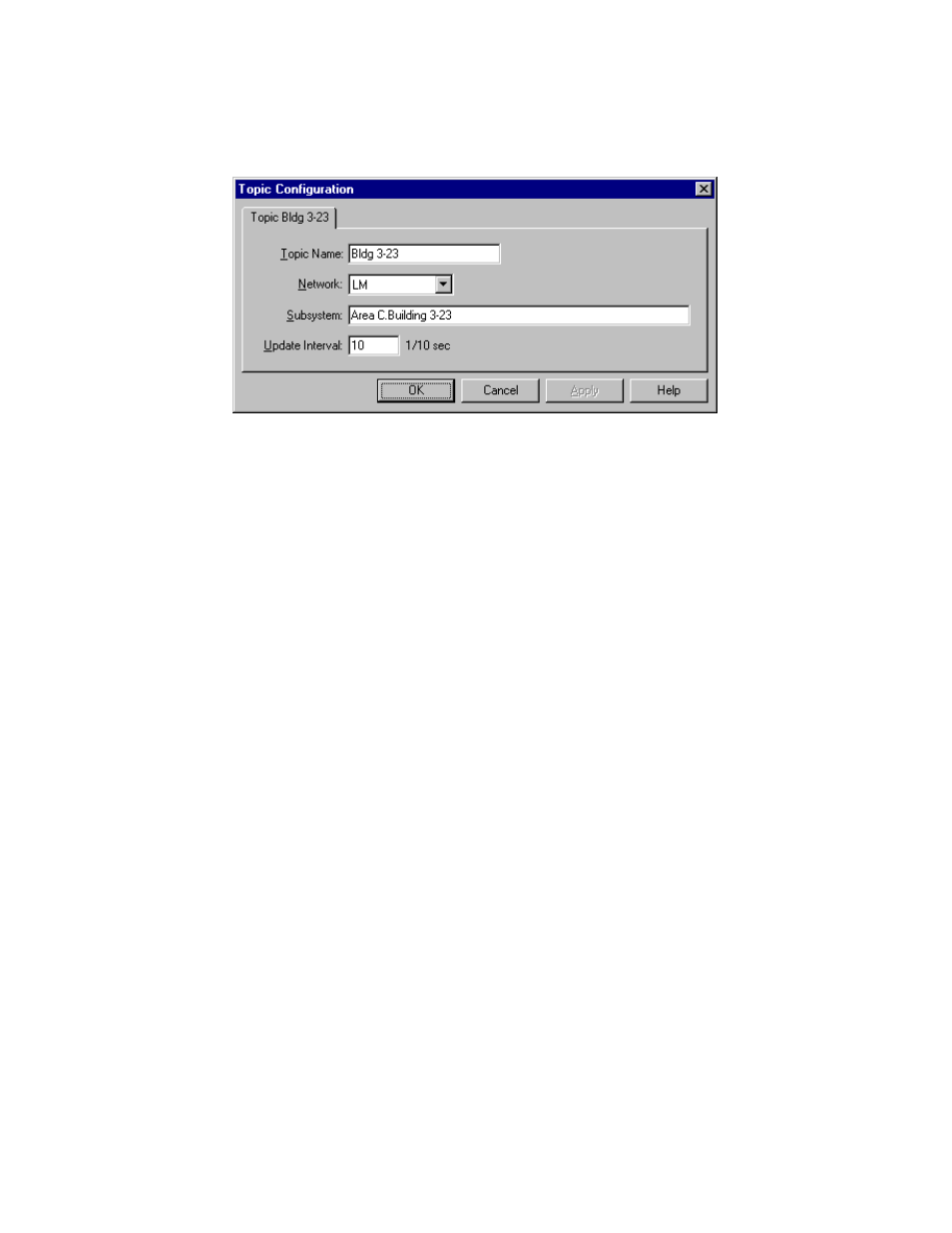
To create a custom topic, open the Configure menu, point to Topics, then select
Create New. Alternatively, you can right-click a subsystem in the folder or detail
pane and select Associate Topic from the shortcut menu. The following dialog opens:
The settings in this dialog are described in the following sections.
Topic Name
This setting specifies the name for the custom topic. This name is a component of
the address used by DDE clients to access network variables or configuration
properties as described in Chapter 4. The name is case insensitive.
Network
This setting specifies the network with which to associate the topic. Select a network
from the list.
Subsystem
This setting specifies the full subsystem path with which to associate this topic. The
subsystem path must be entered exactly as it is named in the LNS Server database.
The case of this entry must match the case in the database.
The path is not validated until the topic is accessed by a client application. To ensure
that the subsystem path is correct, open the network containing the subsystem,
right-click the subsystem you wish to create a topic for, and select Associate Topic
from the shortcut menu. Complete the topic configuration by specifying a topic name
and a poll interval, then click OK or Apply to save the new topic.
Update Interval
This setting specifies the default polling interval that the LNS DDE Server will use
when polling network variables through this topic. For this topic only, this polling
interval overrides the default polling interval specified for the network. The value is
specified in tenths of a second. For example, a value of 5 specifies that the LNS DDE
Server will poll every 0.5 seconds. The default value is 10 (1 second).
You can override the default polling interval for an individual network variable with
the -i switch.
3-28
Using the LNS DDE Server
