Echelon LNS DDE Server User Manual
Page 41
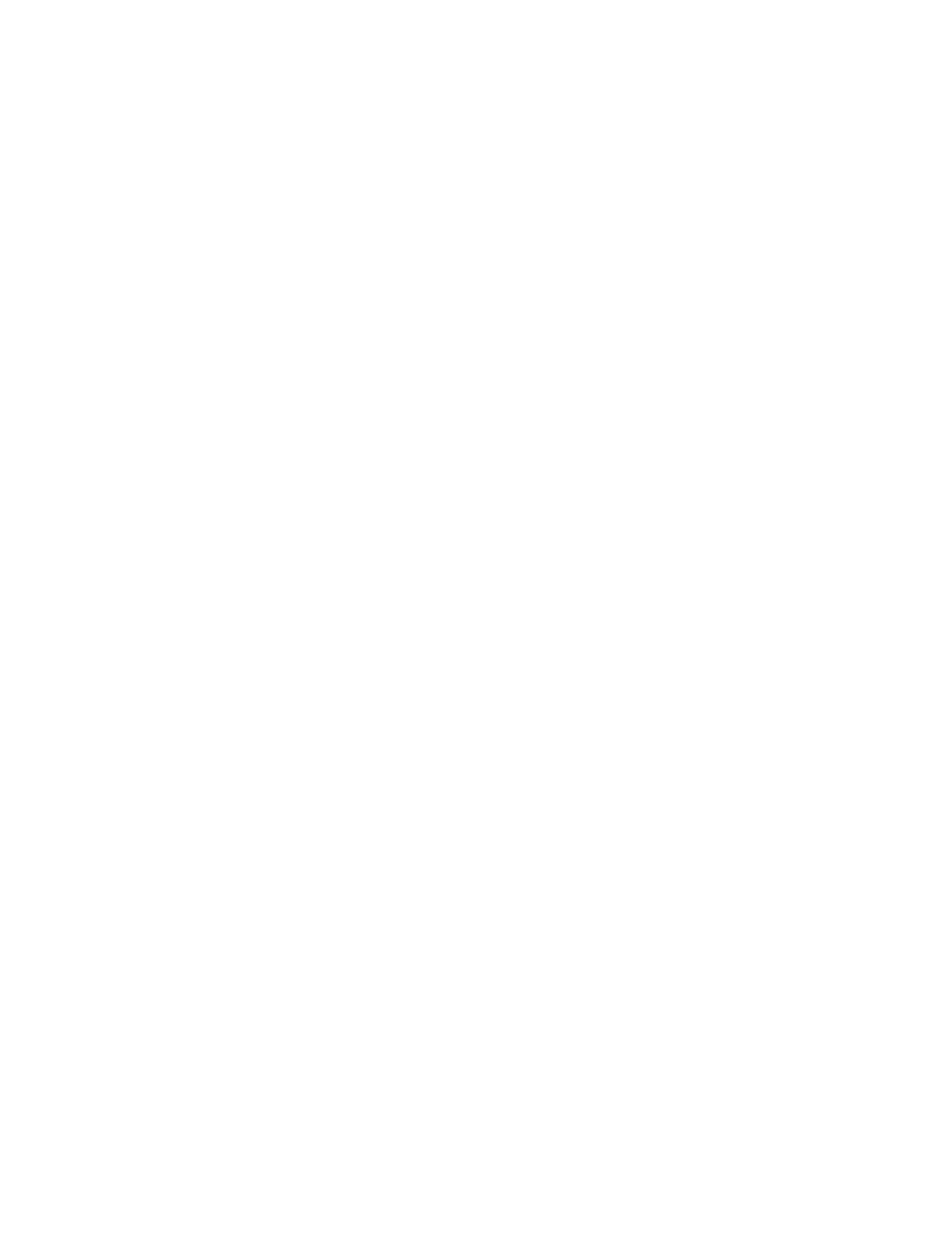
hosts the LNS Server. When running as a remote full client, network variable
values are not read from or written to the LNS Server, instead, they are read from
and written directly to the devices with the network variables. Configuration
property updates are always managed through the LNS Server. You will typically
see better performances with remote full clients on L
ON
W
ORKS
/IP channels then
remote lightweight clients on LNS/IP channels. However, the LNS DDE Server can
only access one remote network at a time when running as a full client but can
access up to 100 networks when running as a lightweight client.
The LNS DDE Server can be attached to a L
ON
W
ORKS
, L
ON
W
ORKS
/IP or LNS/IP
Channel. A L
ON
W
ORKS
/IP or LNS/IP Channel may extend over the Internet or a
LAN.
To run as a remote lightweight client, follow these steps:
1. Open the Windows Start menu, point to Echelon LNS Utilities, and then click
LNS Remote Client Configuration Utility. The LNS Remote Client Configuration
Utility appears.
2. Create entries for each remote network to be accessed. Press F1 for help on using
this utility.
3. Click Done. The LNS Remote Client Configuration Utility closes.
4. Start the LNS DDE Server.
5. Open the Configure menu and then click Server. The Server Configuration
dialog opens.
6. Click the LNS Object Server tab.
7. Set Remote Operation.
8. Select TCP/IP for the Network Interface.
9. Click OK. The Server Configuration Dialog closes.
10. Quit and restart the LNS DDE Server. The networks that you added in step 2
appear in the Networks folder. You can open any or all of these networks at the
same time.
To run as a remote full client, follow these steps:
1. If you are running the LNS DDE Server on a LonWorks/IP channel, create a
channel that includes your computer and any i.LON 1000 Internet Servers using
the i.LON Configuration Server. See the i.LON documentation for details. Then,
open the Windows Control Panel and start LonWorks/IP Channels. Use this
application to define your computer as a LonWorks/IP device. Press F1 for help
on using this application.
2. Start the LNS DDE Server.
3. Open the Configure menu and then click Server. The Server Configuration dialog
opens.
4. Click the LNS Object Server tab.
5. Set Remote Operation.
6. Select either the LonWorks/IP network interface that you created in step 1, or
any other network interface other than TCP/IP.
7. Click OK. The Server Configuration Dialog closes.
8. Quit and restart the LNS DDE Server. The networks that can be accessed by
your selected network interface appear in the Networks folder. You can only open
one of these networks at a time.
LNS DDE Server User's Guide
3-9
