Pclta-20 adapter hardware installation procedure, Pcc-10 card hardware installation – Echelon LNS DDE Server User Manual
Page 123
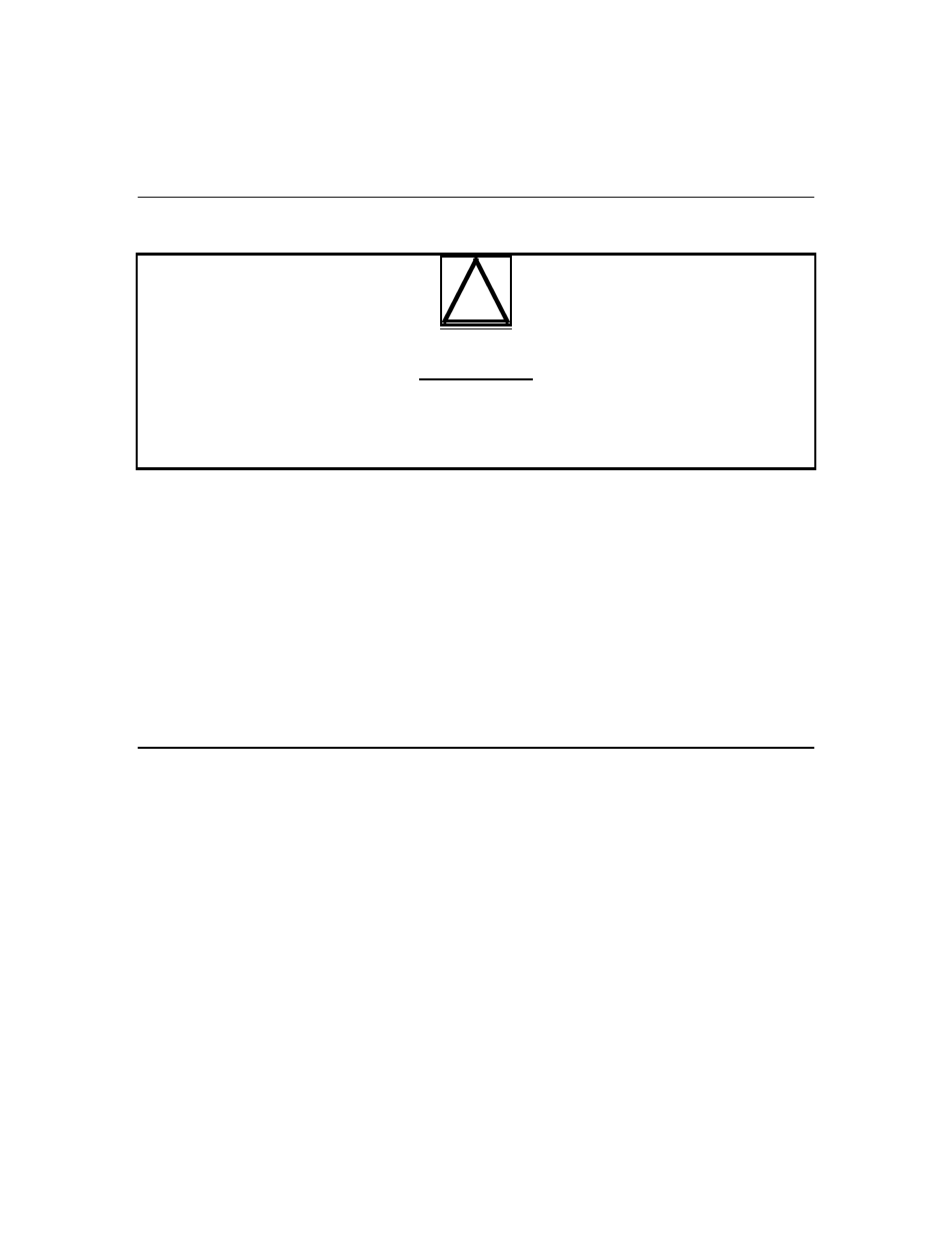
5. Reinsert the power cord and then restart the PC. A New Hardware Found
window will be displayed briefly when the operating system recognizes the
PCLTA-10 adapter.
PCLTA-20 Adapter Hardware Installation Procedure
!
ESD Warning
This product contains devices which are sensitive to static electricity. Before installing or
removing the PCLTA-20 adapter or the network cables, discharge any static electricity
which may have accumulated to earth ground.
1. Turn off the PC and remove the power cord.
2. Open the PC case and locate an empty PCI slot. Remove the corresponding
blank panel from the rear of the PC. Set aside the screw.
3. Insert the PCLTA-20 adapter into the slot, ensuring that the edge connectors
are fully mated and the slot in the rear panel mounting lug of the PCLTA-20
adapter is aligned with the threaded hole in the PC chassis.
4. Replace the screw to hold the PCLTA-20 adapter firmly in place.
5. Reinsert the power cord and then restart the PC. A New Hardware Found
window will be displayed briefly when the operating system recognizes the
PCLTA-20 adapter.
PCC-10 Card Hardware Installation
The PCC-10 card conforms to the Personal Computer Memory Card International
Association’s (PCMCIA) standard for hot plug-in. The PCC-10 card will not be
harmed if it is inserted into, or removed from, a PC Card (PCMCIA) slot which
conforms to this standard, whether the computer is on or off. In addition, the
PCC-10 card is recognized as a UL (Underwriter’s Laboratories) Listed Accessory
and is designed to be used with UL Listed equipment.
Do not force the insertion of a PCC-10 card. The PCC-10 card can only be
inserted one way into a PC Card slot. The keyed notches prevent the card from
being inserted upside down. In the Windows 98 or Windows 95 environment,
insertion of the PCC-10 card may cause the operating system to produce two
brief tones: a low tone followed by a higher tone. Extracting the card will
produce the tones in the reverse order: high, then low. If a device’s property
window is open in the System Control Panel, the tones will be produced after the
window is closed. This confirms that the device is inserted correctly.
Additionally, a PC Card icon may also appear in the status area to the right of
the Windows taskbar.
LNS DDE Server User’s Guide
B-5
