Detail pane, Log pane – Echelon LNS DDE Server User Manual
Page 24
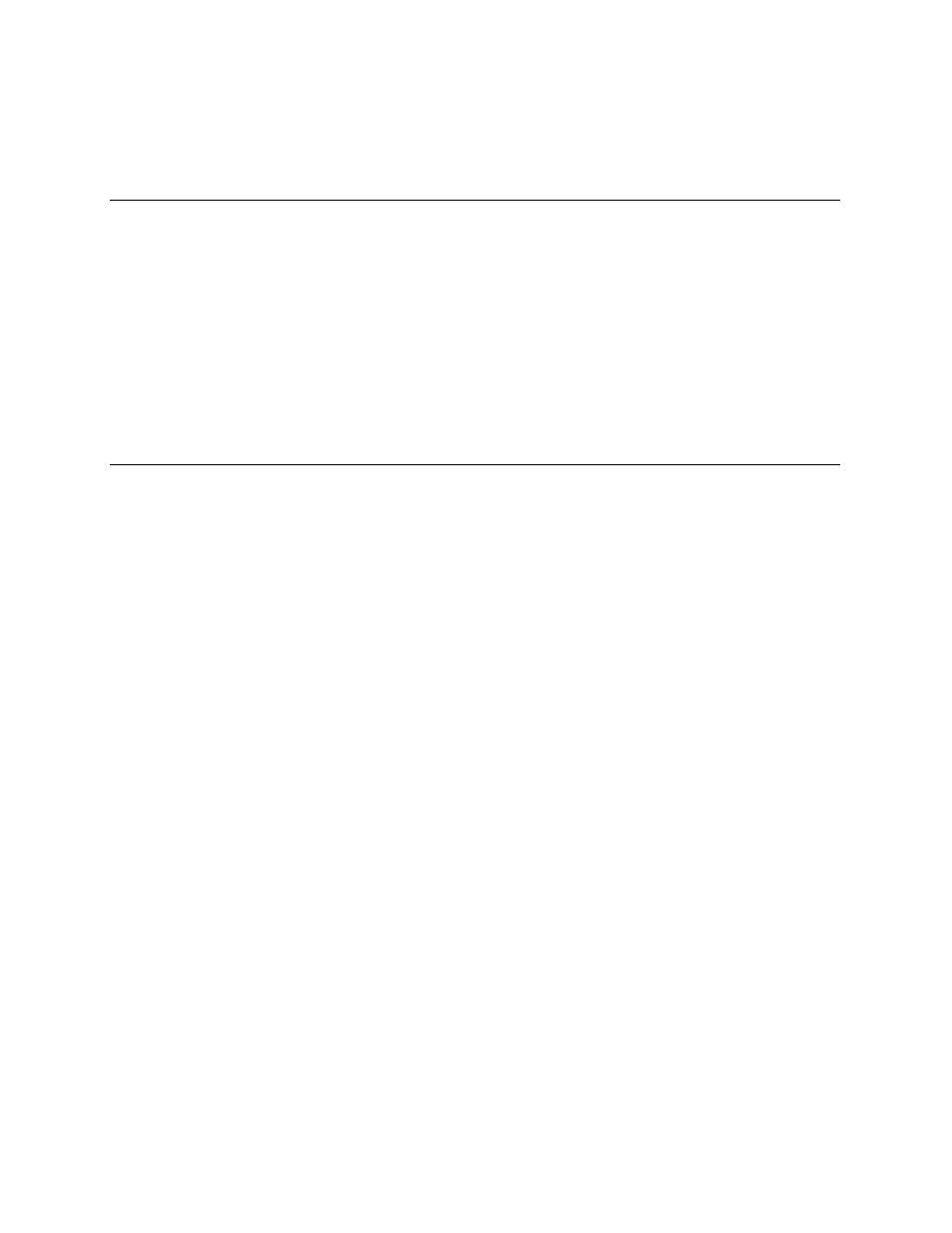
associated with the selected network will be listed in the detail pane on the right side
of the window. You can simultaneously open any number of the networks listed in
this pane.
Detail Pane
The detail pane lists the objects that are associated with the currently selected folder
on the folder pane. Depending on what type of folder is selected in the folder pane,
the detail pane may list the networks, subsystems, devices, L
ON
M
ARK
objects,
network variables, configuration properties, or topics belonging to the currently
selected folder.
You can view the objects in the detail pane as large icons, small icons, or as a list
with details. To change currently selected view, right-click somewhere in the detail
pane and select a view from the shortcut menu, or select the desired view from the
View menu on the LNS DDE Server menu bar.
Log Pane
The log pane is displayed along the bottom of the LNS DDE Server main window.
The log pane shows messages generated by the LNS DDE Server.
The log messages may be caused by DDE client applications, the underlying LNS
software, or from internal activities in the LNS DDE Server. The log lists the
severity, date, time, source, and message text for each message.
You can filter the events shown in the log by selecting Messages/Log Display. The
selections made on the Log Display menu are temporary for the current session. To
configure more permanent filter settings, select the Server command from the
Configure menu on the menu bar. If messages are being logged to a file, the filter
settings you use in the Log Pane do not affect the messages logged to the file.
If you select the Trace option from Messages/Log Display, the messages displayed in
the Log Pane are controlled by the server configuration settings. See Trace Options
in Chapter 3 for more information on the Trace option.
Use the Page Up and Page Down keys to scroll the log, or use the scrollbar on the
right side of the pane. Right-click in the log pane and select the Top, Bottom, or
Clear commands to move to the top or bottom of the log, or to clear the contents of
the log. Alternatively, you can use the Go to Top, Go to Bottom, or Clear Log
commands on the View menu or these same commands on the Messages/Log Display
menu. You can stop automatically scrolling the log by selecting the Freeze command
from the Messages/Log Display menu.
The number of lines shown in the log is limited. To view or set the limit, select the
Server command from the Configure menu. The oldest lines will be removed from
the log when the limit is reached.
2-8
Installing the LNS DDE Software
