Resetting, winking, and testing devices – Echelon Mini FX User Manual
Page 73
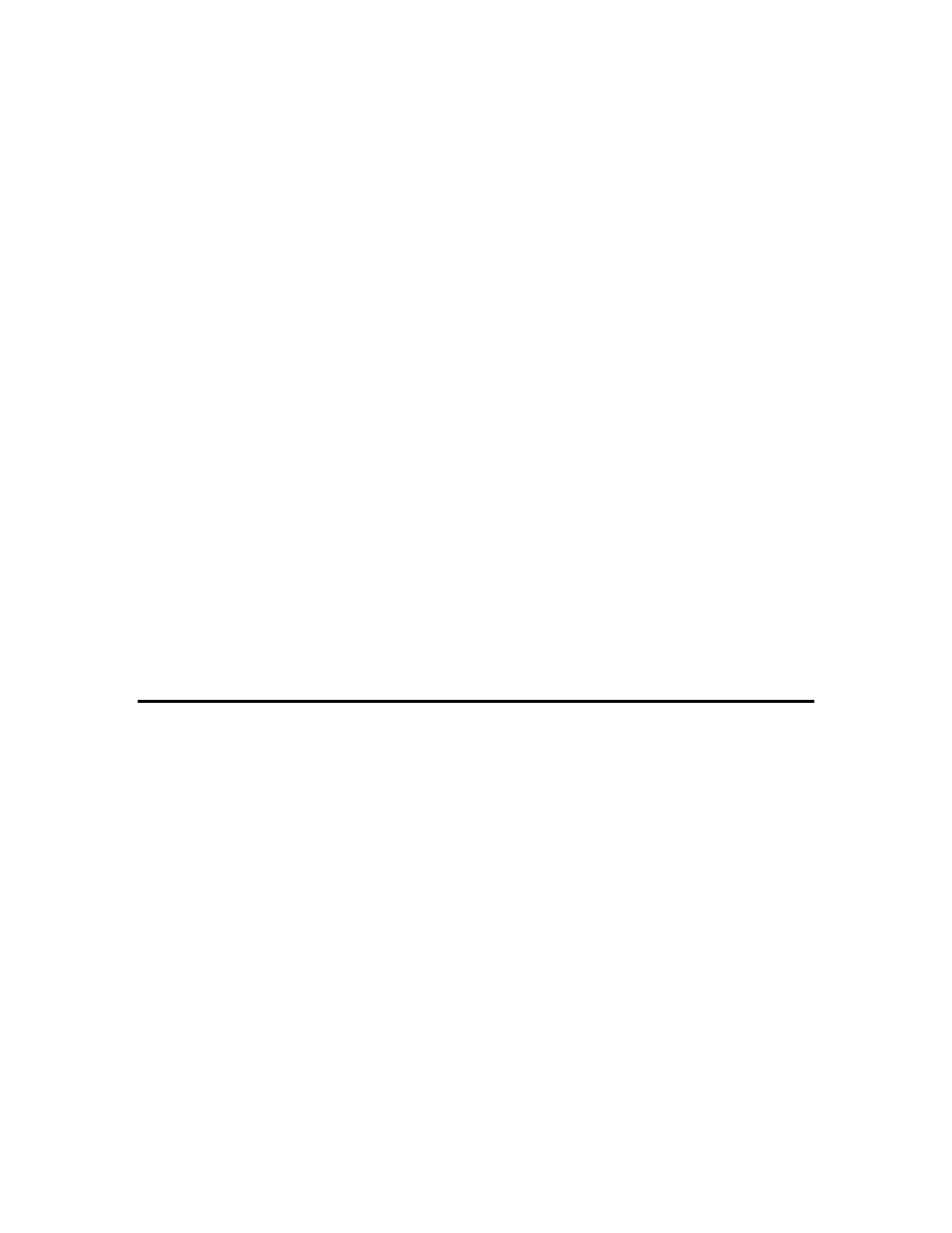
60
Using the Mini FX Application
Note: After you load one of the MgDemo, MgSwitch, MgKeyboard or MgLight
application image files into a PL 3150/PL 3170EVB, LED1 will begin flashing,
indicating that the PL EVB has entered CENELEC configuration mode. If LED8 is
on, then the CENELEC EN-50065-1 protocol is currently enabled. If LED8 is off,
this CENELEC protocol is currently disabled.
The initial setting depends on the hardware template you selected when you loaded
the application image into a PL EVB. For example, if you selected the PL 3150
Evaluation Board (CENELEC on) hardware template, CENELEC will be enabled
by default, and LED8 will be on. If you selected the PL 3150 Evaluation Board
(CENELEC off) hardware template, CENELEC will be disabled by default, and
LED8 will be off.
You can press the SW8 button to enable or disable CENELEC. When you have made
a selection, press the SW1 button to confirm your selection and exit CENELEC
configuration mode. You will not be able to load another application into the PL
3150/PL 3170EVB, or perform any other network operations, until you have made a
selection and exited CENELEC configuration mode.
The PL EVB will enter CENELEC configuration mode every time you load a Mini
FX/PL example application image file into it (as well as the first time you power up
the EVB). To disable this behavior for any of the Mini FX/PL example applications,
comment out the following line in the Neuron C source file:
#define SUPPORT_CCL
For more information on CENELEC configuration mode, see the CENELEC
Configuration Library ReadMe file that is automatically installed with the Mini
FX software. To view this document, click Start, point to Programs, point to
Echelon Mini, point to Mini FX Documentation, and then select CENELEC
Configuration Library ReadMe. Alternatively, you can browse to the
C:\L
ON
W
ORKS
\NodeBuilder folder on your computer and then open the
CCL_ReadMe.htm file.
Resetting, Winking, and Testing Devices
You can use the Device tab to reset, wink, or test a device that you have registered with
the Mini FX Application. To do this, open the Mini FX Application, follow steps 1–3 in
the previous section to select a network interface and register the device to be tested, and
then click one of the following options:
• Reset. You can reset a device to test its reset behavior, or to restart the device
application if the device becomes unresponsive. Resetting a device clears the device
statistics that are reported when you click Test.
• Wink. You can wink a device to identify it on the network and verify that it is
communicating properly. A device that supports the Wink command generates an
application-dependent audio or visual feedback such as a beep or a flashing service
LED when winked. Wink commands are typically used when installing or diagnosing
multiple devices in a system, where a network tool may be needed to confirm the
identity of a given device. You can program your device application to so that it
provides some clear audio or visual feedback in response to a Wink command.
o
When you wink an FT 5000 EVB running any of the provided Neuron C example
applications, the TX (transaction send) and RX (transaction receive) LEDs
quickly flash on and off.
