Selecting the hardware template, Specifying the program id – Echelon Mini FX User Manual
Page 64
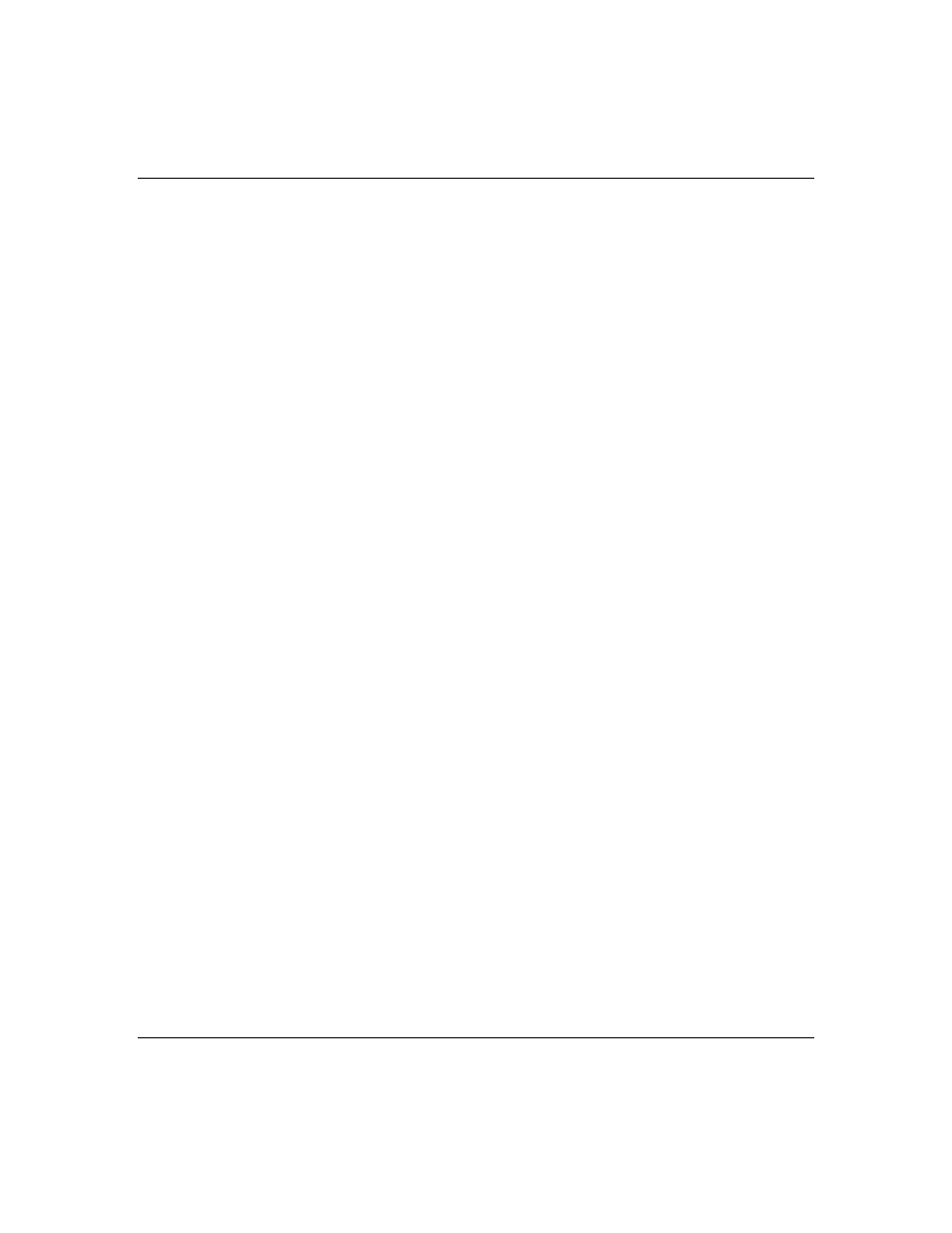
Mini FX User's Guide
51
libraries are supplied, varying in features provided and application memory required.
For more information on the libraries required by the various Mini FX/PL example
applications, see the Mini FX/PL Examples Guide.
Selecting the Hardware Template
You can use the Application tab in the Mini FX Application to select the hardware
template for your device application. A hardware template specifies the attributes for
the hardware into which your device application is to be downloaded including platform,
transceiver type, Neuron Chip or Smart Transceiver model, clock speed, system image,
and memory configuration.
In the Target Hardware box, select the hardware template corresponding to your
development platform from the list of standard hardware templates stored in the
C:\L
ON
W
ORKS
\NodeBuilder\Templates\Hardware\Standard folder. The list
includes hardware templates for the FT 5000 EVBs, and PL 3150/PL 3170 EVBs.
• If you are using the Mini FX/FT Evaluation Kit, select FT 5000 Evaluation Board.
• If you are using the Mini FX/PL Evaluation Kit, select PL 3150 Evaluation Board
(CENELEC off), PL 3150 Evaluation Board (CENELEC on), PL 3170
Evaluation Board (CENELEC off), or PL 3170 Evaluation Board (CENELEC
on).
The CENELEC EN 50065-1 standard is a European-standard protocol for controlling
access to a power line used for communication. It is required for power line
communication in most CENELEC member states, which include most of Europe and
some neighboring countries. For operation outside states governed by the CENELEC
committee, you must disable the CENELEC access protocol for optimum performance
and reliable communication. See Chapter 8 of the PL 3120 / PL 3150 / PL 3170
Smart Transceiver Data Book for more information on the CENELEC protocol. To
view this book, click Start, point to Programs, point to Echelon Mini, point to
Smart Transceiver Data Books, and then click it.
• To use a custom hardware template you have created, click Browse, and then
browse to and select the hardware template. By default, custom hardware templates
are stored in the C:\L
ON
W
ORKS
\NodeBuilder\Templates\Hardware folder on
your computer.
• To create a custom hardware template, click New and then configure the hardware,
memory, and description properties of your new custom hardware template as
described in the Configuring Hardware Templates section in Appendix B.
• To view or edit the hardware, memory, and description properties of the selected
hardware template, click Edit. If you save changes to a hardware template, you will
be prompted to confirm that you want to clear the read-only attribute of the
hardware template and save the file. Click Yes to overwrite the hardware template.
Note: Do not overwrite Standard hardware templates. Instead, create a custom
hardware template from a copy of a Standard hardware template and then configure
your custom hardware template. For more information on creating and configuring
custom hardware templates, see Appendix B, Creating and Configuring Hardware
Specifying the Program ID
You can use the Application tab in the Mini FX Application to specify the program ID
for your device application. The program ID is a 16-hex-digit number that uniquely
