Setting memory properties – Echelon Mini FX User Manual
Page 127
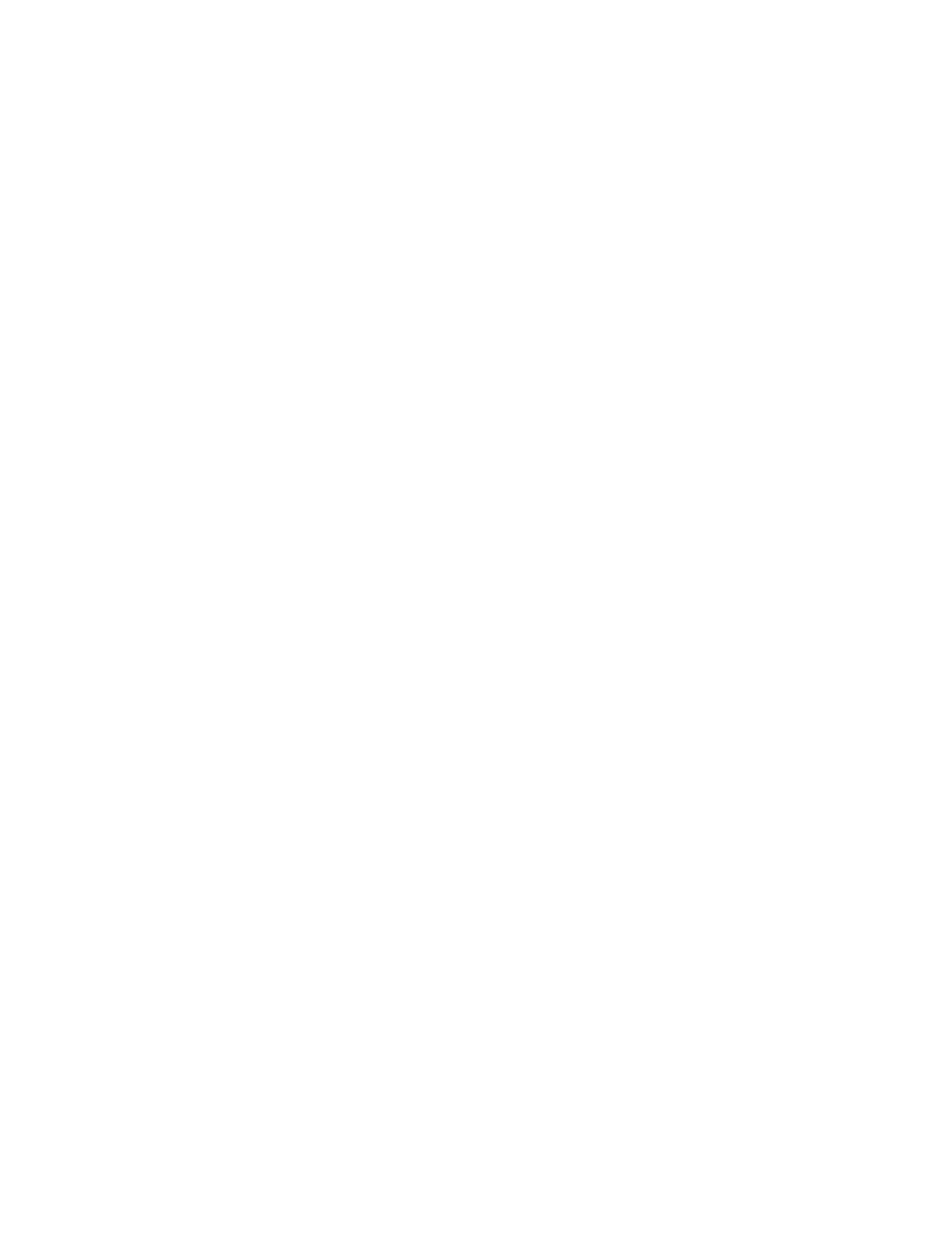
114
Appendix B: Editing Hardware Templates
For Series 5000 chips, the default internal system clock speed
is 80.00 MHz (the crystal’s speed external clock speed of
10MHz multiplied by the default clock multiplier of 8), and it
may be as low as 5 MHz (10MHz * ½).
Note: The 5.00 MHz system clock setting is intended only to
facilitate backward compatibility with older designs that
cannot scale to higher clock rates. There is no power
consumption advantage to using 5.00 MHz over 10.00 MHz.
For Series 3100 chips, this is the same value as the External
Clock Speed multiplied by ½.
System Image
Version
Select the Neuron firmware version for the selected Neuron
Chip or Smart Transceiver model. See your Neuron Chip or
Smart Transceiver data book for more information.
Select
chosen chip. The default system image is the most current
system image version included with this version of the Mini
kit and any applied service packs. If you are prototyping
devices, you typically select
Select
the Image Name property. See the Neuron C Programmer’s
Guide for information on creating custom system images.
Select VerXX, where XX is the desired version number, to use
a specific system firmware version. After you have completed
the initial prototyping phase of your device's development and
you are beginning the testing or production phases, you should
select a specific system firmware version. This ensures that
further development and maintenance of your device is subject
to controlled conditions even when newer versions of the
system firmware become available.
Image Name
Displays the file name of the system image containing the
Neuron Firmware. If
Image Version property, you can enter a system image file
name or click the button to the right and browse to a system
image symbol file (.sym extension).
For Series 5000 chips, the name of the default system image is
BFT5000.
Firmware Version Displays the Neuron Firmware version used by the selected
system image if the System Image Version property is set
to
read-only.
Setting Memory Properties
You can view and set the on-chip and off-chip memory properties for a hardware
template on the Memory tab of the Hardware Template Editor dialog. Figure B-3
displays the default memory properties for the FT 5000 Evaluation Board standard
hardware template
