Activating the lonscanner tool, Introduction to mini fx device development and l, Networks – Echelon Mini FX User Manual
Page 28: Orks
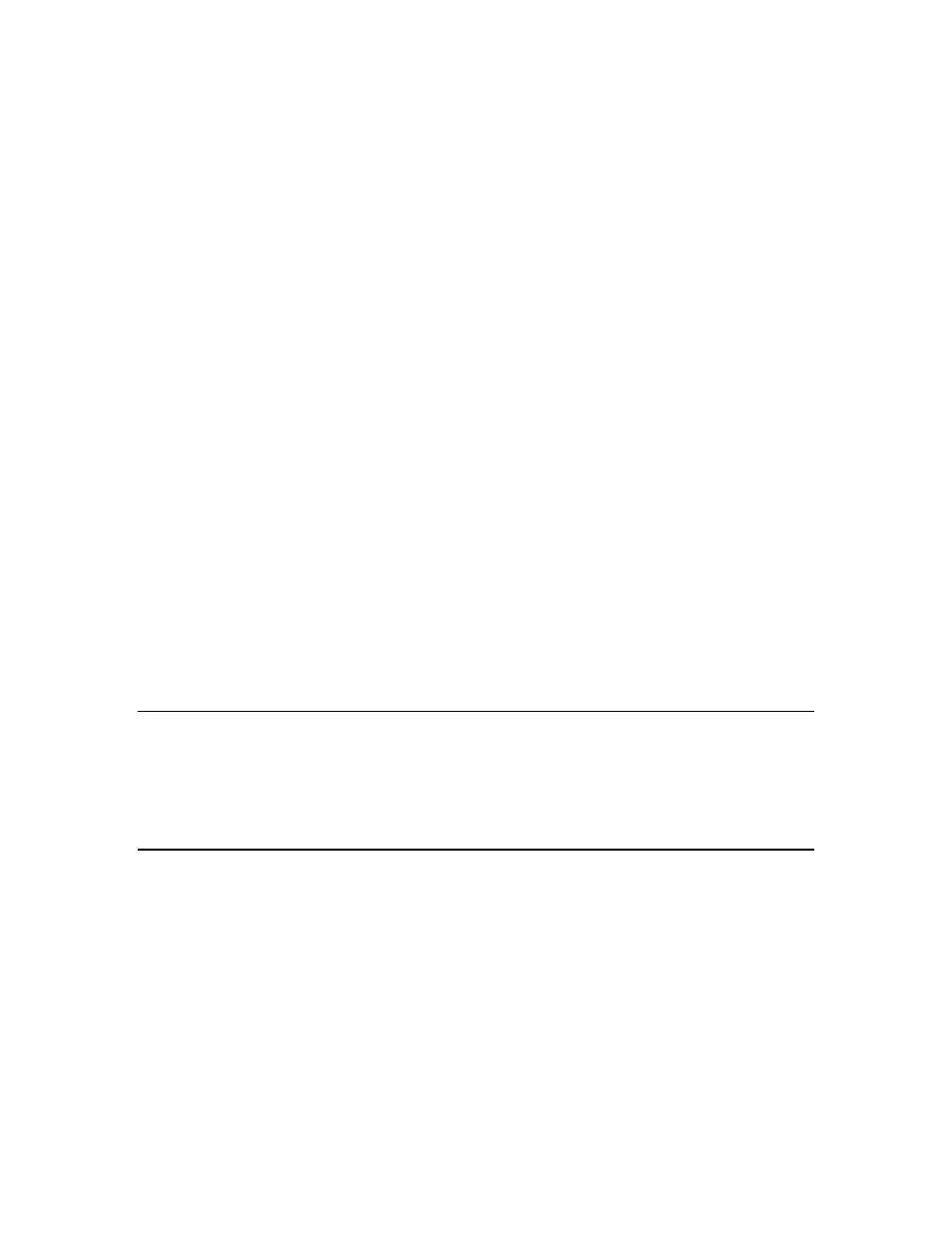
Mini FX User's Guide
15
The Data Point shape provides similar functionally as the LonMaker Browser, but
directly in your LonMaker drawing. The Data Point shape is a LonMaker Basic Shape
that you can add to your LonMaker drawing to monitor and control individual network
variables and configuration properties in your device. You can use a Data Point shape to
monitor the value of any input or output network variable, configuration property, or
functional block state (enabled or in override). You can also use a Data Point shape to
control the value of an input network variable or a configuration property. You can also
use Data Point shapes to create simple human-machine interface (HMI) applications for
your development devices within your LonMaker drawing.
The LonMaker Device Manager allows you to control the state of your device and its
functional blocks. You can use the device manager to reset your device, put your
device online or offline, and test network communication with your device. You can
also use the Device Manager to enable or disable individual functional blocks on your
device, and to invoke the self-test function of any of your functional blocks that
support self-test.
The LonMaker tool allows you to connect the network variables in your devices, and
then monitor those connections on the same page that you created the connections.
You can use monitored connections to view the values of network variables on your
LonMaker drawing. This feature is useful for monitoring and debugging your device
because monitored connections provide an easy way to visualize the flow of data
through your functional blocks.
Note: You cannot simultaneously use the same network interface with both the
LonMaker tool and the Mini FX Application. The Mini FX Application is an
OpenLDV application; therefore, it cannot share a network interface with other
L
ON
W
ORKS
applications. This means that when the Mini FX Application is attached
to a network interface, network tools such as the LonMaker tool cannot use that
network interface at the same time, and vice versa. To avoid network interface
conflicts, you can use the LonMaker tool to download and test device applications
that you have compiled with the Mini FX Application, or you can use separate
network interfaces for the LonMaker tool and the Mini FX Application.
Activating the LonScanner Tool
You can purchase a key to activate the LonScanner tool that is included with your Mini
kit. Once you activate your LonScanner tool, you can view every captured packet
transmitted and received by you development device and view all entries in saved or
imported log files.
Introduction to Mini FX Device Development and
L
ON
W
ORKS
Networks
A L
ON
W
ORKS
network consists of intelligent devices (such as sensors, actuators, and
controllers) that communicate with each other using a common protocol over one or more
communications channels. Network devices are sometimes called nodes.
Devices may be Neuron hosted or host-based. Neuron hosted devices run a compiled
Neuron C application on a Neuron Chip or Smart Transceiver. You can use the Mini kit
to develop, test, and debug Neuron C applications for Neuron hosted devices.
Host-based devices run applications on a processor other than a Neuron Chip or Smart
Transceiver. Host-based devices may run applications written in any language available
to the processor. A host-based device may use a Neuron Chip or Smart Transceiver as a
