Echelon Mini FX User Manual
Page 63
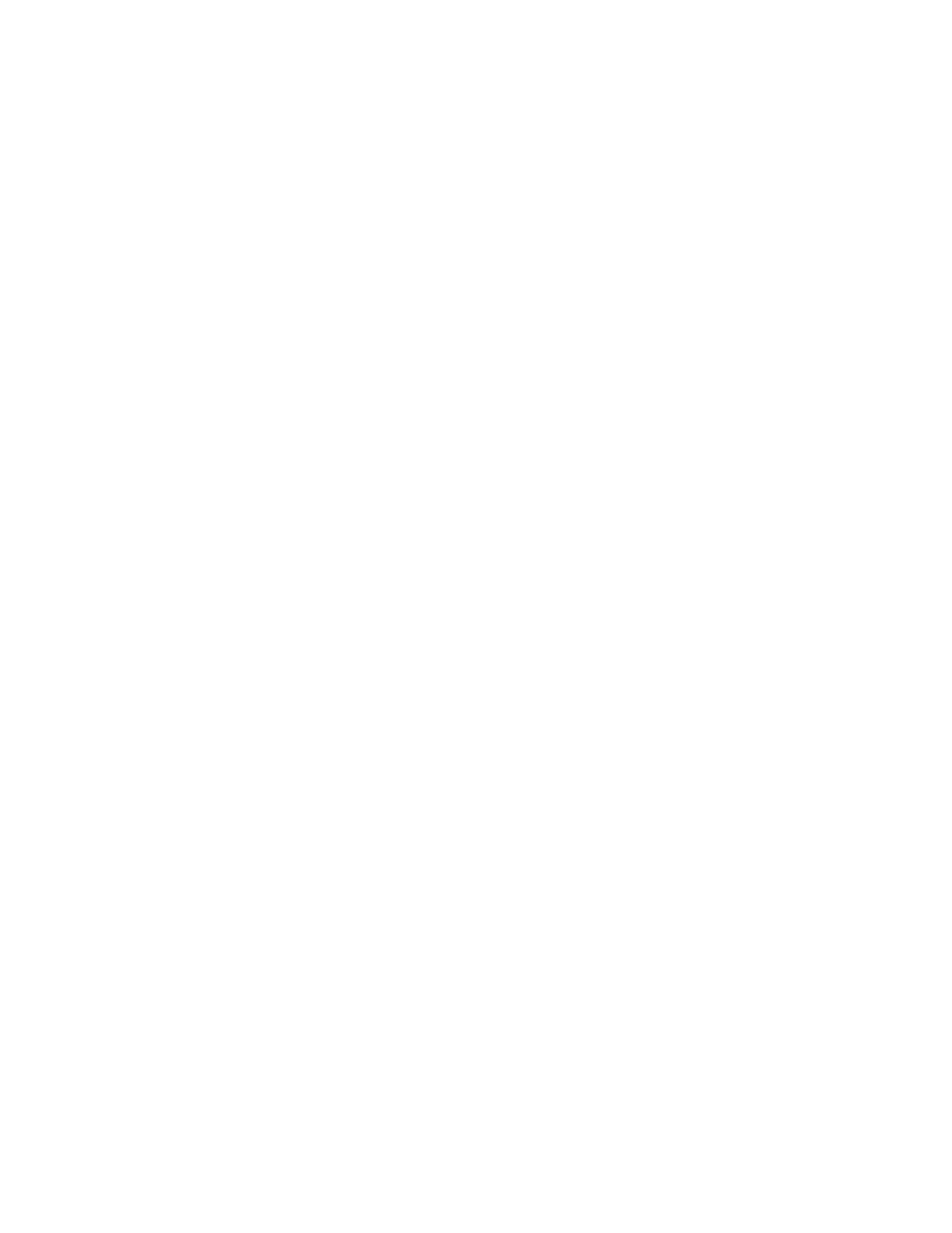
50
Using the Mini FX Application
5000 EVB example applications, see the FT 5000 EVB Examples Guide. For more
information on the PL 3150/PL 3170 EVB example applications, see the Mini FX/PL
Examples Guide.
Note: Windows Notepad is typically your default Neuron C source editor. To use a
different editor, open the Folder Options in the Windows Control Panel, click the
File Types tab, select the NC extension, and then click Change to change the
program to be used to open .NC files, and then click Close. The Mini FX Application
will then use the selected editor as the default.
Tip: Choose an editor that includes line numbers as your default editor. This helps
you navigate your device application if it fails to compile because the Status box at
the bottom of the Application tab in the Mini FX Application lists any errors in your
code, and it includes the line numbers of the errors. You can download a free editor
that includes line numbers
(for evaluation),
evaluation), or
3. Write the Neuron C code for your device application. See Chapter 5, Developing
Device Applications, for more information on the Neuron C programming language
and examples to help you get started with programming in Neuron C.
4. If your Neuron C source code references any functions contained in a standard ISI
library or any other standard or custom library, you may need to instruct the Mini
kit to use these libraries. Failing to do so will lead to link errors because functions
and variables provided with those libraries cannot be found.
You can reference a library several ways: (1) you can include a reference to the
required library with your source code, or (2) you can explicitly advise on required
libraries through the tool. The Mini kit supports both methods; however, it is
recommended that you include the library references in your source code. This is
because the source code makes references to certain functions and libraries provided
with certain required libraries; therefore, it is logical that the same source code
states this library requirement. In addition, including the library reference in your
source does not require any additional steps; therefore, it makes the build process
easier to manage. For more information on using the pragma library compiler
directive, see Chapter 2 of the Neuron C Reference Guide.
• To reference a library within your source code, add a pragma library compiler
directive to your application source code that specifies the required library in its
argument.
• To reference a library outside your source code, click Add in the Neuron C
Source and Library File Names box, and then browse to and select the library
to be included in the Add Library/Libraries window. This window defaults to
the C:\LonWorks\NeuronC\ Libraries directory, which contains the
standard Neuron C libraries, and the ISI libraries described in the ISI
Programmer’s Guide.
Alternatively, you can type the full path of the library to be added in the box.
You can enter multiple libraries by clicking Add multiple times, or by entering
them in the box and separating them with semicolons.
Note: The Mini FX Application automatically links your Neuron C device
application with all required standard libraries (see Chapter 5 of the NodeBuilder FX
User’s Guide for descriptions of these standard library files). However, some Neuron
C applications have specific library requirements. For example, the example
applications included with the Mini FX/PL Evaluation Kit all require the ISI
libraries and the CENELEC Configuration Library (CCL). Seven different ISI
