Introduction to the mini fx application, Building a device application – Echelon Mini FX User Manual
Page 61
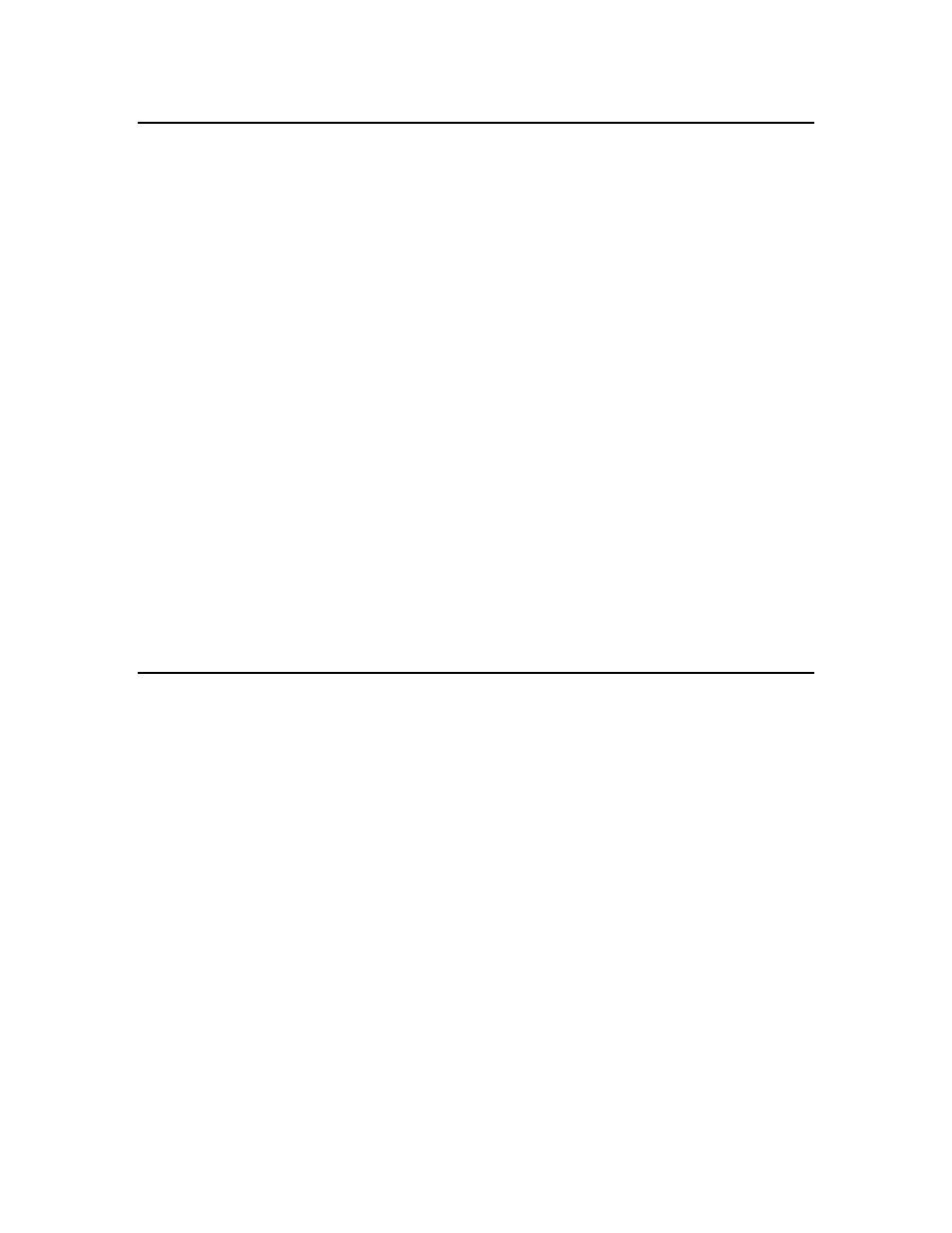
48
Using the Mini FX Application
Introduction to the Mini FX Application
The Mini FX Application is an easy-to-use program consisting of two tabs: the
Application tab and the Device tab. You use the Application tab to create/edit,
compile, and build Neuron C device applications, and you use the Device tab to
download your device applications.
You can use the Application tab to create new Neuron C device applications or edit
existing ones. Neuron C (Version 2.2) is a programming language that includes network
communication, I/O, interrupt-handling, and event-handling extensions to ANSI C,
which make it a powerful tool for the development of L
ON
W
ORKS
device applications.
After you develop your Neuron C device application, you can use the Application tab to
compile it. The Mini FX Application can compile device applications that have a
maximum of approximately 32 KB of code and 32 network variables. When you
successfully compile your Neuron C device application, the Mini FX Application
generates a downloadable application image file (.NDL extension) that you download
into a device based on a Neuron chip or Smart Transceiver, including your FT 5000 EVBs
or PL 3150/PL 3170 EVBs.
You use the Device tab to download the application image file into your EVBs or into
other L
ON
W
ORKS
devices based on Neuron chips or Smart Transceivers. You can also
use the Device tab to reset, wink, and test the devices that you have registered with the
Mini FX Application.
The following sections describe how to perform the following tasks with the Mini FX
Application:
1. Compile and build a device application.
2. Download a device application.
3. Reset, wink, and test a device.
Building a Device Application
You can use the Application tab in the Mini FX Application to create a new Neuron C
device application or modify an existing one, compile the device application, and build a
downloadable application image file.
1. Create a new Neuron C source file (.nc extension) or open an existing one.
Optionally, you can specify any libraries required by your Neuron C source code (for
example, the ISI libraries if you are creating an ISI device.
You can also specify required libraries from within your source code by using the
#pragma library compiler directive. Using this directive usually simplifies
application management because the application’s dependency on a particular
function library is expressed within the application code itself. For more information
on using the library pragma, see Chapter 2 of the Neuron C Reference Guide.
2. Select a hardware template. The hardware template defines the hardware
configuration for the development platform or device into which your device
application is to be downloaded.
3. Specify the program ID of your device application. The program ID is a unique,
16-hex digit ID that uniquely identifies the device application.
4. Build the application image and device interface files.
