Creating custom hardware templates, Configuring hardware templates, Setting hardware properties – Echelon Mini FX User Manual
Page 124
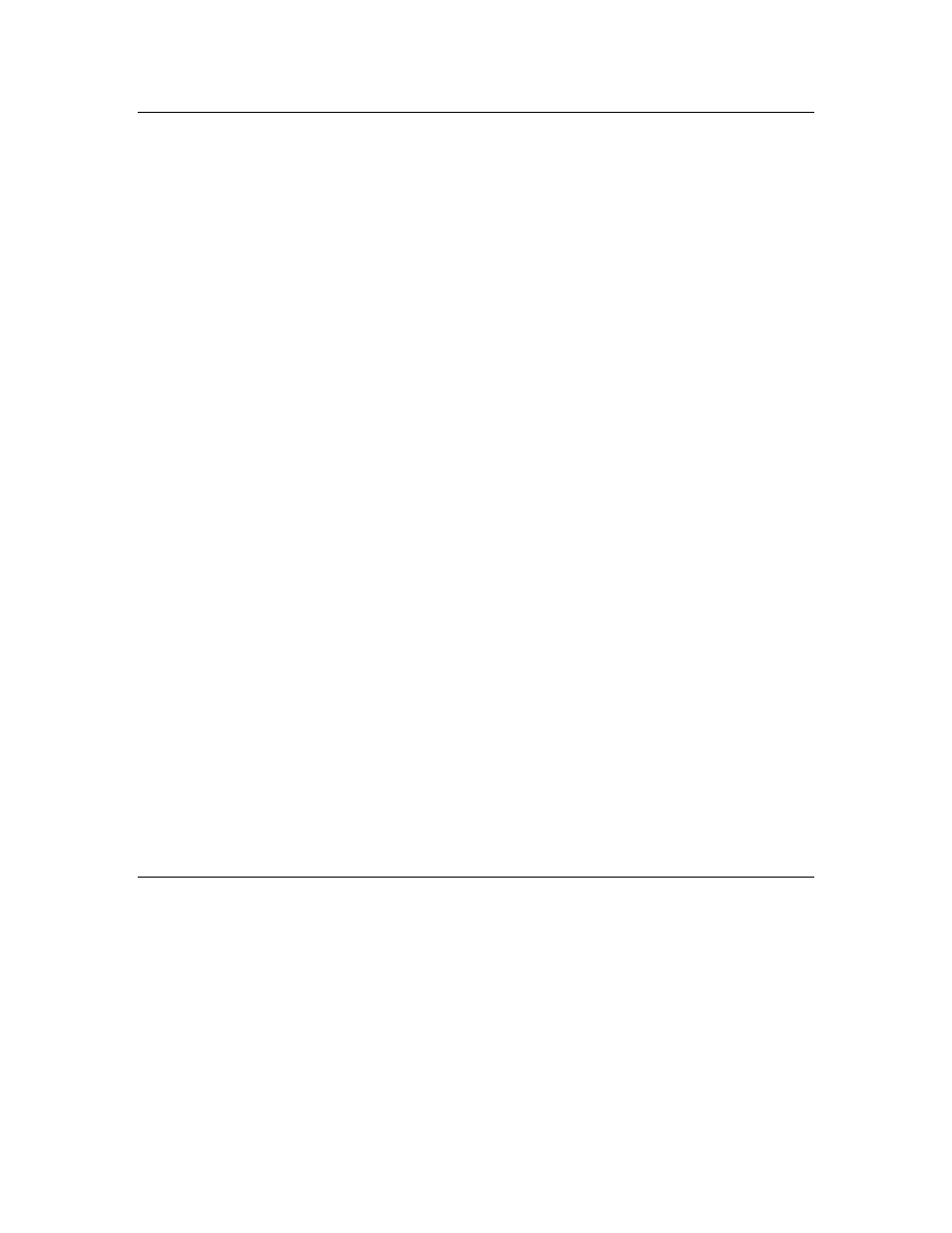
Mini FX User's Guide
111
Creating Custom Hardware Templates
You can create a new custom hardware template from a copy of a Standard hardware
template, or you can create and configure a custom hardware template from scratch
using the Hardware Template Editor.
To create a new custom hardware template from a copy of a Standard hardware
template, follow these steps:
1. Browse to the L
ON
W
ORKS
\NodeBuilder\Templates\Hardware\Standard
folder.
2. Copy the Standard hardware template to be used as the source. Select the Standard
hardware template that has the same transceiver used by the target device (whether
an EVB or a custom device), if available.
For example, if the target device uses a FT 5000 Smart Transceiver, select the FT
5000 Evaluation Board hardware template as the source. Similarly, if the target
device uses a PL 3150 Smart Transceiver, select the PL 3150 Evaluation Board
(CENELEC on) or PL 3150 Evaluation Board (CENELEC off) hardware template
as the source.
3. Browse to the L
ON
W
ORKS
\NodeBuilder\Templates\Hardware folder (or other
desired location for custom hardware templates on your computer), and then paste
the Standard hardware template you copied in step 2.
4. Rename your new custom hardware template.
5. Configure the hardware, memory, and description properties of your new custom
hardware template as described in the next section, Configuring Hardware
To create a new custom hardware template from scratch using the Hardware Template
Editor in the Mini FX Application, follow these steps:
1. Start the Mini FX Application.
2. In the Target Hardware box in the Application tab, click New.
3. Enter the name of your custom hardware template and save it. By default, new
custom hardware templates are stored in the
L
ON
W
ORKS
\NodeBuilder\Templates\Hardware folder on your computer.
4. Configure the hardware, memory, and description properties of your new custom
hardware template as described in the next section, Configuring Hardware
Configuring Hardware Templates
You can configure the hardware, memory, and description properties of a hardware
template with the Hardware Template Editor in the Mini FX Application. The following
sections describe how to set these properties.
Setting Hardware Properties
You can set hardware properties for a hardware template on the Hardware tab of the
Hardware Template Properties dialog. This tab displays the properties of the
selected hardware template. For example, Figure B-2 displays the default properties for
the FT 5000 Evaluation Board hardware template.
