Echelon Mini FX User Manual
Page 40
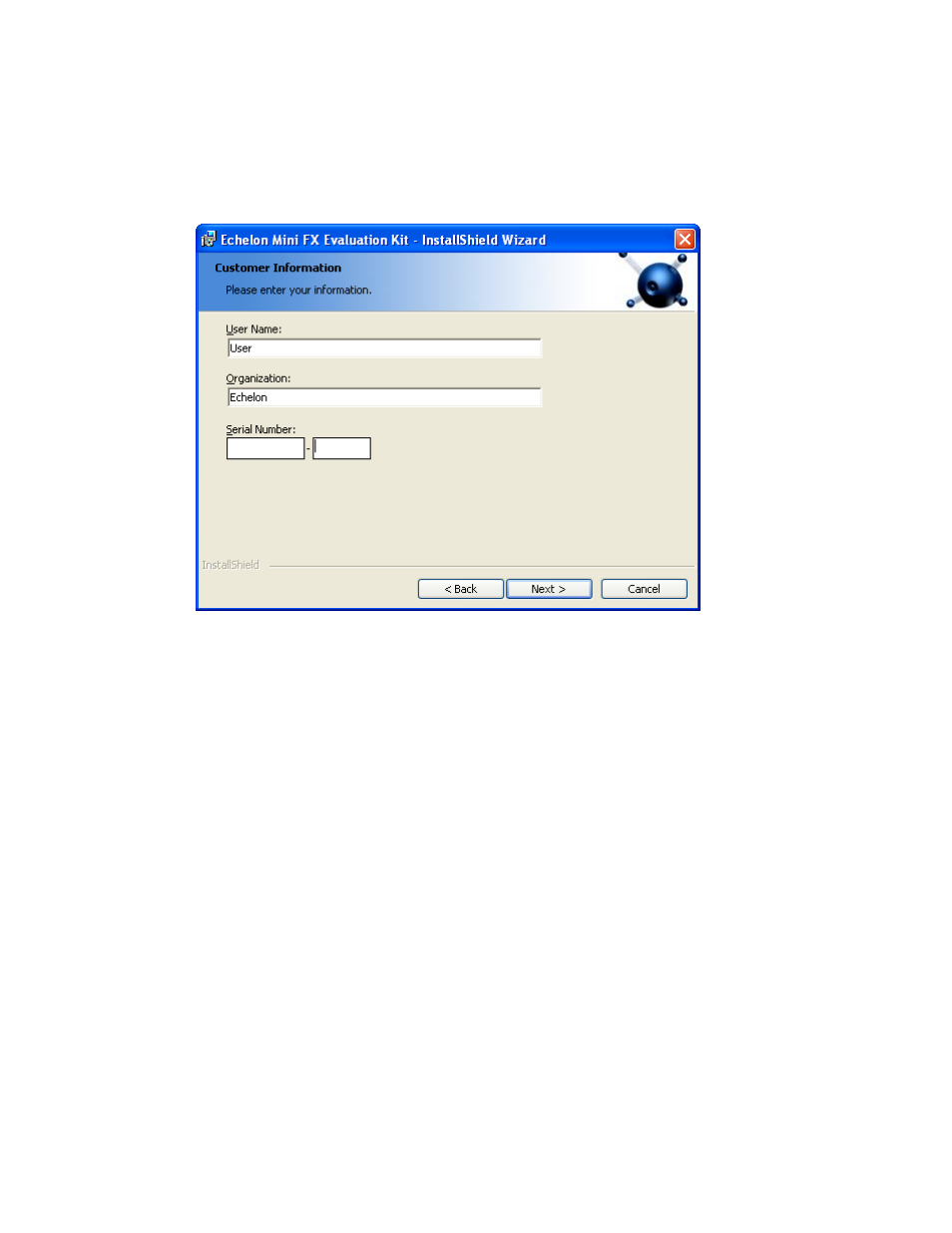
Mini FX User's Guide
27
Figure 2.4 Mini FX Evaluation Kit Installer—License Agreement
7. Read the license agreement (see Appendix C, Mini FX Software License Agreement,
for a printed version of this license agreement). If you agree with the terms, click
Accept the Terms and then click Next. The Customer Information window
appears.
Figure 2.5 Mini FX Evaluation Kit Installer—Customer Information
8. Enter the Mini FX serial number on the back of Mini FX Evaluation Kit CD in the
Serial Number box. Optionally, you can enter the following registration
information.
User Name
Your name. The name may be entered automatically based on
the user currently logged on and whether other Echelon
products are installed on your computer.
Organization
The name of your company. The name may be entered
automatically based on the user currently logged on and
whether other Echelon products are installed on your
computer.
9. Click Next. If your computer does not have a L
ON
W
ORKS
directory, the Destination
Location window appears. Choose a L
ON
W
ORKS
folder in which you want the Mini
FX software installed. By default, the Mini FX software is installed in your existing
L
ON
W
ORKS
folder, which is typically C:\L
ON
W
ORKS
, or C:\Program
Files\L
ON
W
ORKS
if you have not previously installed any Echelon or L
ON
M
ARK
products. Click Next.
10. The Setup Type window opens.
