Creating and opening neuron c source files – Echelon Mini FX User Manual
Page 62
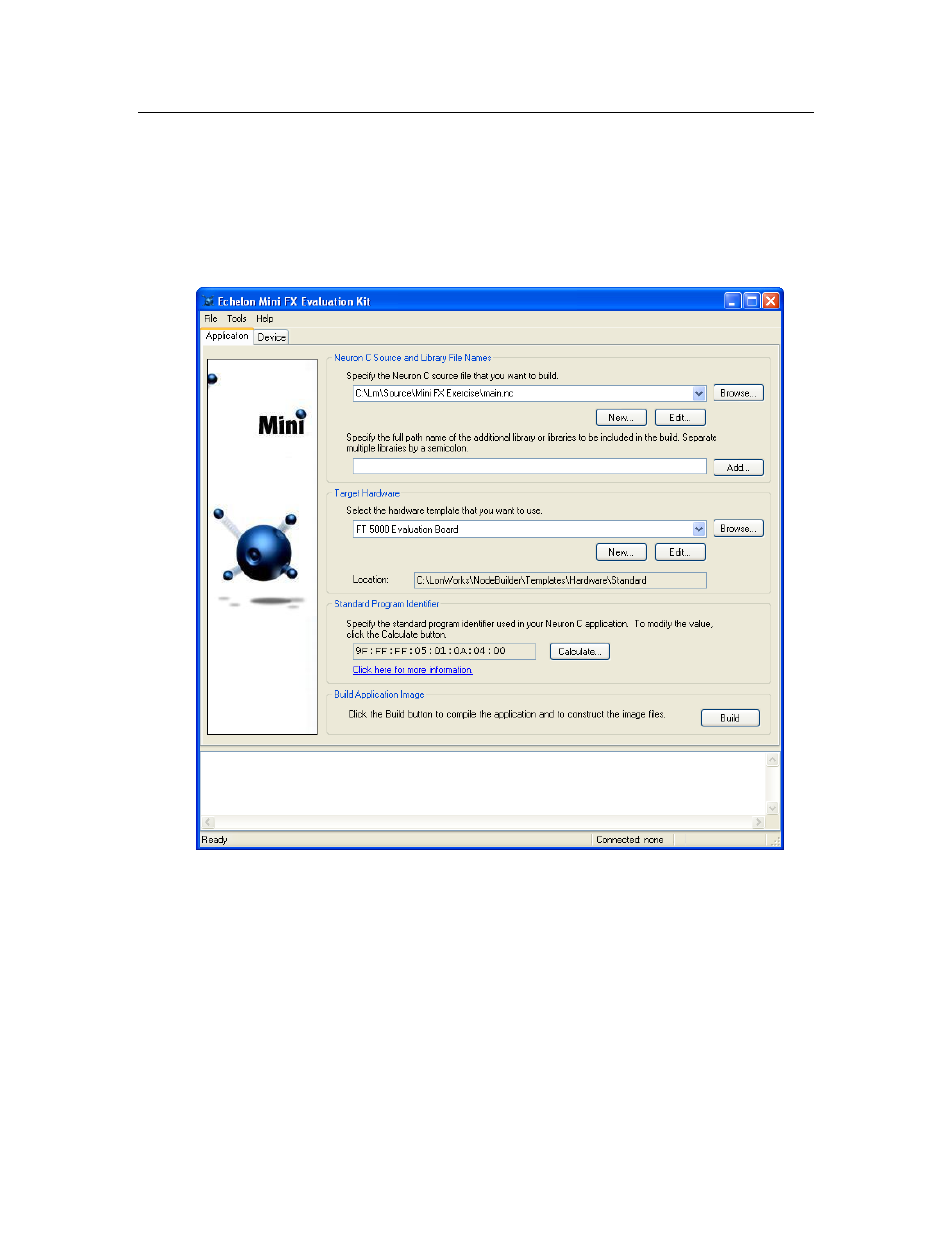
Mini FX User's Guide
49
Creating and Opening Neuron C Source Files
You can use the Application tab in the Mini FX Application to create a new Neuron C
source file or open an existing one. To create/open a Neuron C source file and include
library files, follow these steps:
1. Start the Mini FX Application. To do this, click Start on the taskbar, point to
Programs, point to the Echelon Mini program folder, and then click Mini FX
Application. The Mini FX Application opens with the Application tab selected.
Figure 4.1 Application Tab
2. To create a new Neuron C source file, click New in the Neuron C Source Files and
Library Box. This creates a new empty source file (.nc extension), and opens the
file using your computer’s default editor for Neuron C source files (or Notepad if you
have not registered any specialized Neuron C editor on your computer). To open an
existing Neuron C source file, select a file from the list of those that have been
compiled most recently or click Browse and select a file, and then click Edit.
The Mini FX Evaluation Kit includes several pre-built example applications that you
can view or edit. To select one of the example applications, click Browse, navigate
to the C:\L
ON
W
ORKS
\NeuronC\Examples folder, open the folder corresponding to
your development platform (FT 5000 EVB or Mini EVB [for PL 3150/PL 3170
EVBs]), and then select the .nc file to be opened. For more information on the FT
