Connecting the mini fx hardware – Echelon Mini FX User Manual
Page 42
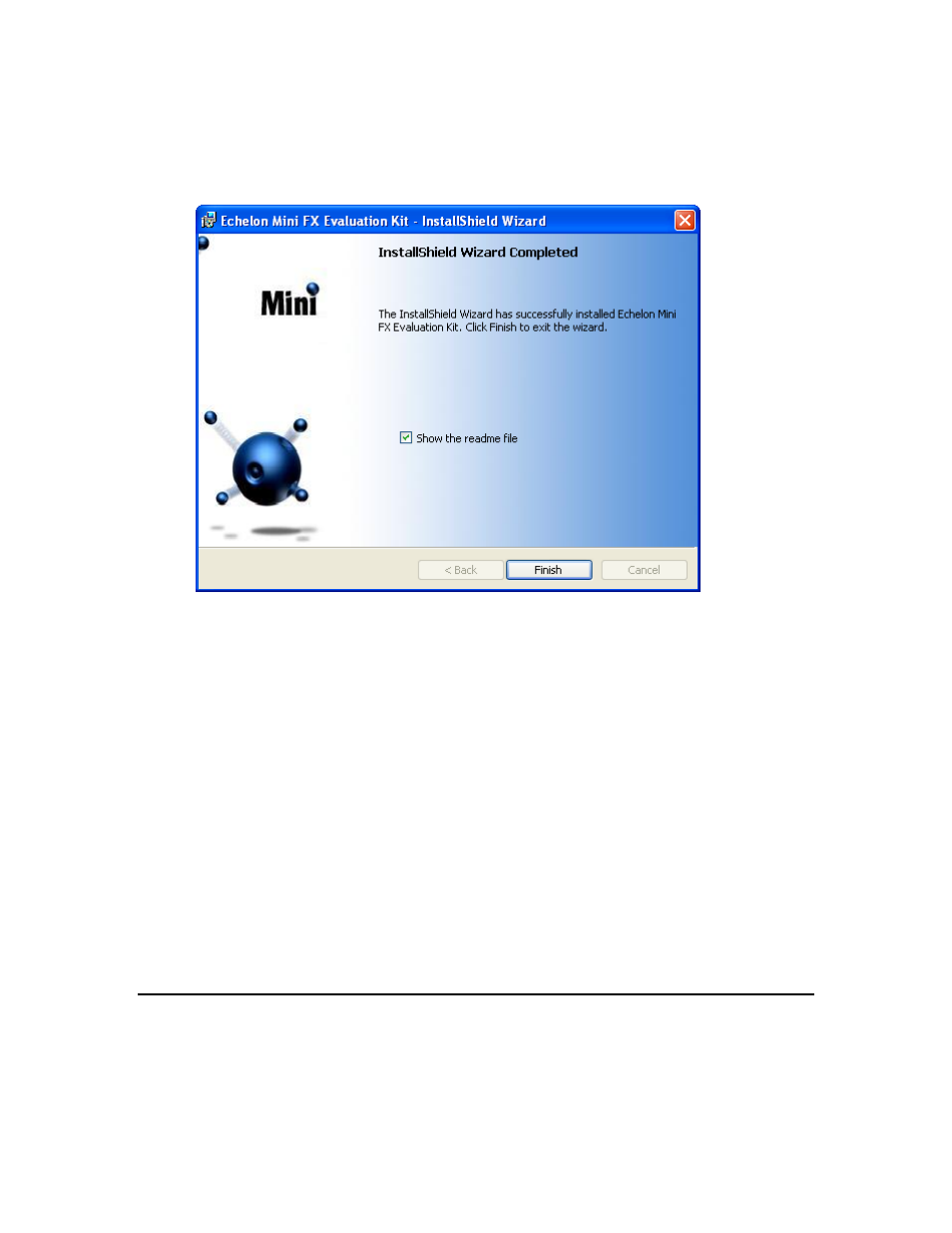
Mini FX User's Guide
29
they are installed, but have a lower version): ISI Developer’s Kit 3.02, OpenLDV
3.40, NodeBuilder Resource Editor 4.0, and L
ON
M
ARK
Resource Files 13.00.
13. After the Mini kit software has been installed, a window appears stating that the
installation has been completed successfully.
Figure 2.8 Mini FX Evaluation Kit Installer—Completed
14. Click Finish. If a window appears prompting you to reboot your computer now or
later, click Yes to reboot your computer now.
15. Once the installation has completed, you will be given the option to view the
ReadMe file. See the ReadMe file for updates to the Mini kit documentation.
16. Optionally, install Adobe Reader 9.1. Adobe Reader (or another PDF viewer) is
required to open the user documentation PDF files included with the Mini FX
software. To do this, click the Echelon Mini FX Evaluation Kit button in the taskbar
to return to the Mini FX installer, click Adobe Reader 9.1 in the Install Products
dialog, and then follow the on-screen instructions.
17. Optionally, install the FTDI USB driver if you plan on using the USB port on the FT
5000 EVB for application-level debugging. To do this, click the Echelon Mini FX
Evaluation Kit button in the taskbar to return to the Mini FX installer, and then
click FTDI USB Driver 2.04.06 in the Install Products dialog.
18. Optionally, install the SLTA-10 driver if you plan on using an SLTA-10 Serial
LonTalk Adapter as the network interface. To do this, click the Echelon Mini FX
Evaluation Kit button in the taskbar to return to the Mini FX installer, and then
click SLTA-10 Driver in the Install Products dialog.
Connecting the Mini FX Hardware
The following sections describe how to connect the Mini FX/FT hardware (FT 5000 EVBs)
and the Mini FX/PL hardware (PL 3150 and PL 3170 EVBs).
