Network address translation (nat) – Echelon i.LON 600 LonWorks/IP Server User Manual
Page 53
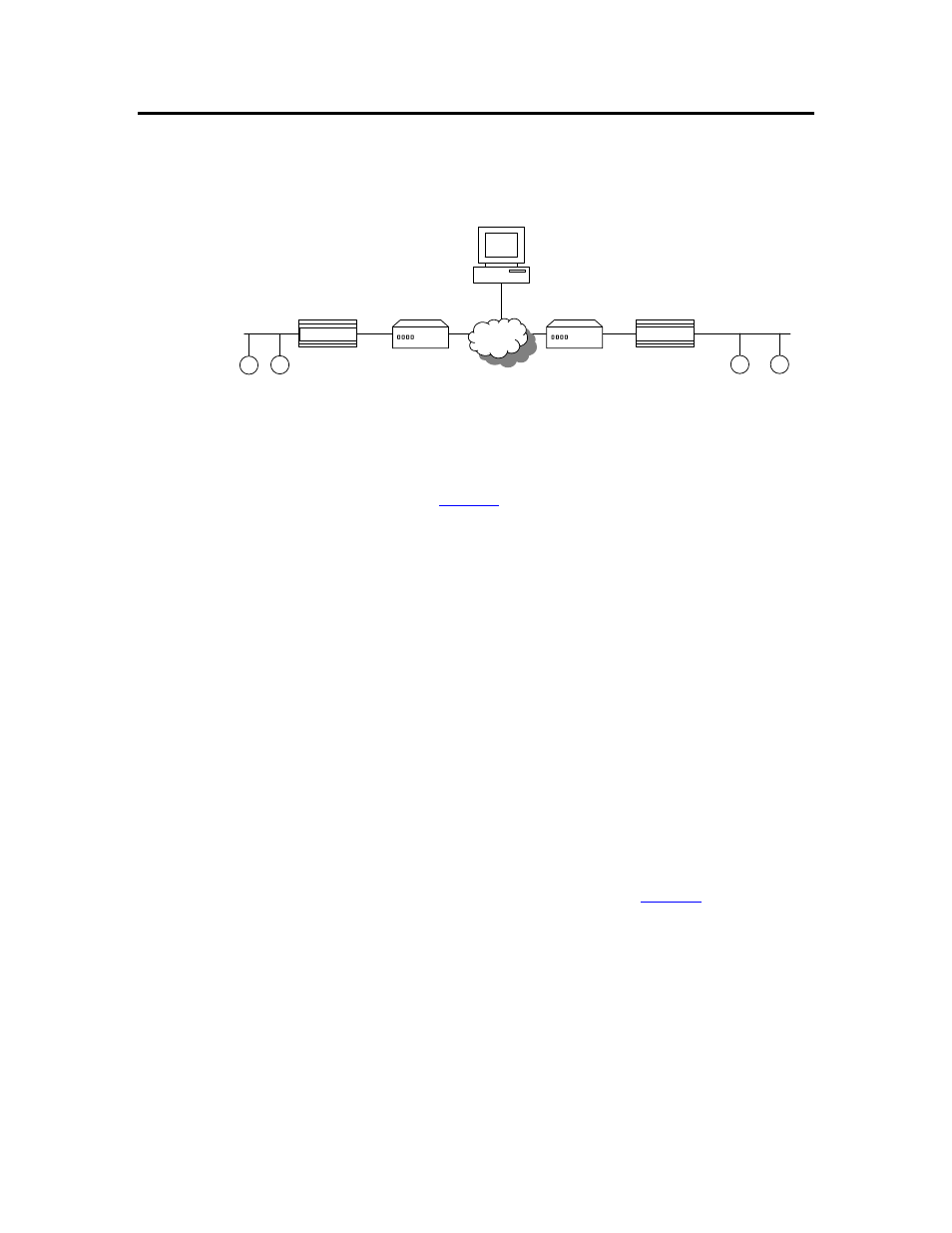
Section 2: Advanced Topics
Network Address Translation (NAT)
Network Address Translation (NAT) allows multiple computers (hosts) to share one IP
address. See Appendix A for a complete description of NAT.
NAT Gateway
iLON 600
iLON 600
NAT Gateway
Configuration
Server PC
IP
Figure 29. i.LON 600s Communicating Through Two NAT Gateways
An i.LON 600 may be placed behind an NAT firewall (such as the Linksys router Model
BEFSR81DSL or equivalent) and can communicate with another i.LON 600 placed
behind another NAT firewall. See
. The ports (by default 1628 and 1629) that
the i.LON 600 uses to communicate with its peers and the Configuration Server must be
opened, mapped, and properly forwarded. See your NAT firewall’s user manual for
details on how to setup port forwarding (sometimes called static port mapping) on your
particular NAT firewall.
Once the ports are mapped on the NAT firewall, setting up a L
ON
W
ORKS
/IP channel is
much like the procedure described in Chapter 5 with the exception that additional entries
are added to the Configuration Server’s device tree to indicate the NAT firewalls.
To setup a L
ON
W
ORKS
/IP channel that spans NAT firewalls, perform the following steps:
1. With the Configuration Server running, select New NAT Firewall
from the Channel menu.
2. Enter a descriptive name for your NAT firewall and press Enter.
3. Double-click the new NAT firewall and enter the IP address of the
NAT firewall.
4. Click on the new NAT firewall and select New Device from the NAT
Firewall menu.
5. Double-click the new device and set the new device’s IP address.
6. Repeat Steps 1 through 3 to add another NAT firewall and device. The
Configuration Server should look like the one in
i.LON 600 User’s Guide
45
