Echelon i.LON 600 LonWorks/IP Server User Manual
Page 42
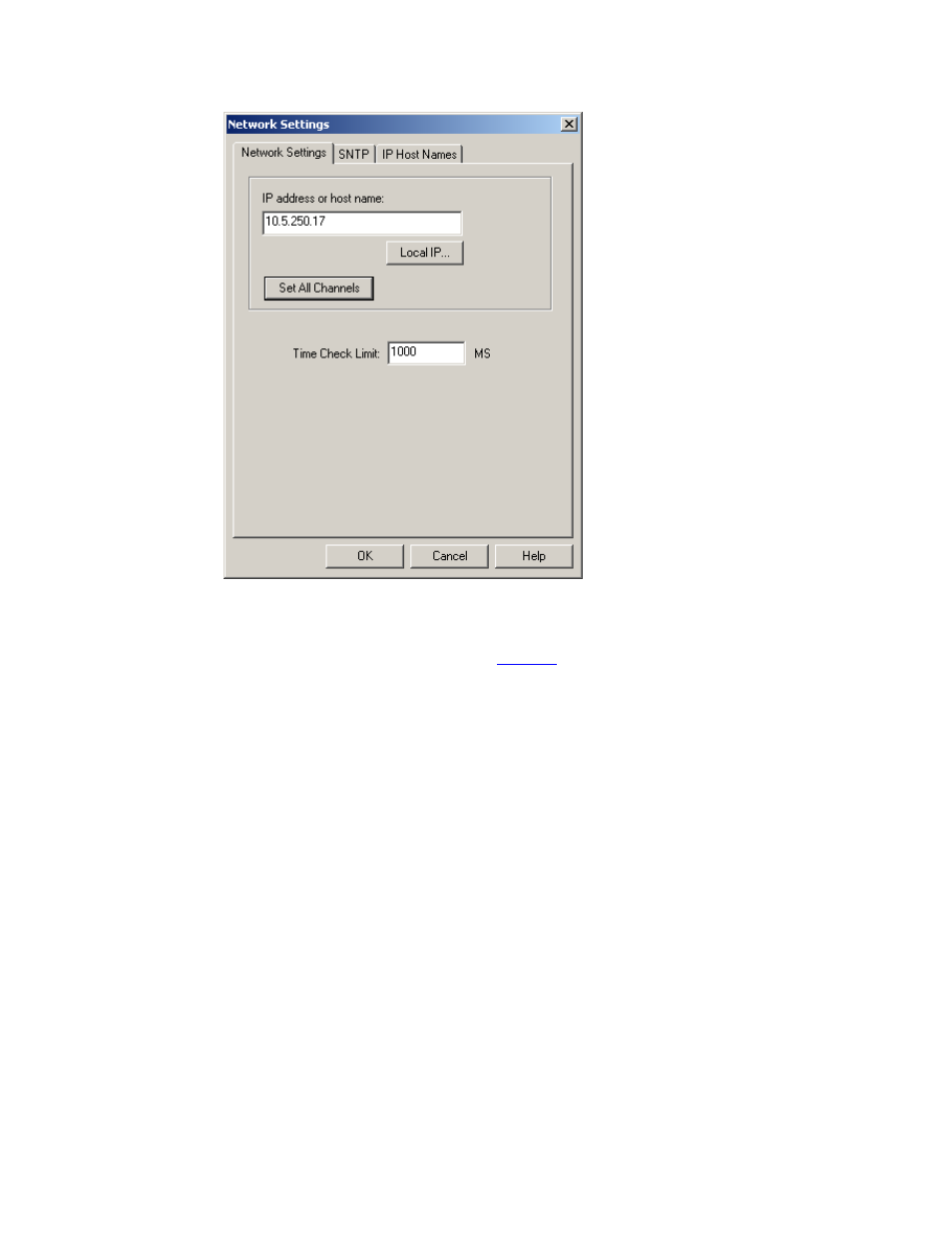
Section 1: Setting Up and Using the i.LON 600 L
ON
W
ORKS
/IP Server
Figure 20. Configuration Server Network Settings
If your PC has more than one IP address assigned to it, you may select which IP address
should be used by the Configuration Server using the Local IP… button. On the
Configuration Server main dialog screen in
, the New Channel’s Server Address
is set to 10.5.250.17. This confirms that the Configuration Server is running on a PC with
an IP address of 10.5.250.17.
The defaults for the channel properties should work in cases where network delays are
low. If you anticipate large delays in the IP segment (many routers / hops, or slow media
segments), you may need to adjust the channel property settings and/or use SNTP time
servers to synchronize L
ON
W
ORKS
/IP member devices. See the Advanced Topics section
for more information.
4. Configure your channel mode by right clicking on the New Channel
icon and selecting Properties from the menu. Select either Backward
Compatible, Standard EIA-852 or Extended Firewall Support
mode. See Chapter 8 for more information.
5. From the Configuration Server main dialog, right-click on the new
channel, and select New Device. An icon representing a L
ON
W
ORKS
/IP
device is added to the channel. This device could be either an i.LON
600, i.LON 1000, or a L
ON
W
ORKS
/IP interface on a PC running LNS
3.01 or higher.
6. Right click on the new device and select Rename Device to enter a
descriptive name.
7. Right click and select Device Properties. The device properties dialog
appears.
34
Creating a L
ON
W
ORKS
/IP Channel
