Rebooting the i.lon 600 – Echelon i.LON 600 LonWorks/IP Server User Manual
Page 34
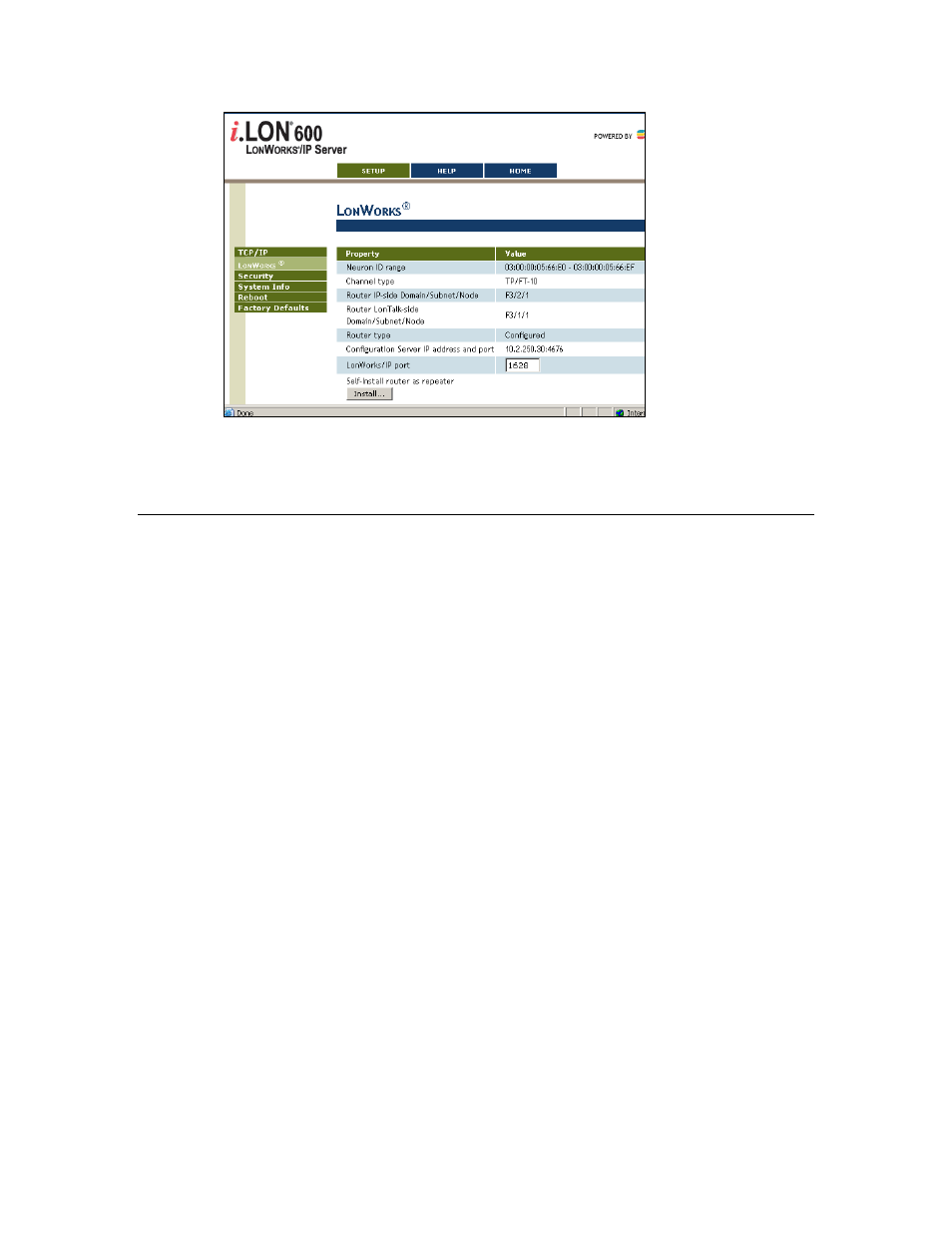
Section 1: Setting Up and Using the i.LON 600 L
ON
W
ORKS
/IP Server
Figure 16. Specifying a L
ON
W
ORKS
/IP Port
2. Enter a new port number in the LonWorks/IP port field.
3. Click
Submit.
Rebooting the i.LON 600
To ensure that certain TCP/IP settings take effect, click the Reboot button on the Reboot
Web page. If the i.LON 600 is located behind an NAT firewall, you should check the
This i.Lon 600 LonWorks/IP Server is located behind a NAT firewall checkbox.
After clicking Reboot, a Web page will be displayed telling you that the i.LON 600 is
rebooting. This process takes approximately one minute. While the i.LON 600 reboots,
the LEDs on the i.LON 600 will flash. Once the reboot is complete, the green Power
LED will stay on solidly and your browser will be directed to the Welcome Web page.
If DHCP is enabled, this page may not redirect the Web browser to the Welcome page
because a new address from the DHCP server is unknown. If this is the case, issue the
show all command from the console application or ask your network administrator to
determine the new IP address of the i.LON 600. If your DHCP server has the capability
to dynamically propagate newly assigned device IP address and target name to the DNS
server (as is the case with the Windows 2000 DHCP server), you should be able to
connect to the i.LON 600 after reset using its fully qualified hostname. See Chapter 7 for
more information on DHCP. See Appendix B for more information on the Console
Application.
Note: After you begin a reboot, the i.LON 600 Reboot Web page displays a message
informing you of how much time is left for the reboot. If you are using popup blocker
software, this message may not be displayed.
26 Configuring
the
i.LON 600’s TCP/IP Settings
