Configuring the i.lon 600, Configuring the i .lon 600 – Echelon i.LON 600 LonWorks/IP Server User Manual
Page 31
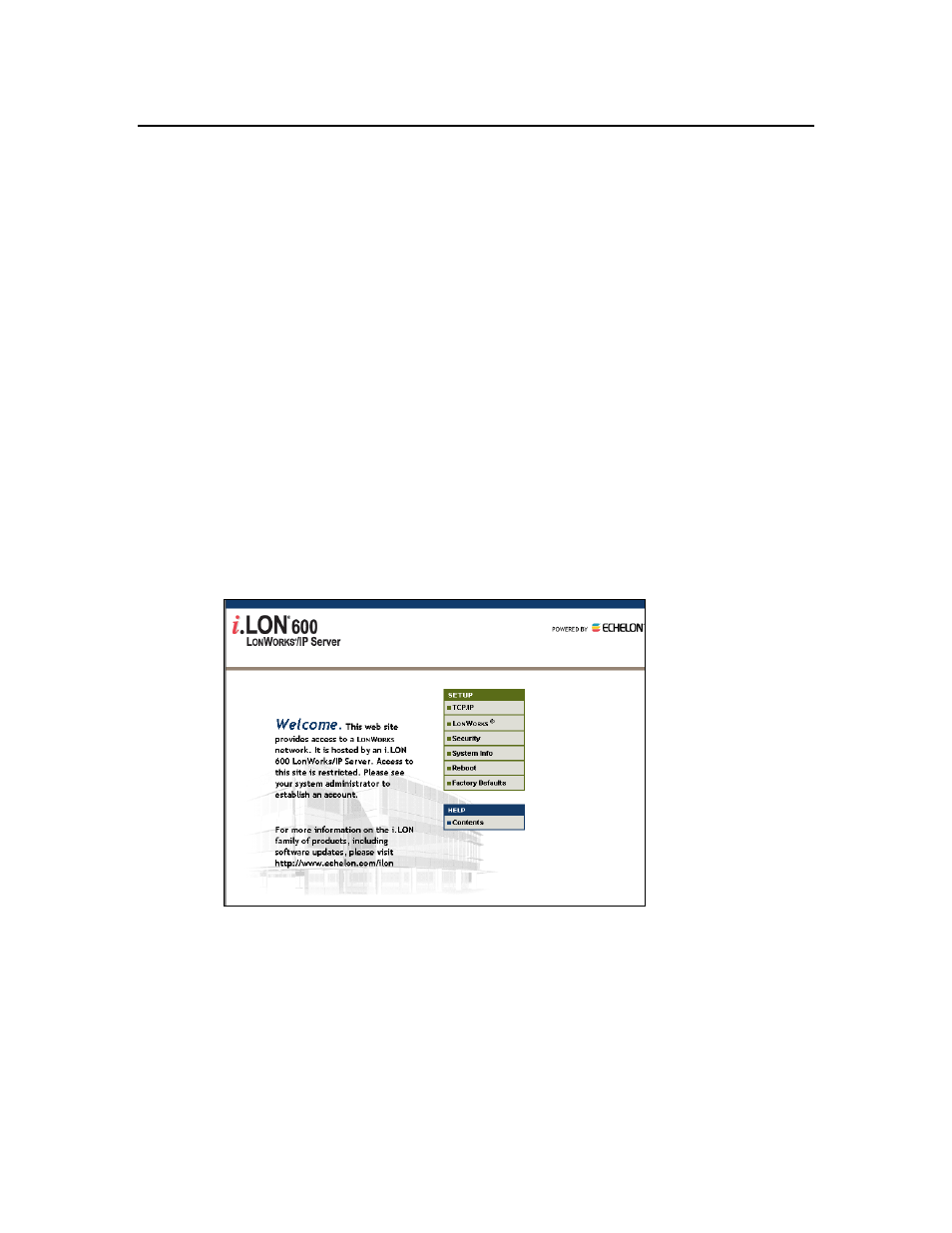
Section 1: Setting Up and Using the i.LON 600 Internet Server
Configuring the i.LON 600
After you install the i.LON 600 software and connect your i.LON 600, configure it by
performing the following steps:
1. Connect the i.LON 600 directly to your PC using an Ethernet cable. If your
PC uses DHCP, attach the i.LON 600 to your building’s network. See
Chapter 7 for more information.
2. Open a DOS command prompt on your PC and enter the following
command (this is the exact text of the command):
route add 192.168.1.0 mask 255.255.255.0 %COMPUTERNAME%
This command allows your computer to communicate with the default IP address
(192.168.1.222) even when your computer is on a different subnet. This command
will not persist through computer reboots, however, you can add it to your
computer’s startup script.
Note: You must specify a new IP address for your i.LON 600 after you complete the
setup. Leaving your i.LON setup with the default address could cause
communication problems in a multi-device network.
3. Optionally perform a security access reset on the i.LON 600 as described in
Security Access Reset later in this chapter. Set the security options as
described in i.LON 600 Security Web Page.
4. Launch Internet Explorer 6 or later and point your browser to
http://192.168.1.222. The i.LON 600 Welcome Web page appears:
Figure 14. Welcome Screen
5. Click
TCP/IP.
6. Enter
ilon in the User Name field and ilon in the Password field when
prompted. The TCP/IP Configuration Web page opens. The default user
name and password is ilon/ilon respectively and is always used after a
security access reset is performed. To change the user name and password,
run the i.LON 600 Web Server Security and Parameters application (see
Appendix E).
i.LON 600 User’s Guide
23
