Video map (text mode only): b/w1, b/w2, gray scale, Contrast: 0 to 34 to 63 ratio, Backlight: on or off – Juniper Systems Allegro DOS Manual User Manual
Page 86: Backlight brightness: 1 to 14 ratio, Led brightness: medium, dim, bright
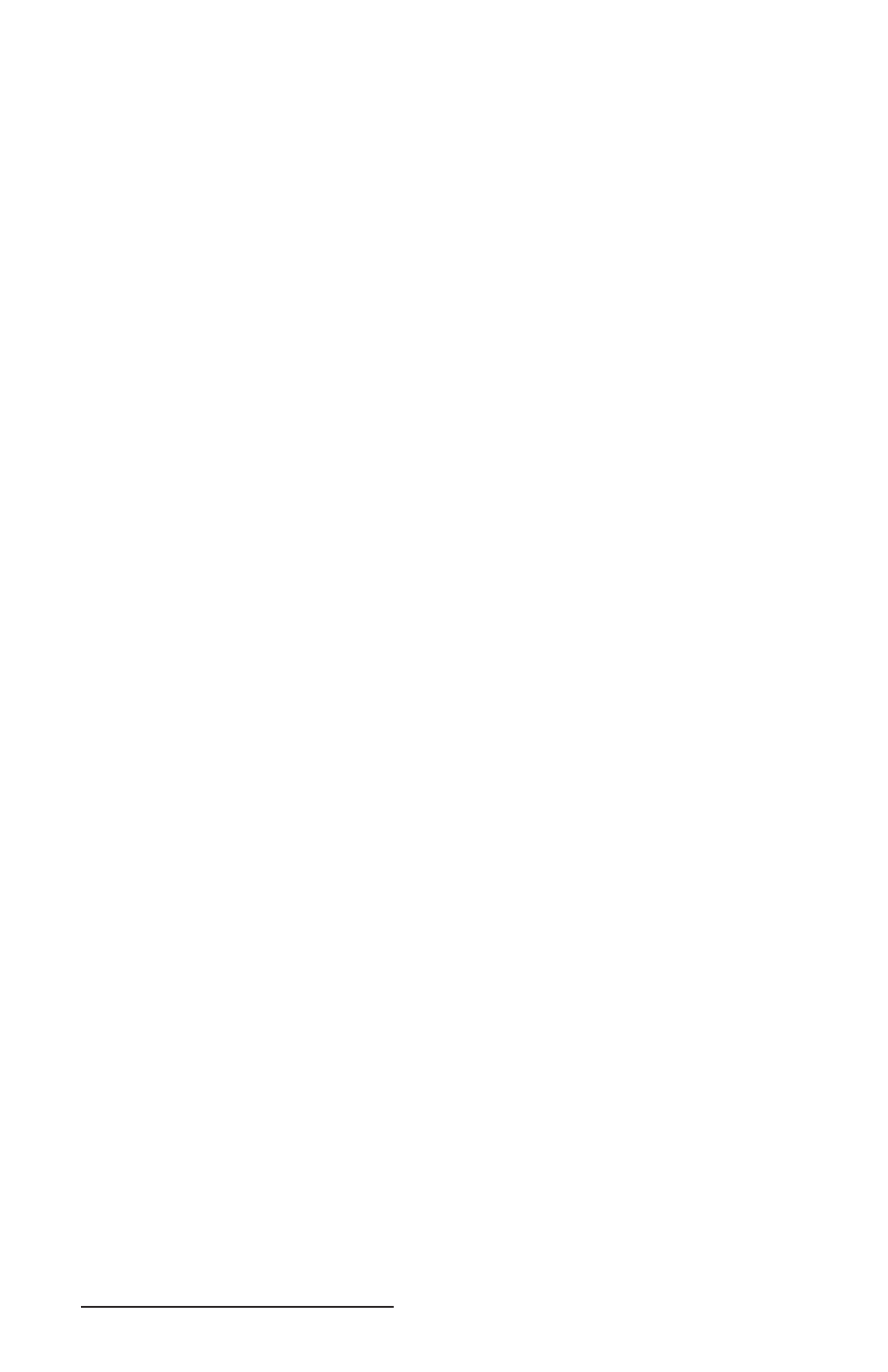
86 Allegro DOS Owner’s Manual
Video Map (Text Mode Only): B/W1, B/W2, Gray Scale
This feature controls how CGA colors are mapped to the LCD: black
and white (B/W1 or B/W2) or 16 shades of gray ( Gray Scale).
Both B/W settings map the attribute byte for each character on the
screen to either black on white (normal) or white on black (inverted).
Values for the foreground and background attributes are computed
based on RGBI content. The attribute with the highest value is
assigned black, the other is assigned white. In general, lighter colors
map to black, darker colors map to white. These settings apply to
text mode only. Graphics mode is always mapped to shades of gray.
B/W1 is more power effi cient but it requires that the video stream
used by an application program goes through the BIOS instead of
being written directly to memory. Some programs do this and some
do not. B/W2 requires more processing overhead, but should work
with all application programs because it does not require the video
stream to go through the BIOS. If the application program does not
display accurately with the video set to B/W1, try switching to B/W2.
Contrast: 0 to 34 to 63 ratio
This fi eld adjusts the LCD character/screen contrast from 0 to 63.
The contrast can be adjusted in the fi eld without getting into the
Setup program. To decrease the contrast, press the GOLD key +
F4. To increase the contrast, press the GOLD key + F5. Automatic
temperature compensation for the display is set at 34.
Backlight: On or Off
The display backlight can be turned on and off from this fi eld or
directly from the keyboard by pressing the GOLD key + F3. The
brightness can also be adjusted (see instructions below).
Backlight Brightness: 1 to 14 ratio
This fi eld adjusts the backlight brightness from 1 to 14. Because the
backlight uses power, set it to the lowest setting that allows you to
adequately view the display.
❖ Note: In some cases, the use of alkaline batteries may reduce the
maximum brightness of the backlight.
LED Brightness: Medium, Dim, Bright
This fi eld lets you adjust the brightness of the LED indicators to suit
the lighting conditions you are working in. In some conditions, they
can interfere with the visibility of the display if they are too bright.
