Ins mark, Del delete – Juniper Systems Allegro DOS Manual User Manual
Page 72
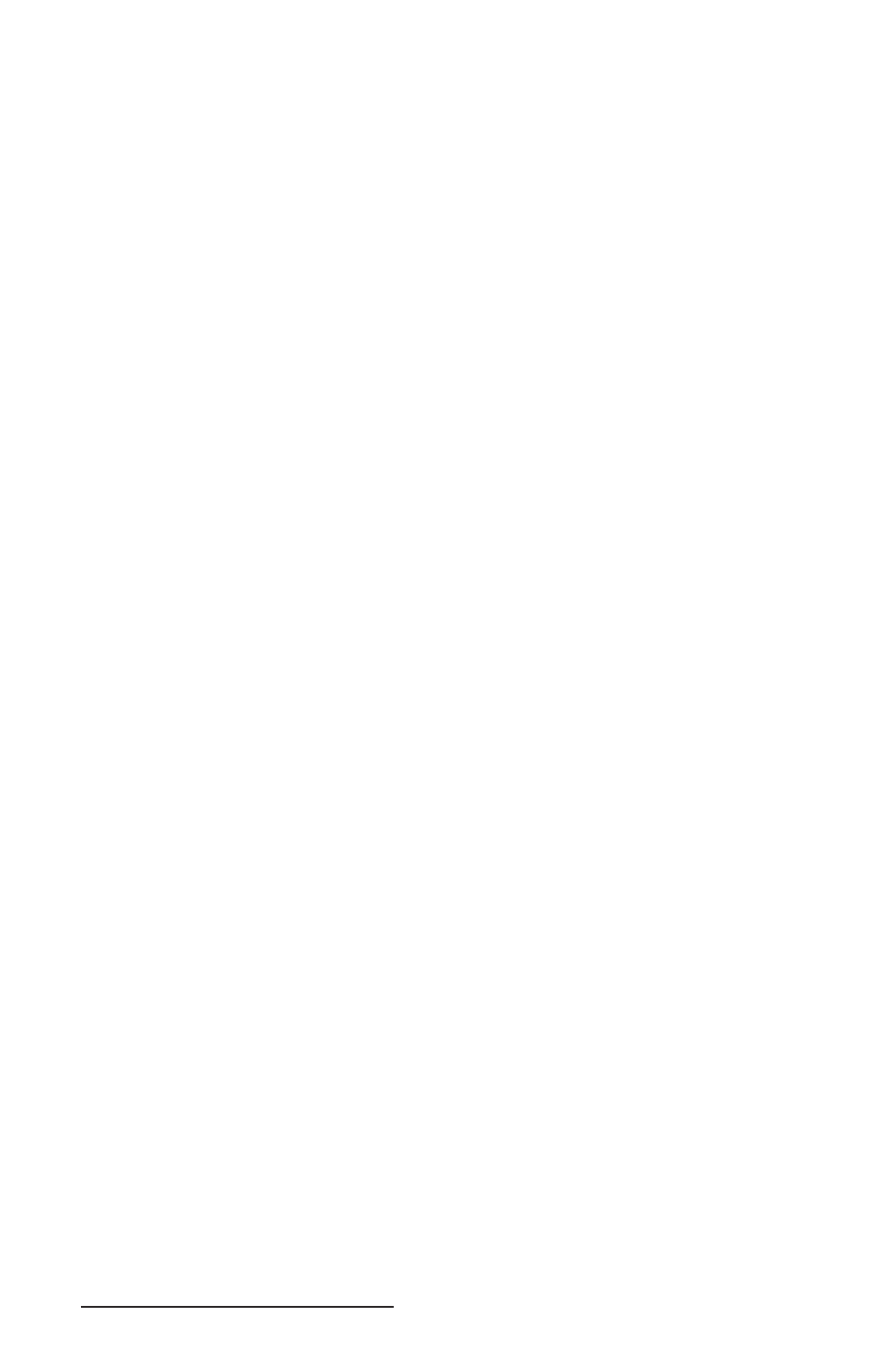
72 Allegro DOS Owner’s Manual
3. SetUp
Executes the DOS SetUp program. (See DOS Setup
Program later in this chapter for details.)
4. File Filter
Displays all or a subset of fi les on the current
directory. You can set a mask on the types of fi les
you want to display. For example, if you only want
to display fi les with the extension .DAT, you would
use the File Filter utility to set the mask *DAT. The
default setting for the File Filter is *.* which shows
all fi les. When you select the File Filter utility, the
current setting is displayed on the second status line.
If you want to change this setting, press the BkSp
(backspace) key to delete the existing setting and
type in the new setting. The File Filter represents a
fi le specifi cation (1-8 character name). You can use
the characters ? (for only one character) and * (for any
number of characters) in the fi lename. An extension
can be used to specify a group of fi les.
5. Sort by
Sorts your fi les by name or by extension. You can
Extension toggle between the two options.
6. Program
When you exit from a program, you can choose to
Return Switch
have the Allegro return immediately to FileScout or
return to the DOS prompt. If you set it up to return
to the DOS prompt, you must type Exit and press
ENTER to return to FileScout.
7. Shell to DOS
Lets you temporarily access the DOS prompt without
exiting from FileScout. To get back into FileScout,
type Exit and press ENTER.
Ins Mark
The insert key Ins is used to mark and unmark a fi le. To mark a fi le,
move the highlight bar to the desired fi lename and press Ins. A mark
character (>) is placed to the left of the fi lename. To unmark a fi le,
move the highlight bar to the desired marked fi le and press Ins. The
mark sign is removed from the left of the fi lename.
Del Delete
The delete key Del deletes (erases) a fi le, a group of fi les, or a
subfolder. To delete a fi le(s), complete the following steps:
Highlight the fi le(s).
Press Del key.
1)
2)
