Setting up communication, Establishing communication between computers – Juniper Systems Allegro DOS Manual User Manual
Page 58
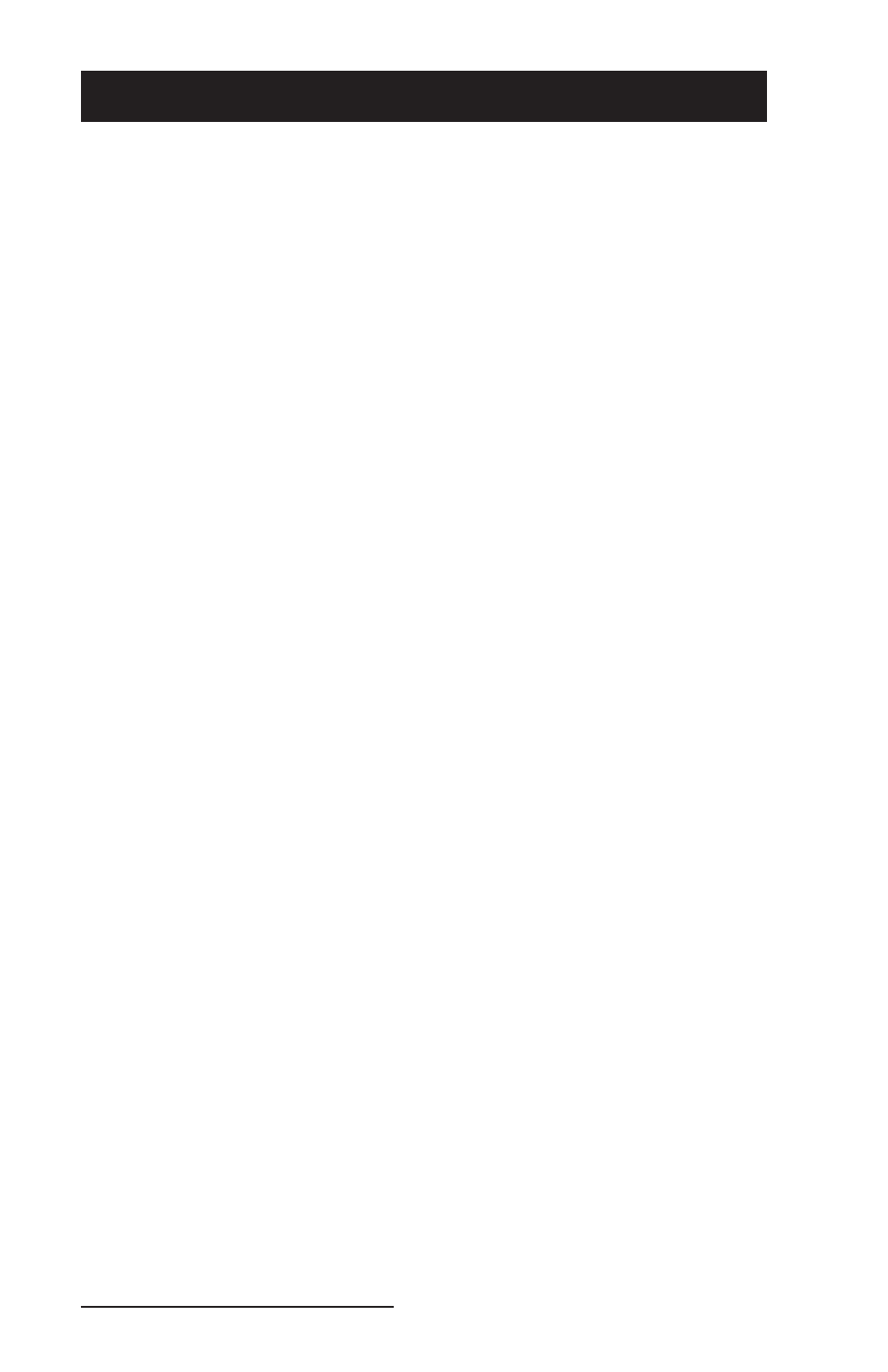
58 Allegro DOS Owner’s Manual
Setting Up Communication
Communication functions are handled by the following programs:
On the desktop PC: Lynx
™
File Management Utility
On the Allegro: FileScout
™
DOS File Management Utility
Establishing Communication Between Computers
Follow the steps listed below to set up communication between the
desktop PC and the Allegro:
Connect one end of the serial communication cable to the serial
port on the desktop PC and the other end to either one of the
serial communication ports on the Allegro (COM1 or COM2).
Turn on both the desktop PC and the Allegro.
On the desktop PC, start Lynx from the Windows Start Menu. On
the Allegro, run FileScout by typing “FS” at the DOS prompt and
press ENTER.
Note: If you are using Windows XP operating system, start Lynx by
double-clicking on the Lynx.bat fi le Icon located on your computers desktop.
If the icon does not exist, you can download the fi le from our website at
www.junipersys.com.
On the desktop PC, set up the communication port from Lynx
by selecting the Transfer|Select COM Port menu option. Select
the port that the communication cable is connected to (COM1,
COM2, etc.). Beneath the Remote screen a status box indicates
which communication port has been set up on the PC.
On the Allegro, if you are using COM1 (the default) as the
communication port, no additional set up is required. If you are
using COM2, press F5 Xfer from the FileScout menu to view the
Transfer menu. Press F1, COM Port and select COM2.
To establish communication between the desktop PC and the
Allegro, click on the Lynx Connect shortcut button or select the
Transfer/Connect to Remote menu option. As communication is
being established, the Connect button rotates and the Status box
at the bottom of the Remote screen displays: trying…trying…
trying… Comm established…Connected.
If communication is not made, an error message appears on the
screen telling you that communication was not established. If this
happens, make sure you have properly prepared the Allegro and
the PC to communicate and try connecting again.
▲
1)
2)
3)
4)
5)
6)
