Adjusting the allegro communication parameters, F1 - com port, F2 - baud – Juniper Systems Allegro DOS Manual User Manual
Page 59: F3, f4, f5
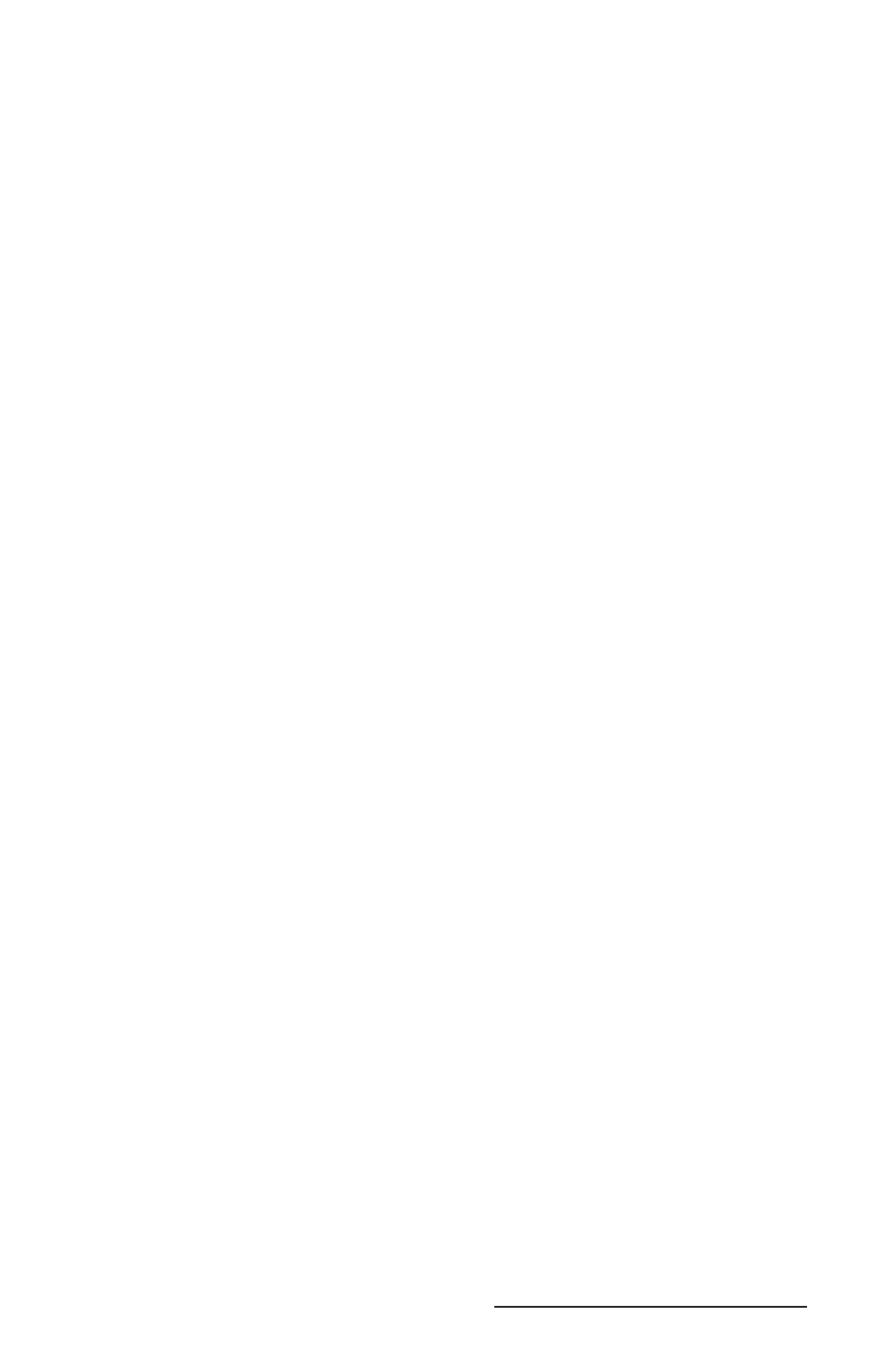
Allegro DOS Owner’s Manual 59
Once communication is established, the drives, folders, and fi les
located on the Allegro are shown on the Lynx remote screen on the
desktop computer. On the Allegro FileScout status line, the word
Connected blinks every second to indicate that a connection is made
with the computer. Refer to the information about Lynx later in this
chapter for details.
Adjusting the Allegro Communication Parameters
In most cases, you can use the default communication parameters
on the Allegro; no adjustments are required. If you need to make
adjustments or are having trouble establishing communication
between the Allegro and the desktop PC and need to check the
settings, refer to the description of the parameters below.
From FileScout press F5 Xfer to view the Transfer screen. The
following functions are listed at the bottom of the screen:
Function
Default
Description
F1 = COM Port
COM1
Set Up Communication Port
F2 = Baud
115.2K
Select Baud Rate
F3 = Cmd
Access the Commands
F4 = Recv
Receive Files From PC
F5 = Send
Send Files to PC
F6 = Lynx
On
Communication Mode
To change a setting, press the number associated with it or highlight
the desired setting using the up and down arrow keys and press
ENTER).
F1 - COM Port
Press F1 to select COM1 or COM2. The active port is listed in the
upper right corner of the FileScout screen.
F2 - Baud
We recommend that you leave the Allegro in “auto baud
rate detection mode.” In this mode, the Allegro establishes
communication between the PC and the Allegro at 115.2 K baud
(required to use Lynx). To change the baud rate, press F2 and make a
selection.
F3, F4, F5
When the Allegro is communicating with Lynx on the desktop
computer, the FileScout Transfer functions F3, F4, and F5 are not
used.
▲
