Connect to remote, Send to remote, Receive from remote – Juniper Systems Allegro DOS Manual User Manual
Page 64: Cancel transfer, Disconnect
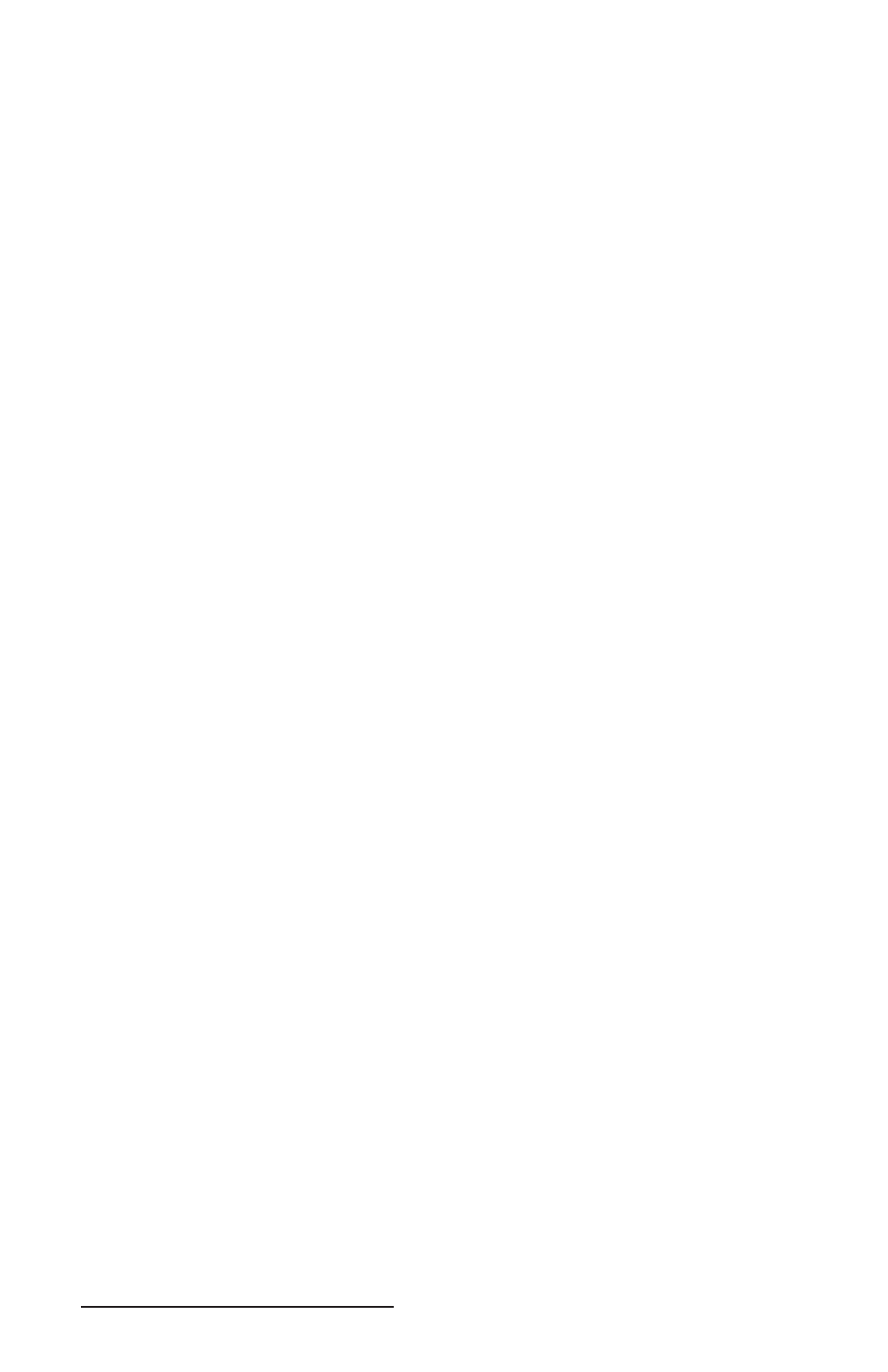
64 Allegro DOS Owner’s Manual
Connect to Remote
Establishes a connection between the PC and the Allegro.
Send to Remote
Sends a fi le from the PC (Local) to the Allegro (Remote). To do this,
complete the following steps:
Highlight the fi le or fi les to transfer. You need to rename fi les that
are more than eight characters long before you transfer them to
the Allegro.
Select the Send to Remote menu option or press the shortcut
button to send the fi le(s).
On the Lynx screen the Status box indicates the transfer status
and the Progress bar displays the fi le transfer progress. The fi le
list on the Allegro is updated after fi le transfer is complete.
Receive from Remote
Sends a fi le from the Allegro (Remote) to the PC (Local). To do this,
complete the following steps:
Highlight the fi le or fi les to transfer.
Select the Receive from Remote menu option or press the shortcut
button to send the fi le(s).
On the Lynx display the Status box indicates the transfer status
and the Progress bar displays the fi le transfer progress. The fi le
list on the PC is updated after fi le transfer.
Cancel Transfer
This function is used to cancel a fi le transfer after it has been
initiated.
Disconnect
Disconnects the communication link between the PC and Allegro.
This action tells the Allegro to stop waiting for additional commands
from the PC.
Pressing the Esc key on the Allegro returns to normal function. If you
need to communicate with more than one Allegro, you must click
the Disconnect button before switching the serial cable to the next
Allegro.
When the communication link between the Allegro and the PC is
disconnected, the Lynx Remote screen is cleared. On the Allegro, the
Status line on the FileScout screen no longer displays Connected every
second.
1)
2)
1)
2)
