Lynx menu options, File menu options, New folder – Juniper Systems Allegro DOS Manual User Manual
Page 62: Delete, Filters, Exit
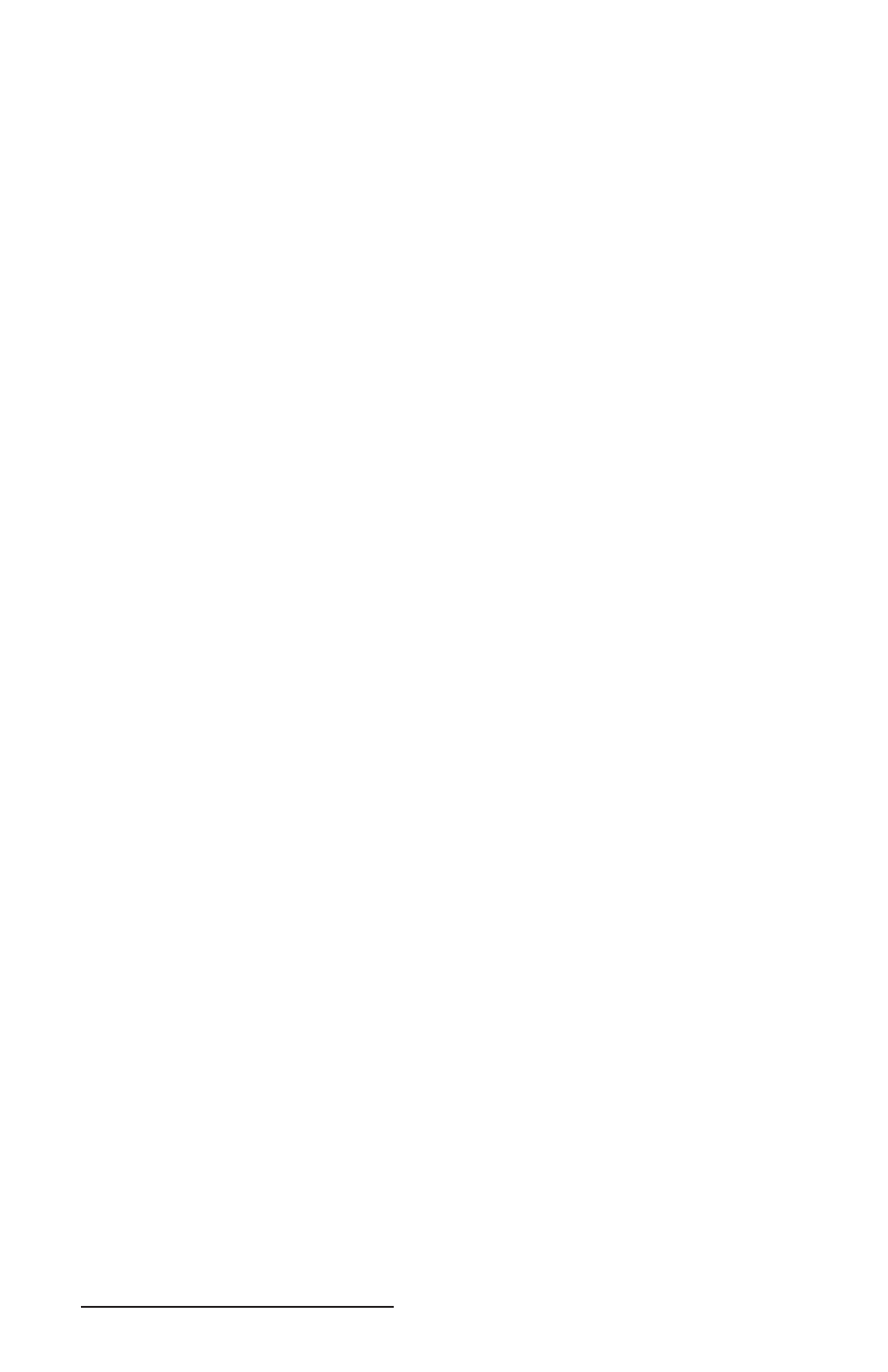
62 Allegro DOS Owner’s Manual
Lynx Menu Options
Once communication has been established between the Allegro and
the PC, you can use the Lynx menu options. Shortcut buttons are
available for some of these options. The shortcuts are described later
in this chapter.
File Menu Options
The following are available on the File Menu:
New Folder
Delete
Filters
Exit
New Folder
Creates a new folder or sub-folder on the local or remote computer. A
dialog box is shown where you type in the new folder name.
Delete
Deletes a fi le or a folder. To do this compete the following steps:
Highlight the fi le or folder to be deleted.
Select the delete menu option or the delete shortcut key.
Press the desired key to confi rm that the fi le you selected should
or should not be deleted, as outlined in the delete dialog box.
Filters
Allows you to view selected fi le types. You can set a fi lter for both
the local and the remote computer separately. You can use a wildcard
(*) in the fi lter specifi cation.
For example, if you want to use Lynx to transfer fi les from the
Allegro with the fi le extension .dat, you would set the fi lter for the
remote to *.dat in the remote fi lter dialog box. The fi le list for the
remote display would list fi les with the extension .dat. All other fi les
would not be shown on the display.
Exit
Exits Lynx on the PC. Prior to exiting Lynx disconnect the
communication link between the PC and the Allegro using Transfer/
Disconnect or by pressing the Disconnect button.
▲
1)
2)
3)
