Auto-panning, Panning manually – Juniper Systems Allegro DOS Manual User Manual
Page 27
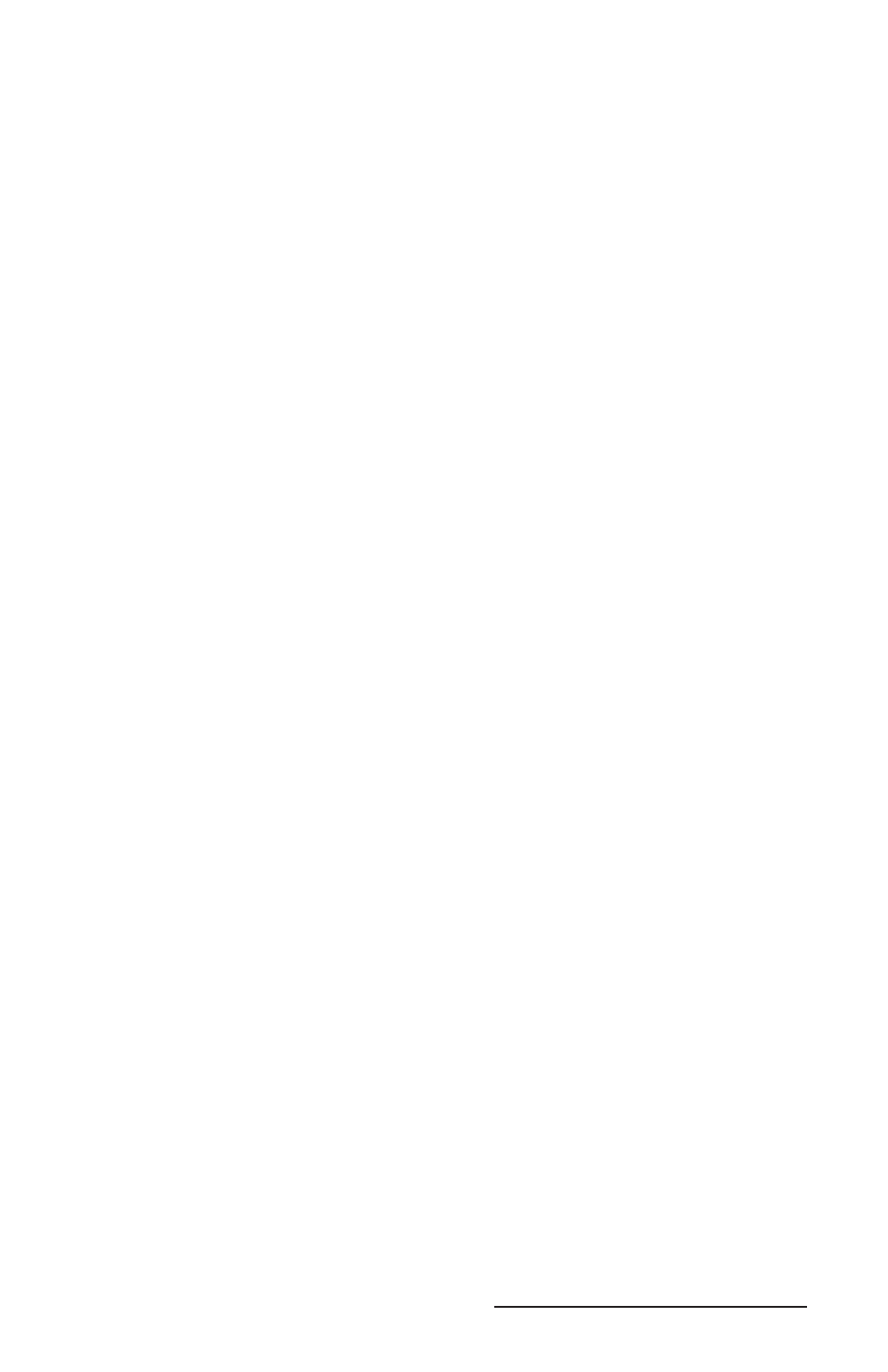
Allegro DOS Owner’s Manual 27
Auto-Panning
When auto-panning is enabled (the default), the screen automatically
shifts (pans) as the cursor moves beyond the visible window.
When auto-panning is disabled, the screen does not shift as the
cursor moves beyond the visible window. The display screen can
be shifted by panning manually or through program control. Auto-
panning can be turned off in the System Setup Program (see Chapter
4, MS-DOS Operating System, System Setup Program). You can also
toggle auto-panning on and off by pressing the GOLD key + Ins.
Panning Manually
You can manually move the display window around the full screen
by pressing the GOLD key followed by the desired arrow key. The
visible display pans in the direction of the arrow. The cursor remains
in its original position; it does not follow the window.
A program can be written to control panning through the extended
BIOS functions. Refer to Chapter 6, Software Developer’s Guide for DOS,
Extended BIOS Functions for details.
