Edit menu options, Cut (ctrl x), Copy (ctrl c) – Juniper Systems Allegro DOS Manual User Manual
Page 63: Paste (ctrl v), Select all (ctrl a), Transfer menu options
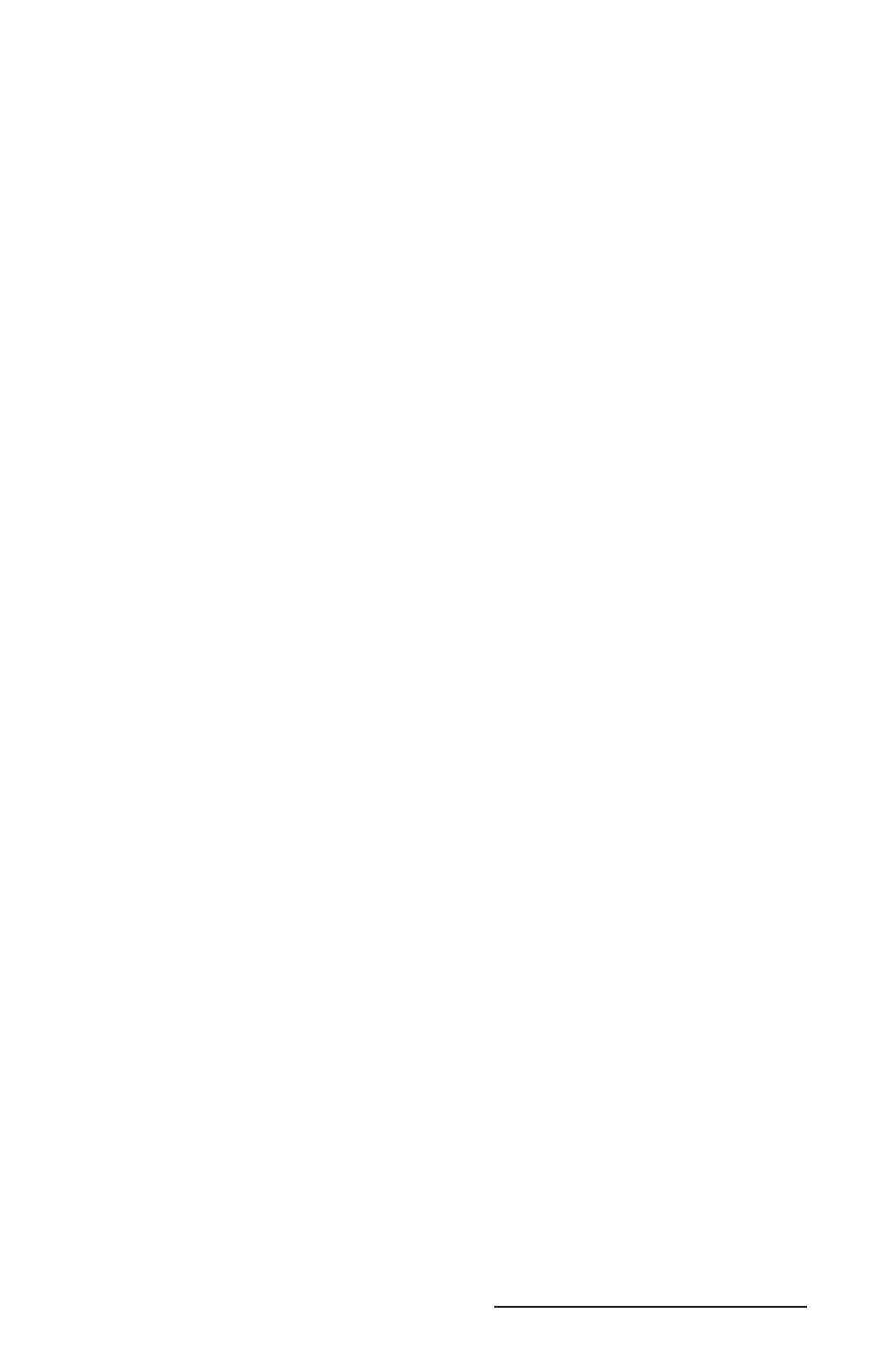
Allegro DOS Owner’s Manual 63
Edit Menu Options
The edit options follow standard Windows protocol. Highlight the
fi le or folder you want to perform the editing function on. You can
select multiple fi les with Select All or by holding down the Shift or
Ctrl key as you highlight each fi le. Choose the editing option you
want to perform in one of the following ways:
Select the option from the Edit Menu (Edit/Cut for example).
Press the appropriate control key shortcut (Ctrl X for example).
The following are options available on the Edit Menu:
Cut
Copy
Paste
Select All
Cut (Ctrl X)
Cuts a fi le or folder. When a fi le or folder is cut from the remote
display, the fi le disappears from the fi le list on the active display.
When the fi le is pasted (moved) to the new location, the fi le list is
updated. If you cut the fi le but you neglect to paste it, the fi le is still
on the drive from which it was cut.
Copy (Ctrl C)
Copies a fi le or folder.
Paste (Ctrl V)
Pastes a fi le or folder from the clipboard.
Select All (Ctrl A)
Selects all the fi les or folders on the local or remote screen.
❖ Note: The edit menu options can be used to cut, copy, and paste fi les
or folders within either the local or remote screen, but not between them.
Use the transfer menu options, or arrow shortcut buttons for moving fi les
between computers.
Transfer Menu Options
The following options are available on the Transfer Menu:
Connect to Remote
Send to Remote
Receive from Remote
Cancel Transfer
Disconnect
Select COM Port
1)
2)
