Interlogix Concord 4 REV J Installation Manual User Manual
Page 97
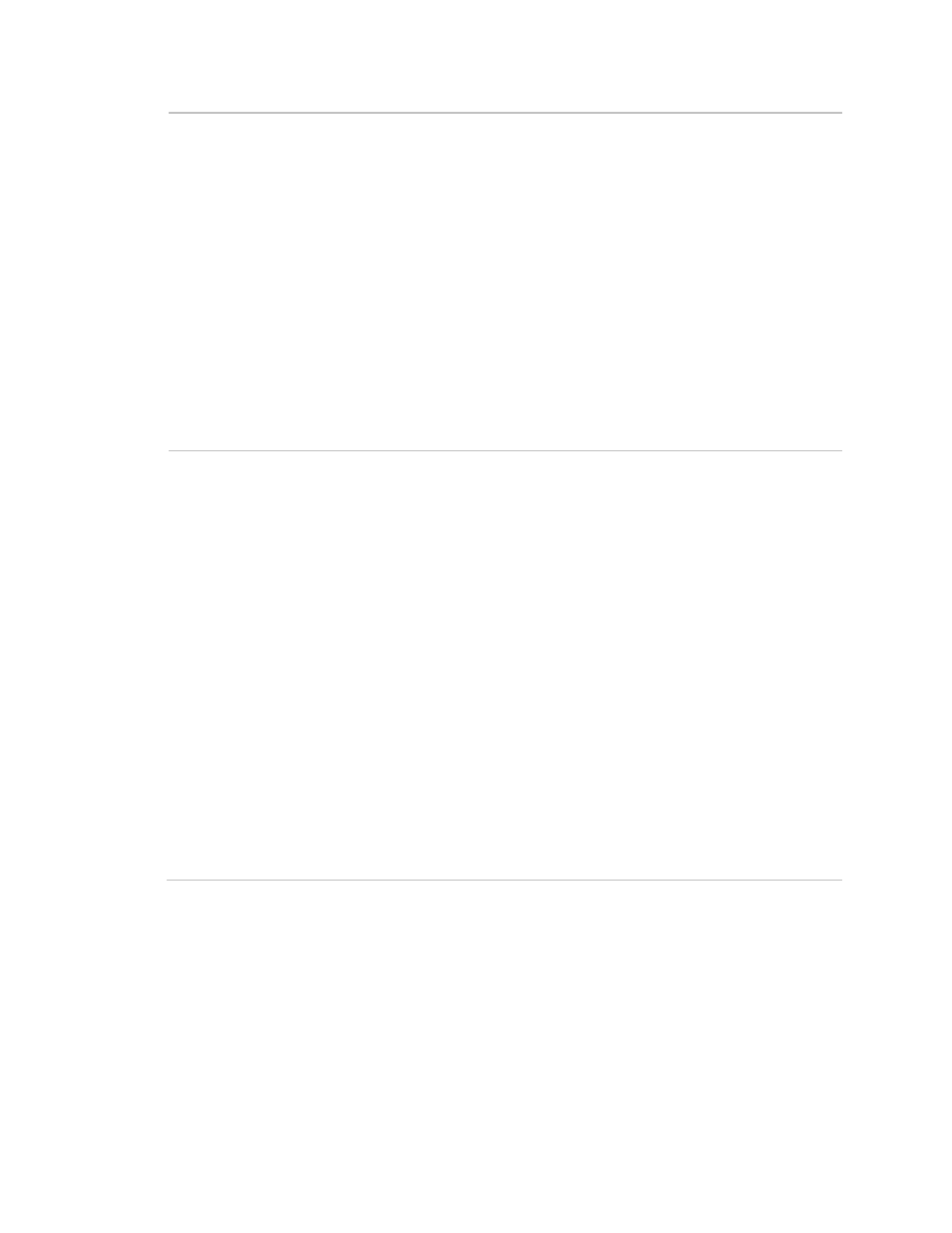
Chapter 3: Programming
Concord 4 Installation Manual
91
Lights
Shortcut: 064xnn
where nn is schedule
number and x is light
number minus 1
Default: Off
This setting lets you attach light controls to a time schedule.
To attach schedules to lights:
1. Press A
or B
until the display shows
ATTACH SCHEDULES TO
EVENTS
.
2. Press #
then A
or B
until the display shows
LIGHTS
. Press #
to
enter the Lights menu.
3. Press A
or B
until the light appears.
4. Press #
and the display shows
SCHEDULE 00 OFF/ON
(current
setting). If you want a different schedule, press A
or B
until the desired
schedule appears.
5. Press 1
(off) or 2
(on). The display flashes the entered selection.
Press #
and the display shows the new setting for the selected
schedule.
6. Repeat the process until all desired lights are attached to schedules.
Outputs
Shortcut: 065xnn
where nn is schedule
number and x is output
number minus 1
Default: Off
This setting lets you attach outputs to a time schedule. Onboard outputs
are 1 to 2; SnapCard outputs are 3 to 6.
Only onboard and SnapCard outputs can be scheduled. These outputs
can only be scheduled if output text has been entered in installer
programming and if the output is assigned to the same partition as the
touchpad used.
To attach schedules to outputs:
1. Press A
or B
until the display shows
ATTACH SCHEDULES TO
EVENTS
.
2. Press #
then A
or B
until the display shows
OUTPUTS
. Press #
to
enter the Outputs menu.
3. Press A
or B
until the output appears.
4. Press #
and the display shows
SCHEDULE 00 OFF/ON
(current
setting). If you want a different schedule, press A
or B
until the schedule
appears.
5. Press 1
(off) or 2
(on). The display flashes the entered selection.
Press #
and the display shows the new setting for the selected
schedule. Repeat the process until all desired outputs are attached to
schedules.
