Kofax INDICIUS 6.0 User Manual
Page 91
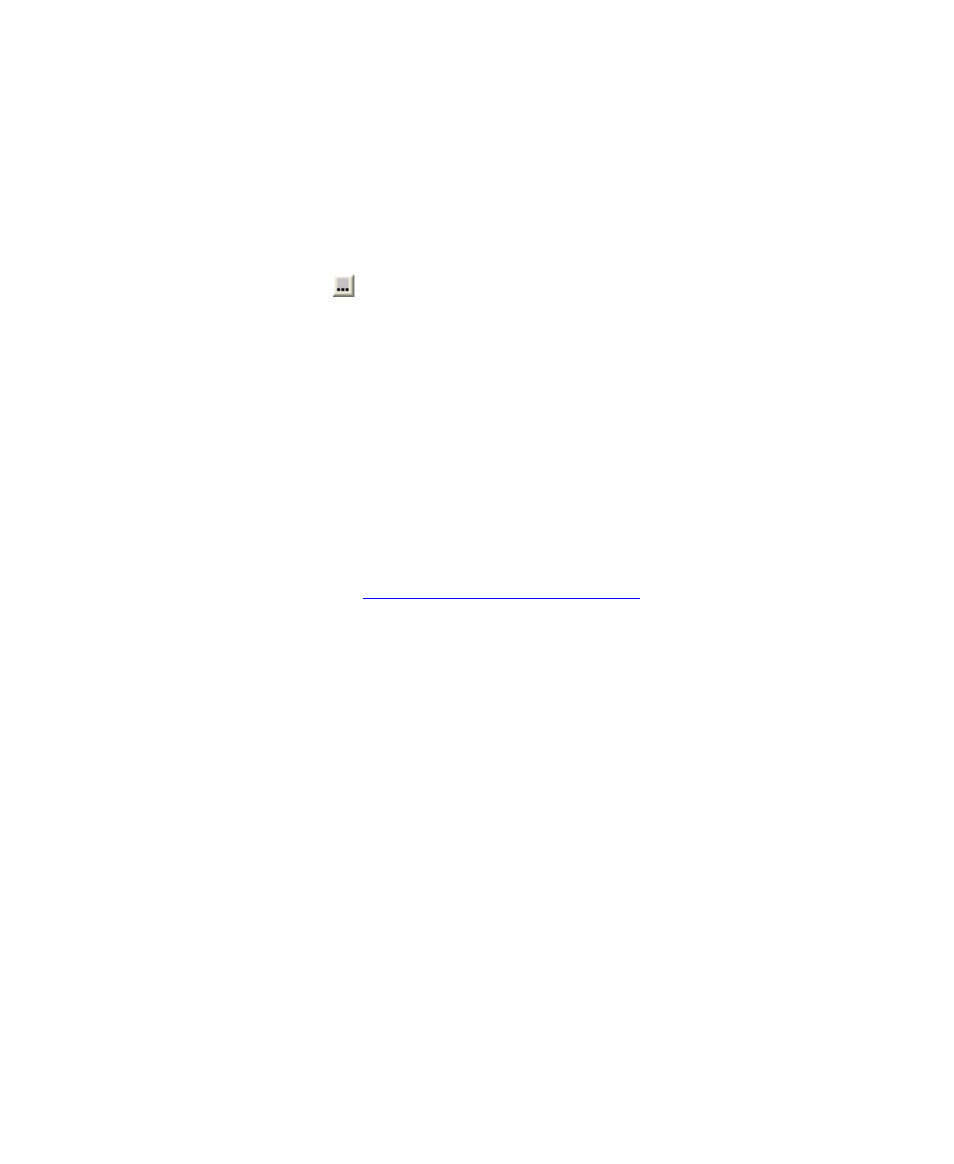
Configuring Completion and Verification
Getting Started Guide (Fixed-Form)
85
Basic validations (data length, allowed characters, values etc) are automatically
configured during import.
X
To set simple validations
1
Select the “Title” field.
2
On the Properties window, select the Validation property.
3
Click the button to display the Field Validation window.
4
Set the values of “Minimum Length” and “Maximum Length” to 1.
5
Click OK.
6
Select the Order Details tab.
7
Select the “Date” field.
8
Open the Field Validation window as before.
9
Set the “Validation Type” option to “MMDDYYYY”.
Though the dates output by Recognition will not be in this format, a script
has been written to perform a conversion as the data is loaded into
Completion. Hence this validation rule checks this has correctly transformed
the data. See
Data Transformation Using Scripts
10
Click OK.
11
Save the template file.
X
To assign scripted validations
More complex validations, such as check digit algorithms, database lookups,
reconciliation of totals etc, can be implemented in Completion using scripts.
Validations can be performed using the data in a single field or across multiple fields,
possibly on multiple documents.
For this tutorial existing script functions will be used.
1
Minimize Template Editor.
2
Navigate to the following folder:
<Installation Path>\examples\Order Forms\templates\.
3
Copy “Order Form.ifv” to the clipboard.
4
Paste the file in the following folder, in which the current template
(MyOrderForms.kfi) is also found:
