Kofax INDICIUS 6.0 User Manual
Page 44
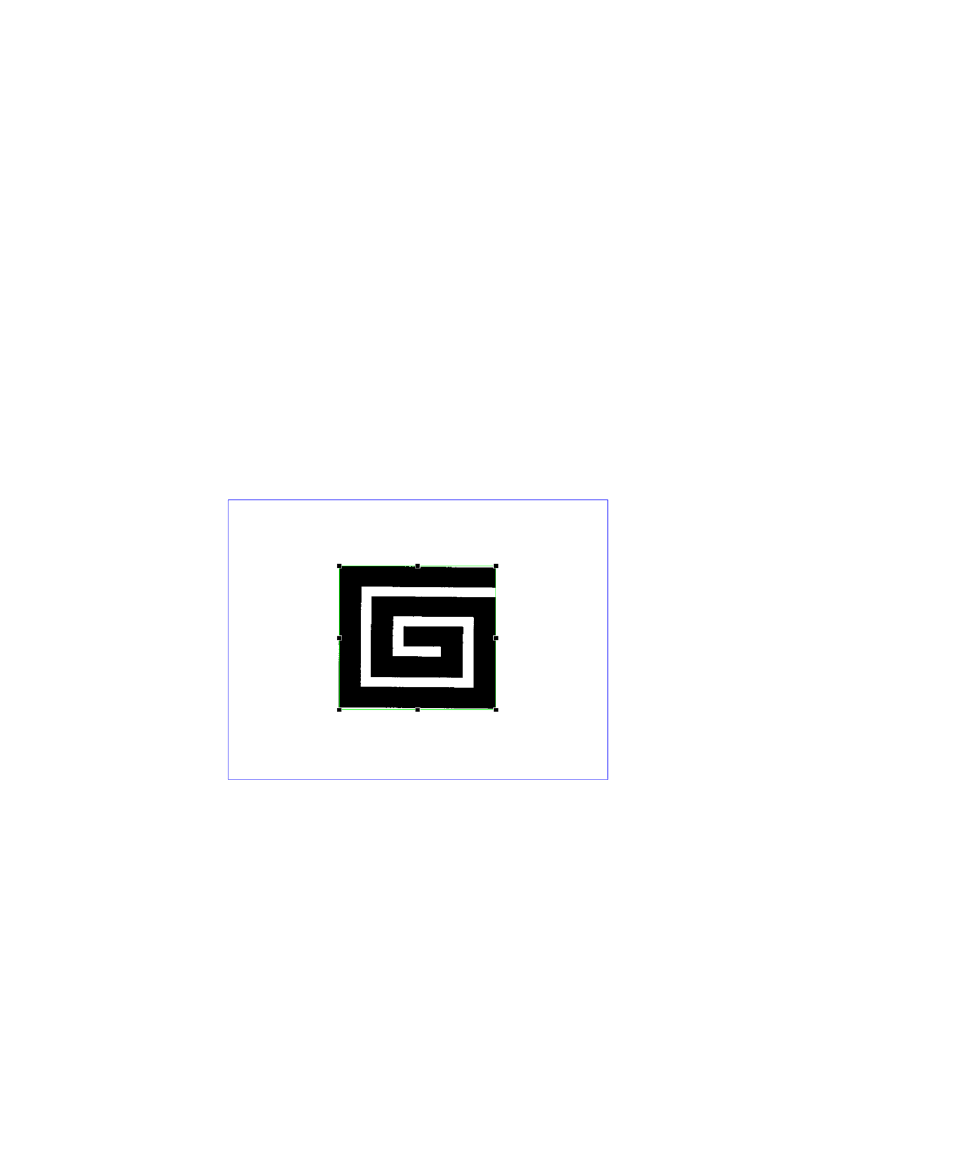
Chapter 5
38
Getting Started Guide (Fixed-Form)
X
To define a registration point
The example images used in this tutorial are of a single document type and have
been corrected for skew during the scanning process. Therefore, only a single
registration point needs to be defined to correct for document shift.
1
Scroll to the top right corner of the image until the spiral logo is visible.
2
Click Mark Registration (Figure 5-5 , item 3) on the toolbar.
3
Click the image with the left mouse button and hold it down to draw a blue
box around the logo.
This box defines the area where Recognition will look for the registration
point.
4
Position and resize the box to cover a wide area around the logo (to position
the box, place the mouse over the box and hold the left mouse button down;
to resize it, use the handles).
Figure 5-6. Defining a Registration Point
5
Move and resize the inner box so that it fits exactly around the logo. This box
defines the dimensions of the registration point.
On the Main tab (Figure 5-5 , item 8)under Mark Registration, notice that the
Type is set to “Blob”.
6
Change the Fill % to “75”.
This indicates that the registration point is an arbitrarily shaped collection of
pixels 75% of which must be black within the green box for the mark to be
positively identified. Leave all other properties as their defaults.
