Kofax INDICIUS 6.0 User Manual
Page 47
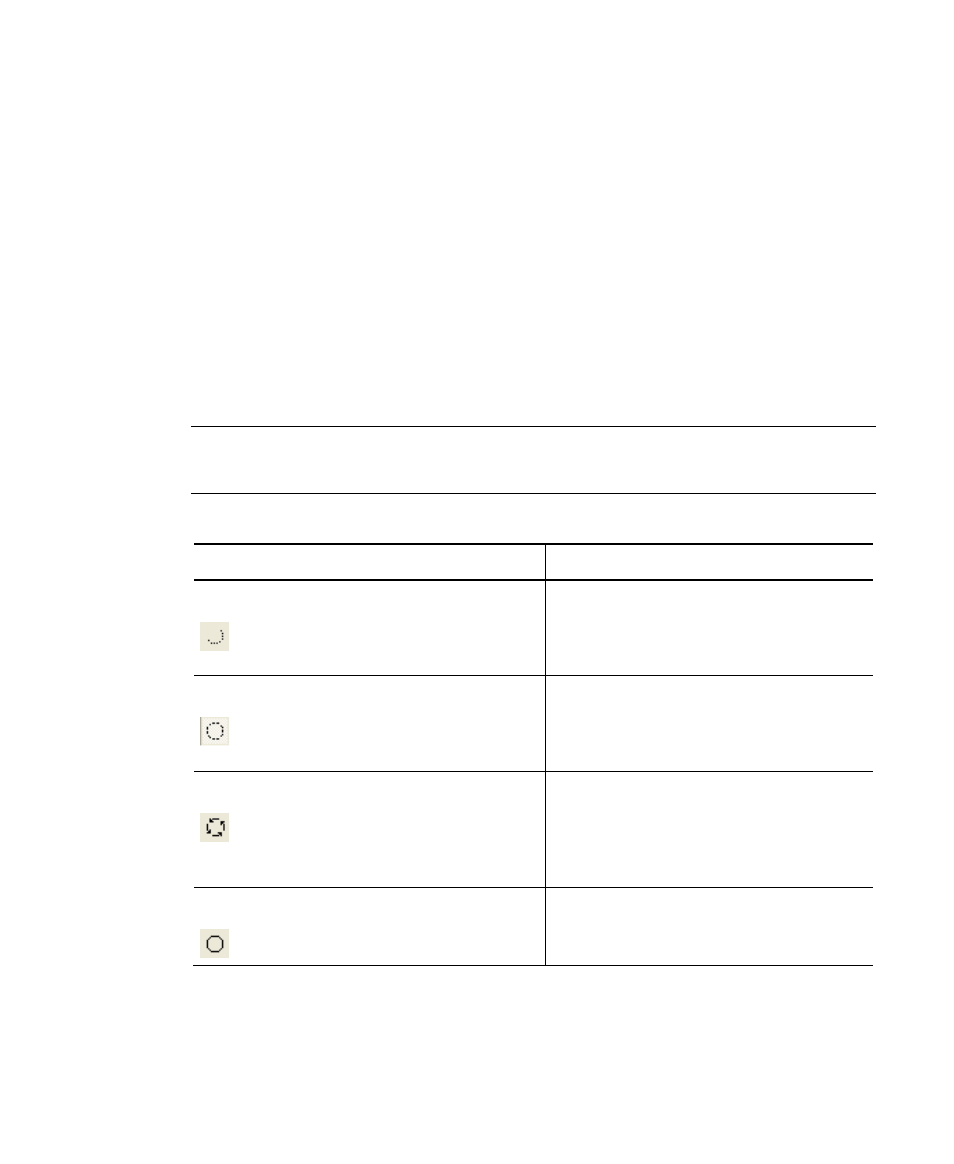
Configuring Recognition and Correction
Getting Started Guide (Fixed-Form)
41
4
Click Open.
This will allow the registration point to be tested on a further 6 images.
5
Click Select All to indicate that all the images are to be used in the test.
6
Click Run or press F8 – this will process the registration point on the “Order
Form 1.tif” image again.
7
Click Run Step, or press Space, to process the next image.
8
Check that the registration point is correctly located.
9
Repeat for all remaining images.
10
Click Close to exit from test mode, if you have deselected the Auto Exit
button.
Note
In test mode, Definer can be set to process a single step at a time, a single field,
a single document or all documents. The following table summarizes this.
Table 5-6. Definer Processing
Mode Pauses
Recognition
Process Step
After each step of processing on each
registration point or field. Clicking Run
Step advances the processing to the next
step.
Process Field
After all steps in the processing of each
registration point or field are completed.
Clicking Run Step advances the processing
to the next field.
Process Document
After all steps in the processing of each
example image are completed (or in the
case of multi-page images, all pages).
Clicking Run Step advances the processing
to the next example image.
Process All
After all steps in processing all example
images are completed. Run Step is not
used.
At any point where processing is paused after a step, the Pause button may be
pressed on the toolbar and a new option selected.
