Kofax INDICIUS 6.0 User Manual
Page 52
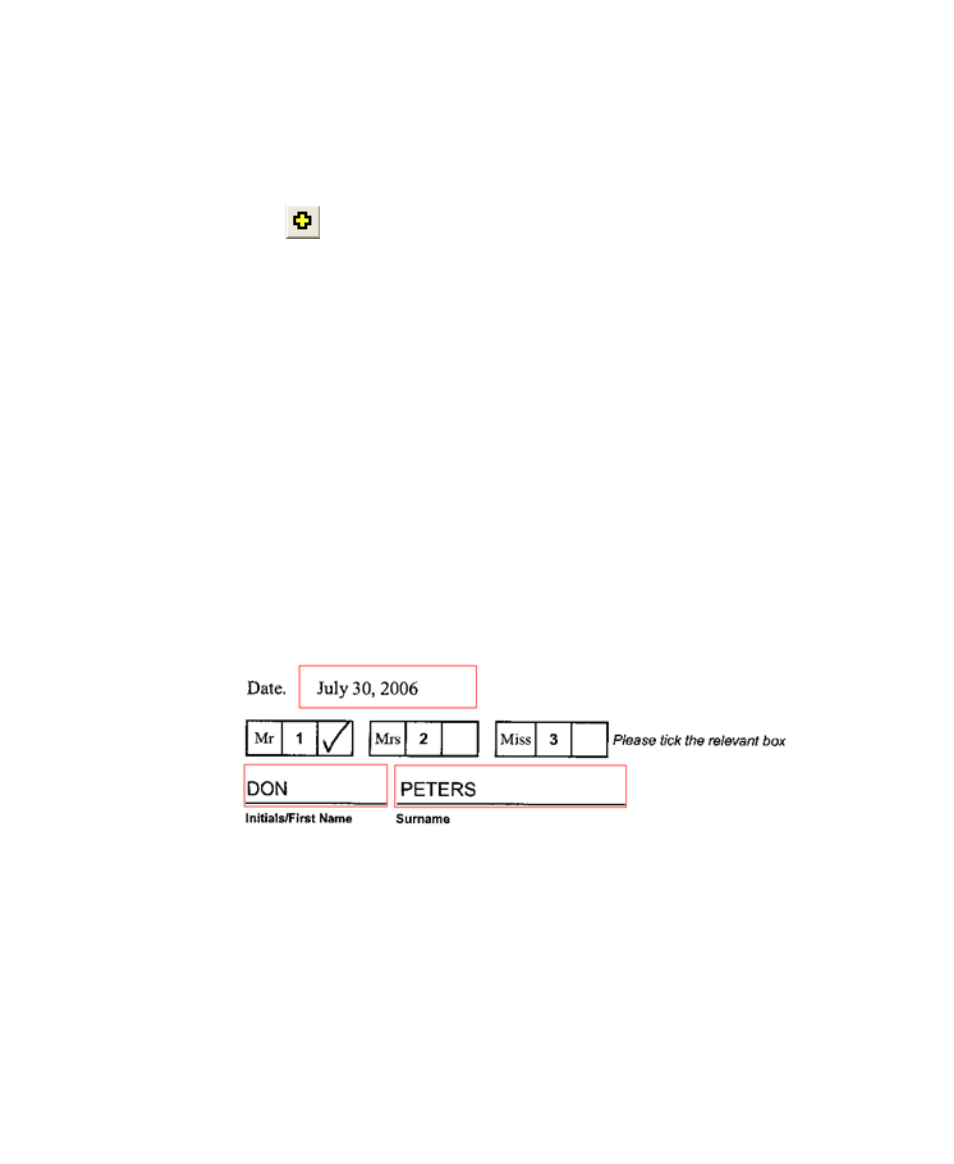
Chapter 5
46
Getting Started Guide (Fixed-Form)
10
On the Allowed Characters panel, select “Numerics”, “Upper Case Alpha”
and “Lower Case Alpha”.
Leave “Spaces” clear.
11
Click the
button to display a Character Selection window.
12
Type ”,/” (a comma followed by a forward slash) and click OK.
These are additional characters that will be allowed in this field.
13
On the “Weights” panel, select “Machine – General” and “Machine - Times
Roman” and leave the other options clear.
14
Select the Recognition Tab (Figure 5-5 , item 10).
15
On the Context panel, select “Words” and leave the other options clear.
Recognition features contextual processing that is used to disambiguate
alpha and numeric characters that are similar, for example “O” and “0”, “I”
and “1”, “B” and “8” etc. With the Context option “Words” selected,
Recognition will always select the alpha character if it is found amongst
other alpha characters.
16
On the same tab under Read, set the “Confidence” property to 1.
This low number means characters will not be easily rejected, but the date
field will be validated during Completion.
Figure 5-11. Single Line Fields
17
Save the definition file.
18
Select Tools | Test Definition or press F8 to save and test the definition.
19
Test on one example image then all example images as before.
